HitPay Mini (AMS1) Terminal is only available in Singapore.
Overview
HitPay Mini (AMS1) is a lightweight, ultra-portable card payments terminal designed for ultimate mobility. It is used by pairing with our HitPay Mobile App (iOS/Android) or Web POS. It supports:- Tap, Insert, Swipe card payments (PayWave and EMV)
- QR code payments (displayed on mobile app)
- Wi-Fi and built-in cellular (eSIM)
- All-day battery life
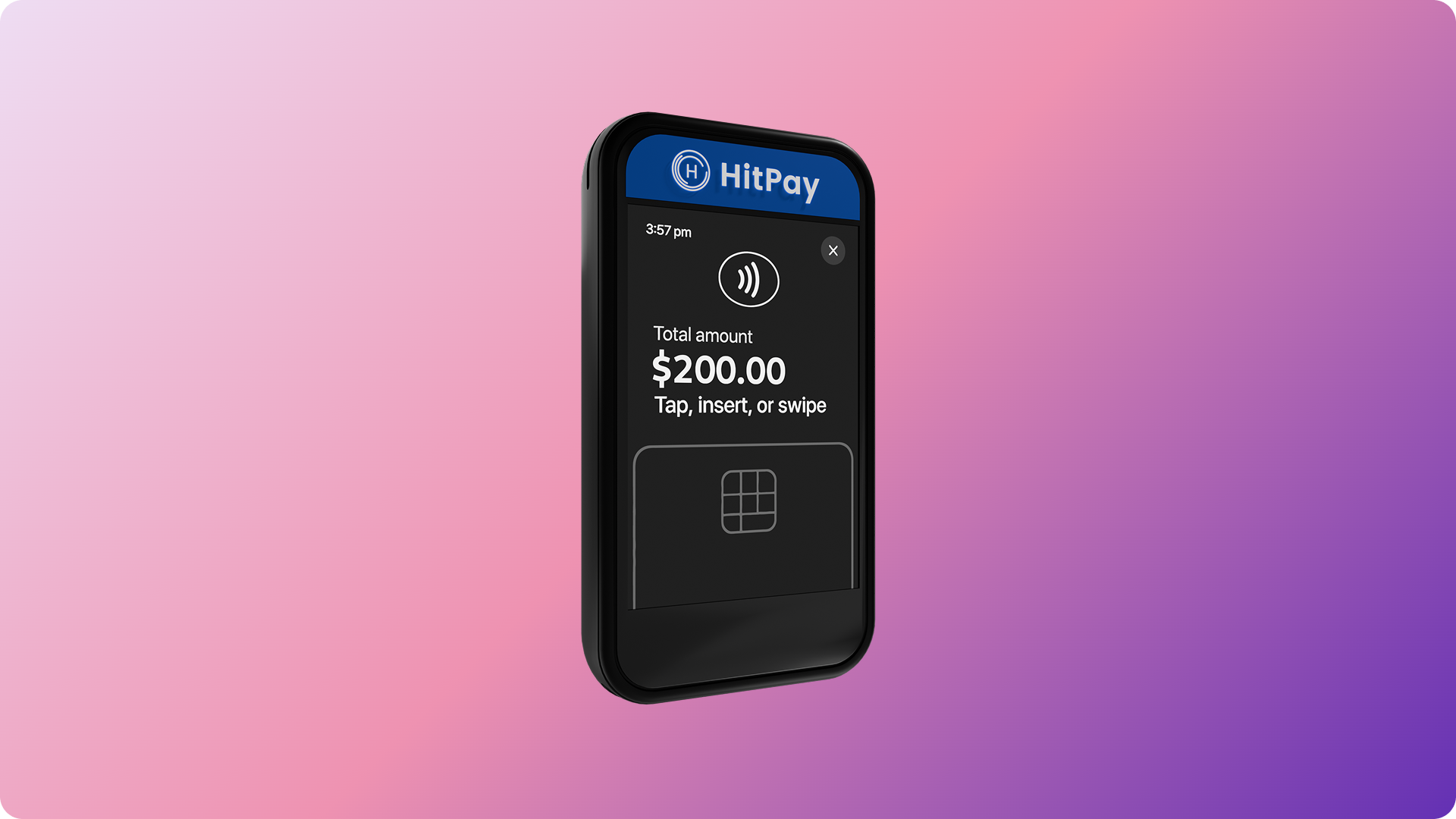
Features
- Portability: Lightweight and compact for on-the-go payments.
- Connectivity: Seamless Wi-Fi and always-on eSIM cellular included.
- Long Battery Life: Optimized for food stalls, pop-ups, and outdoor events.
- Void Transactions: Cancel payments on the same day before 23:59 if enabled (see below).
Void transactions are enabled upon request. Please contact
support@hit-pay.com to activate this
feature for your account.
Steps to Get Your HitPay Mini Terminal
- Sign up for a HitPay account.
- Complete your KYC and get approved.
- Purchase HitPay Mini at HitPay Terminal Store.
- Contact Compliance if Cards (by Adyen) is not enabled for you.
- Your HitPay Mini will be shipped to your registered address.
Video Demo
How to setup and and accept payments with your HitPay Mini Terminal:Setting Up Your HitPay Mini
- Unbox your device. Includes: terminal, free eSIM (pre-installed), USB-C charging cable, and power adapter.
- Charge device fully using the supplied cable and adapter.
- Power on by pressing the top power button.
- Connect to Internet:
- Wi-Fi: Go to device Settings > Key in passcode “0000” > Wi-Fi > Connect to a network.
- Cellular: eSIM is activated out-of-the-box.
- Pair with HitPay App:
- Download HitPay App (iOS/Android) on your phone or tablet.
- Open app and login with your HitPay account.
- Go to Settings > Terminals > Select “Adyen POS”.
- Choose your device by serial number (found on the back of your Mini).
- Device is ready to use.
Only use the supplied cable and adapter for charging. Damage from third-party
accessories is not covered under warranty.
Accepting Payments
- Complete setup steps above. 2. Open HitPay app and log in. 3. Enter sale amount. (Optional: Add invoice/ref. or remarks.) 4. Choose Card Terminal as payment method. 5. HitPay Mini will light up. Follow prompts — customer can tap, insert, or swipe their card. 6. Payment confirmation appears on HitPay Mini. Make sure to wait until payment confirmation is shown on HitPay’s Mobile App as well.
Printing Receipts
- HitPay Mini does not include a built-in printer.
- To print receipts:
- Pair with a compatible HitPay Bluetooth or Wi-Fi Printer.
- After transaction, select “Print” in the HitPay app.
- Follow on-screen steps to print via Bluetooth.
Device Specifications
| Feature | Description |
|---|---|
| Dimensions | 133 mm L × 70 mm W × 14 mm H |
| Weight | 165g (terminal), 250g (with accessories/bundled box) |
| Display | 2.8” Color touchscreen, 320 x 240 resolution |
| Printer | Not included (supports HitPay Bluetooth printers) |
| Battery | 2100 mAh, user-replaceable |
| Connectivity | Wi-Fi (2.4/5 GHz), Cellular eSIM (pre-installed), Bluetooth 5.0/BLE |
| Card Support | NFC/contactless, EMV chip, Magnetic stripe |
| Payment Methods | Chip, Swipe, Tap, QR (via HitPay app) |
| Certifications | PCI PTS 5.x SRED, EMV, MasterCard, Visa, Amex, Discover, JCB, UnionPay |
| Charging | USB-C |
| Operating System | Android-based, pairs via iOS/Android app |
FAQs
-
Who is HitPay Mini for?
Food stalls, pop-ups, mobile businesses, and merchants looking for portable, always-connected POS. Handy and can fit into your pockets. -
How do I void a payment?
Use the HitPay app to void payment before 23:59 on the same day to avoid transaction charges.Void feature must be enabled for your account. Contact support@hit-pay.com for access. -
Can I use the Mini without a phone?
No, HitPay Mini must be paired with the HitPay mobile app (iOS/Android). -
Can I print receipts?
Yes. Please follow our Printing Receipts Guide for compatible printers and instructions. -
What if my device has connection issues?
Check Wi-Fi or ensure eSIM has coverage.