Account Setup
Before you begin integrating HitPay payments into your Shopify store, you need to set up your HitPay account and ensure some prerequisites are met:- If you haven’t already, create an account on HitPay.
- Ensure that you have the necessary payment methods activated in your HitPay account.
- Make sure the payment methods you want to offer are enabled in your Shopify sales channel.
Integration Guide
Follow these steps to seamlessly integrate HitPay payments into your Shopify store:- Install the HitPay App from the Shopify App Store by clicking on the following link: https://apps.shopify.com/hitpay-payment-gateway.
- On the app page, click “Add App”.
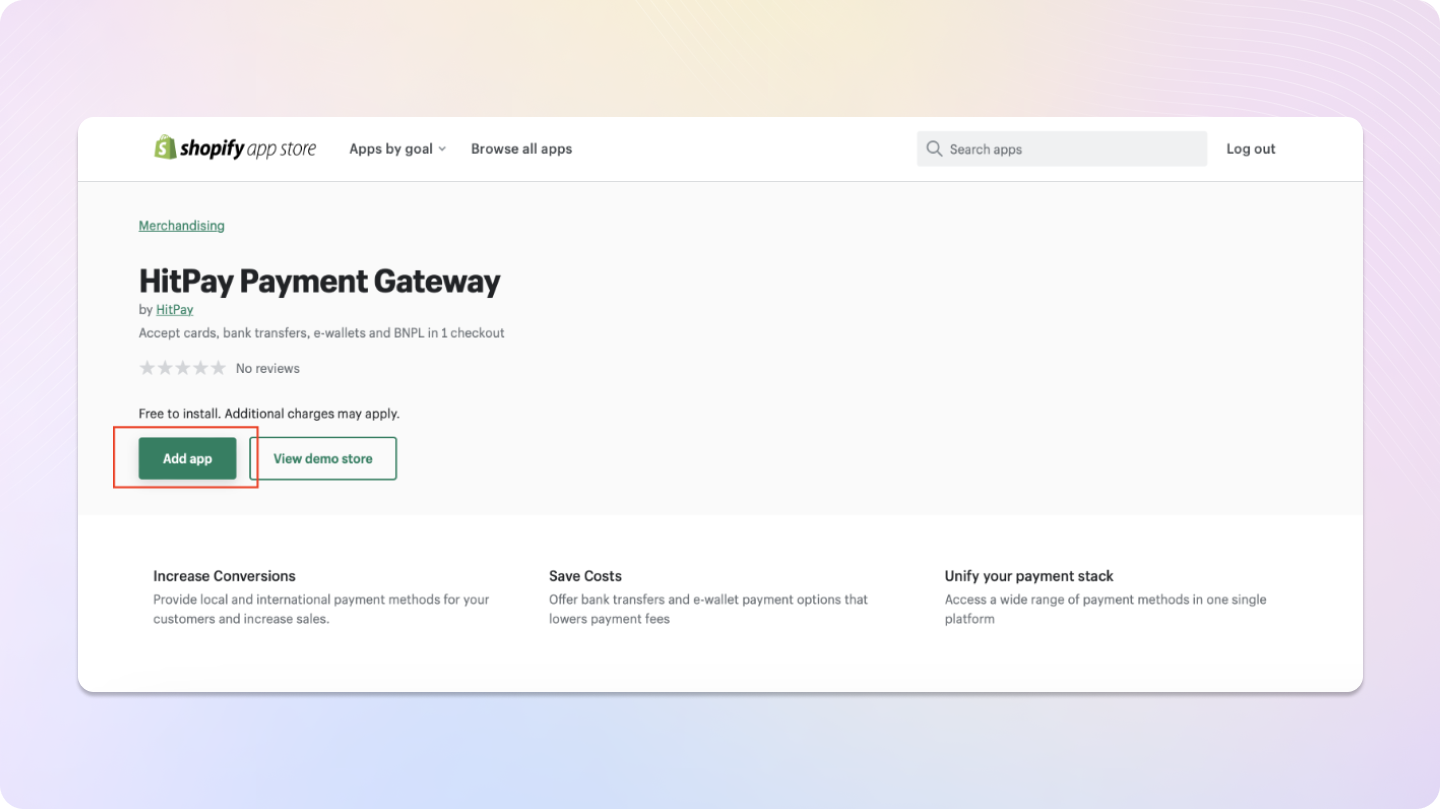
- You will be redirected to the HitPay dashboard. Enter your HitPay account details.
- After entering your login details, click “Continue”.
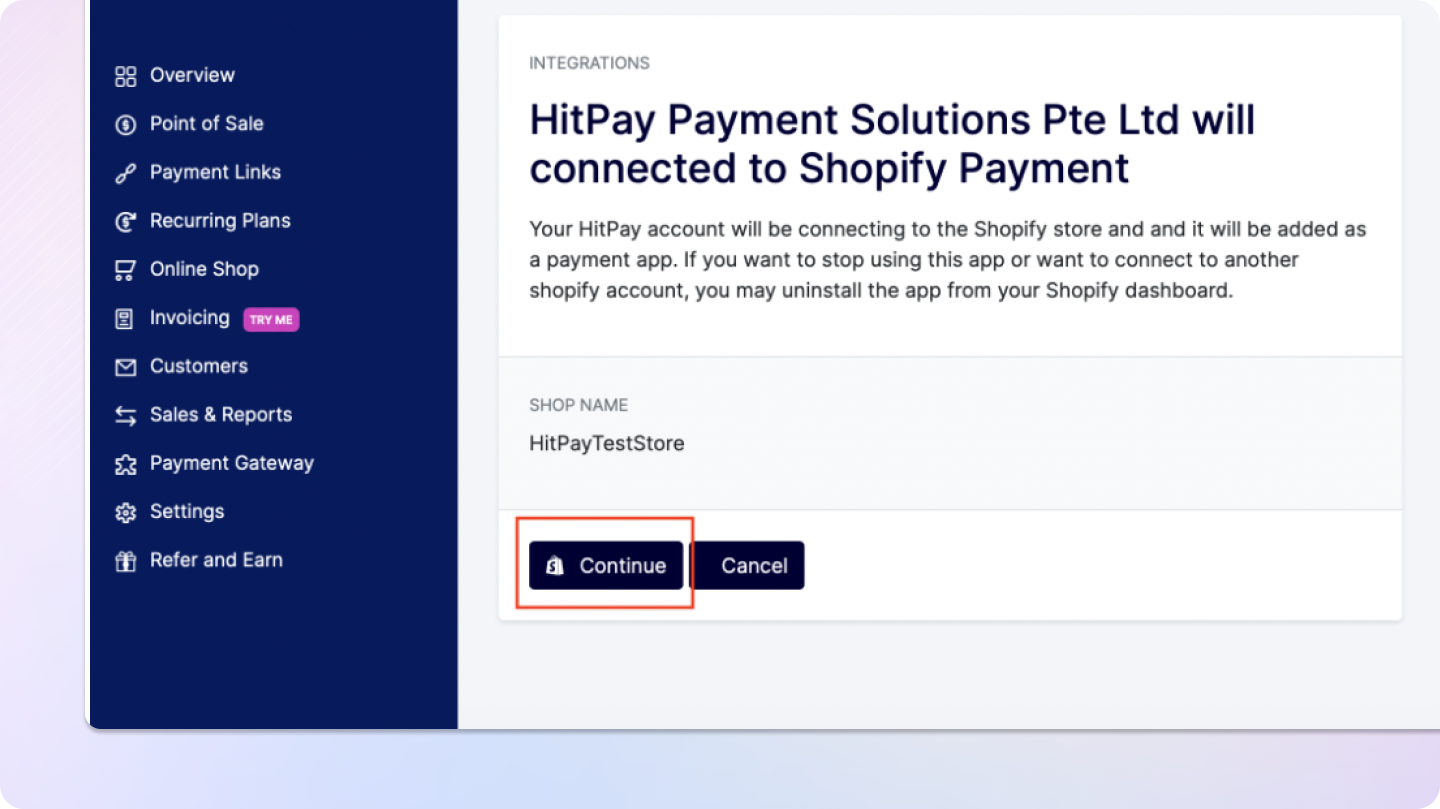
- You will be redirected back to the Shopify admin. Click “Manage” in the HitPay App.
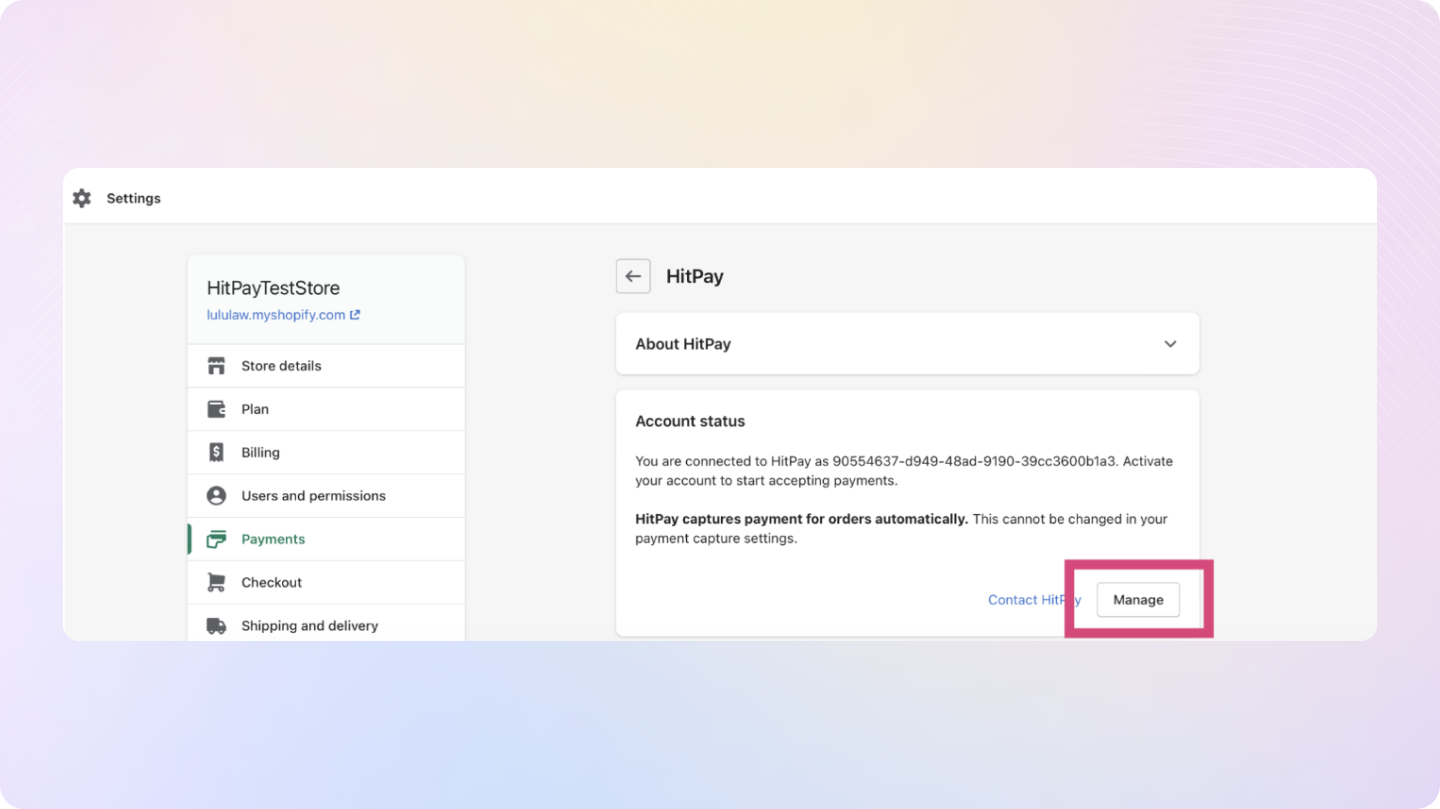
- Customize the payment method logos and scroll down to “Activate App”. Note that this step is for payment logos appearing on your Shopify Checkout Page. Only check the boxes for payment methods available for your account and matching those visible at the checkout page to avoid customer confusion.
- Choose payment methods to display on your Shopify Checkout by updating Integration Settings on the HitPay dashboard > Plugin Integration > Create new > Choose Shopify and select desired payment methods.
- Once activated, the HitPay checkout option will appear on the customer checkout page.
- You’re done! Your HitPay integration is now live.
Testing on Shopify
If you want to test transactions using the HitPay plugin, follow these steps: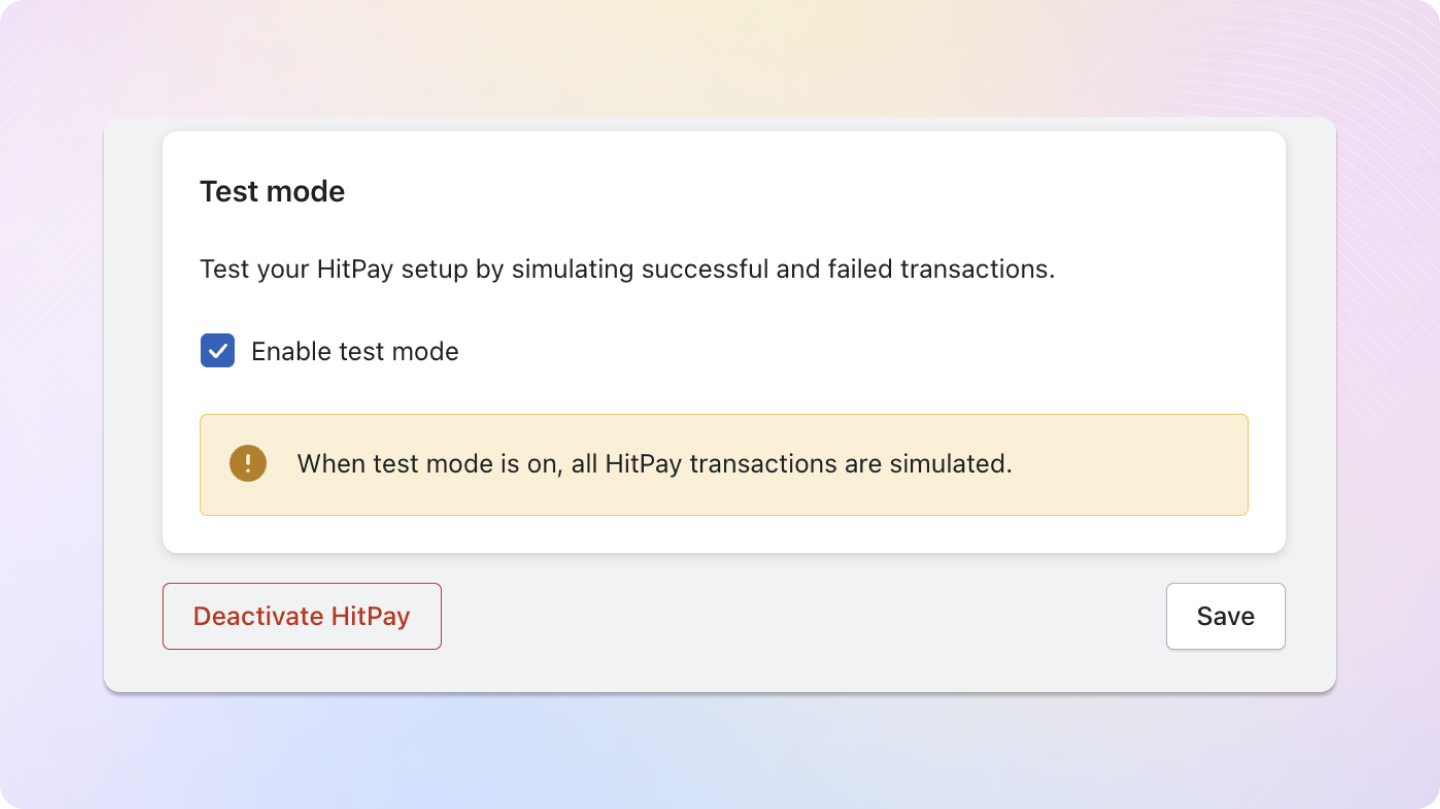
- Enable test mode by checking the box.
- In test mode, only PayNow will be available for testing, and all transactions will be simulated.
Reconciling Orders between Shopify and HitPay
- All HitPay transactions made through Shopify generate a unique payment ID.
- The payment ID is visible in the HitPay transaction reports under Sales and Reports.
- You can find this payment ID in the Shopify orders report under column BX.
Refunds
Refunds are fully integrated into the Shopify dashboard, so you can directly proceed to refund an order from the Shopify dashboard, and it will automatically refund the payment back to the customer.Refunds will only be successful if they meet the criteria of the payment method used. Click Here for more details.
If the refund fails, please try to refund directly from the Hitpay dashboard under “Transactions > Select > Refund” to know the exact error.
- Log in to your Shopify Admin.
- Navigate to “Orders” in the left-hand menu.
- Select the order to refund.
- Click the “Refund” button within the order details.
- Specify refund details, including items and amount.
- Choose the refund method (original payment or store credit).
- Confirm and process the refund.
- Notify the customer about the refund.
- Check and ensure the order status is updated to “Refunded” or similar.
- Monitor the refund status for completion.
FAQs
Does HitPay send an email after the Shopify order is confirmed
Does HitPay send an email after the Shopify order is confirmed
No, HitPay does not send an email confirmation to your customer if the payment is made through Shopify. This is because Shopify, by default, sends an email to your customer with the order details. To avoid sending duplicate emails, HitPay does not send an additional email to your customers. As a merchant, you will receive a payment alert email.
Why don't I see Apple Pay or Google Pay on my checkout page?
Why don't I see Apple Pay or Google Pay on my checkout page?
On the HitPay checkout page, you will see the option for Apple Pay/Google Pay only once you select
CARDS as the payment method.
Additionally, it will work only if the browser supports the respective method:Apple Pay: Only available on the Safari browser. Ensure you have Apple Pay enabled. Here's a guide from Apple on how to enable Apple Pay on your browser.Google Pay: Only available on the Chrome browser. Ensure you have Google Pay enabled on your Google account.
I set up a payment method, but it's not reflecting on my checkout page. Why?
I set up a payment method, but it's not reflecting on my checkout page. Why?
Here are two checks you can perform to ensure the payment method is visible on your checkout page:
- Navigate to
Payment Gateway>Integrations. Ensure that your payment method is enabled for your respective sales channel. - If you have checkout rules, navigate to
Payment Gateway>Checkout Customization>Payment Method Rulesand ensure your payment method is selected.
Is it possible to rename 'HitPay Payment Gateway' in the shopify checkout page?
Is it possible to rename 'HitPay Payment Gateway' in the shopify checkout page?
No, you cannot edit the payment method title on your Shopify checkout page as it’s a limitation imposed by Shopify.