Account Setup
Before you begin integrating HitPay payments into your Wix store, you need to set up your HitPay account and ensure some prerequisites are met:- If you haven’t already, create an account on HitPay.
- Ensure that you have the necessary payment methods activated in your HitPay account.
- Make sure the payment methods you want to offer are enabled in your Wix sales channel.
Integration Guide
Follow these steps to seamlessly integrate HitPay payments into your Wix store:- Login to your Wix dashboard
- Navigate to Settings > Accept Payments in the Wix Admin Dashboard:
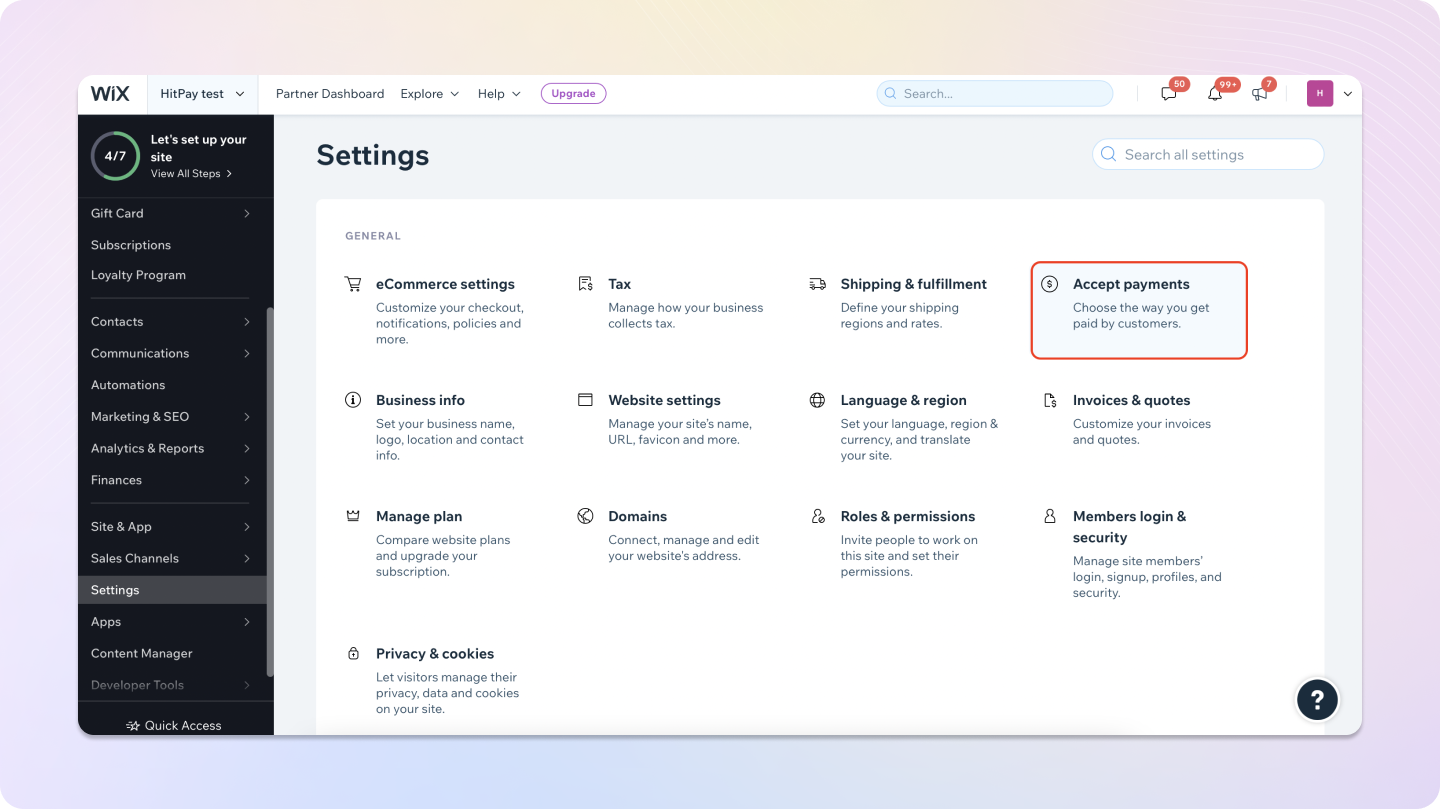
- Scroll down and click See More Payment Options
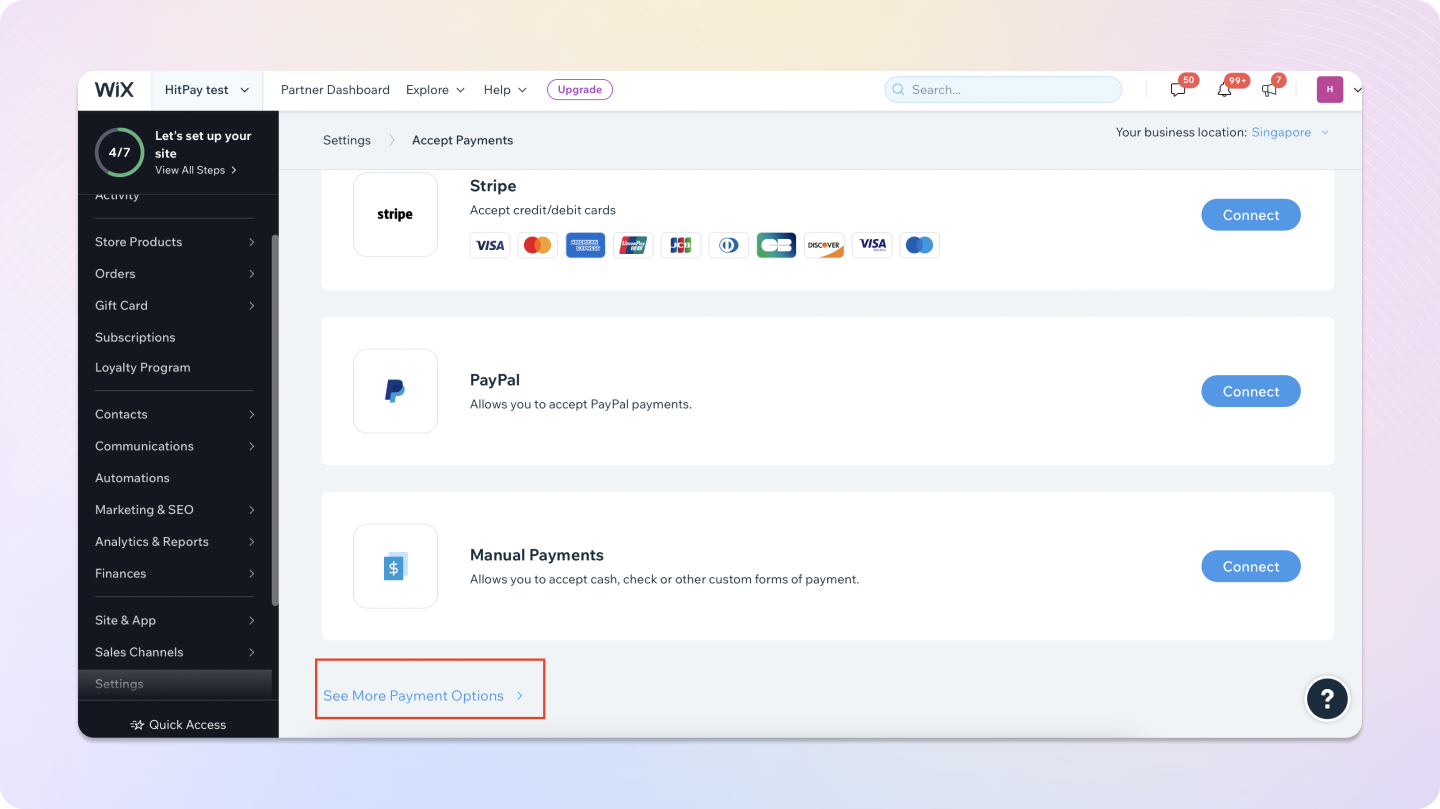
- Click Connect next to HitPay
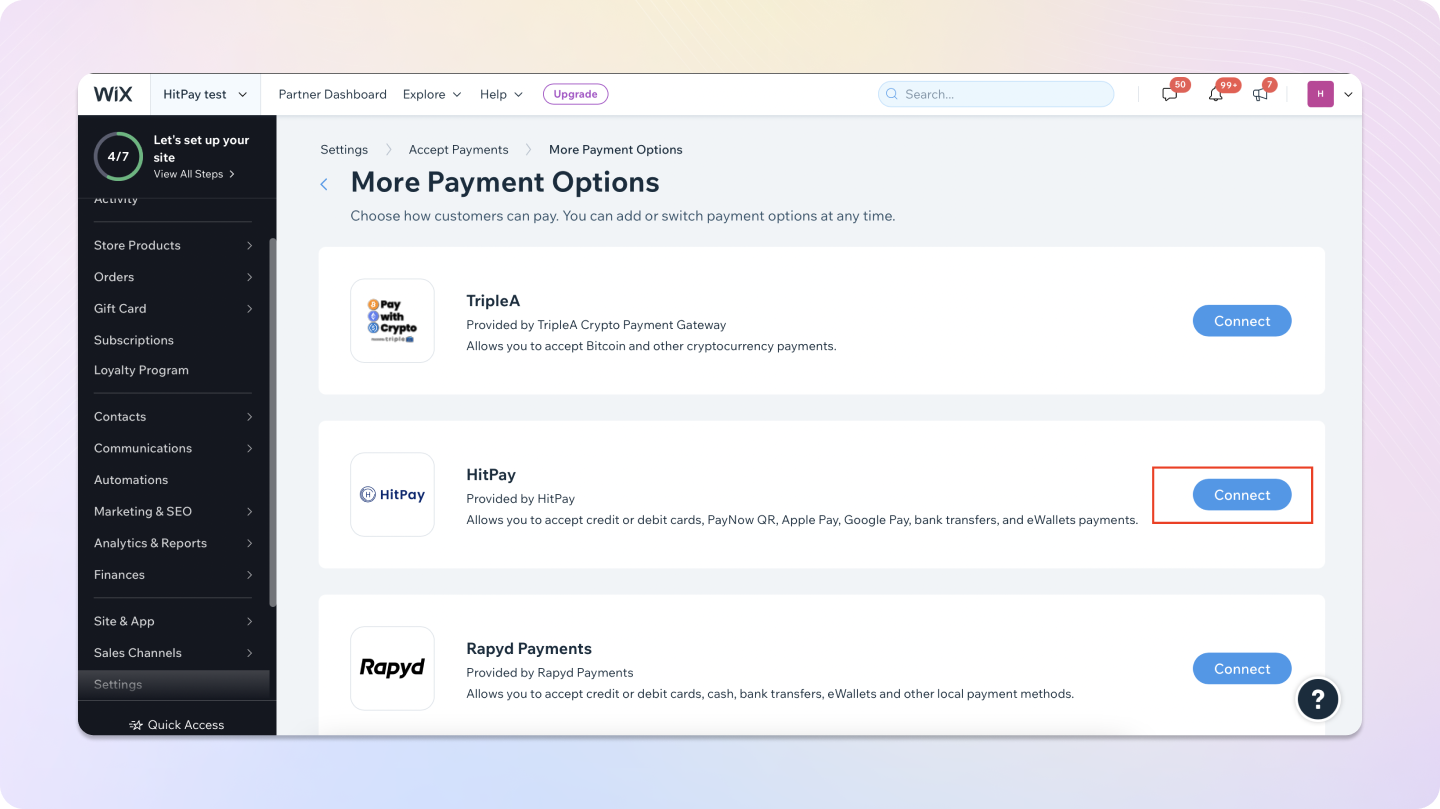
- Enter API Keys and Salt Values under Account Information and click on Connect. You may get API keys from Developers > API and Salt Keys.
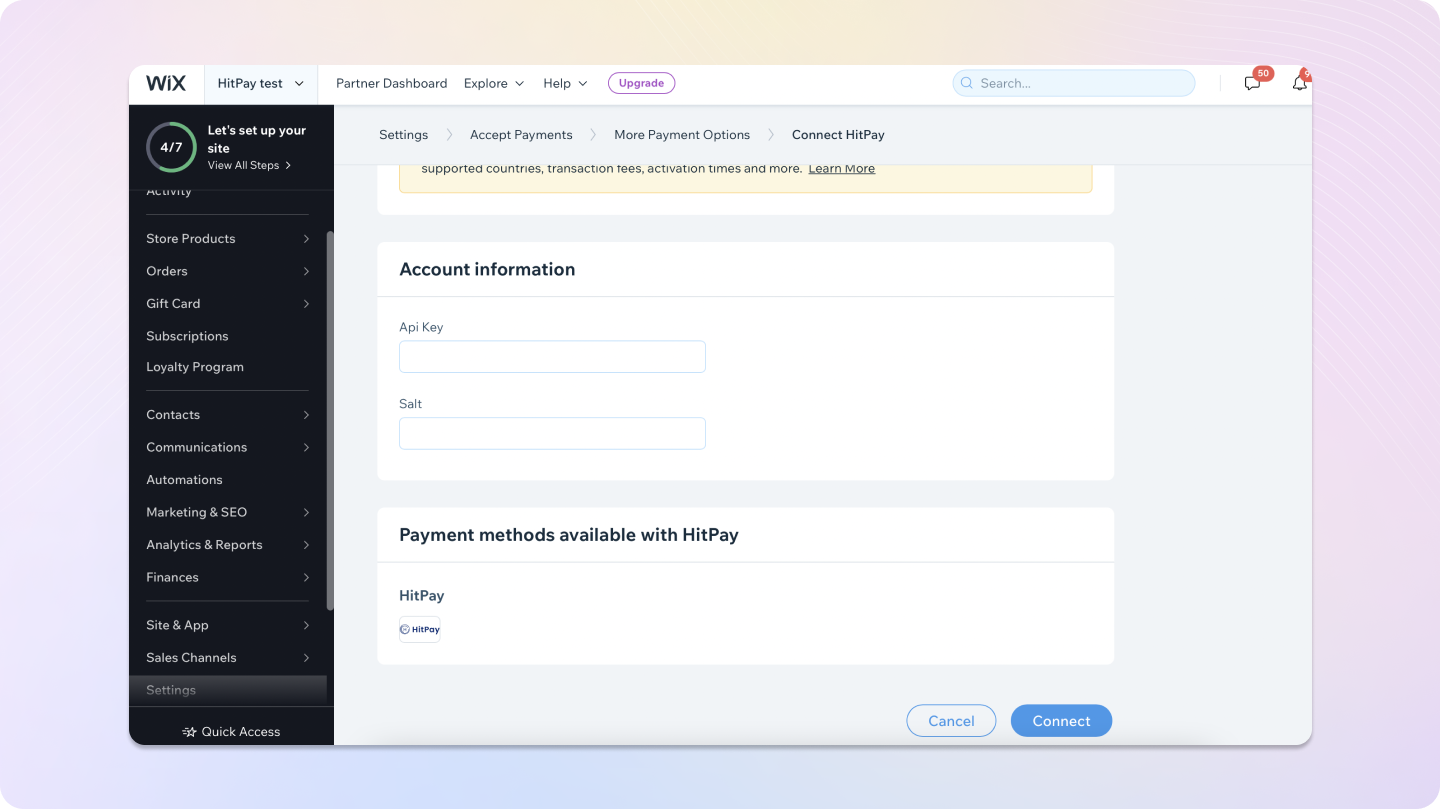
Selecting Payment Methods
Enable/disable the payment methods for your Wix Checkout by updating your Integration Settings for Wix. Login to the hitpay dashboard and select the methods under Integrations > Wix Payments App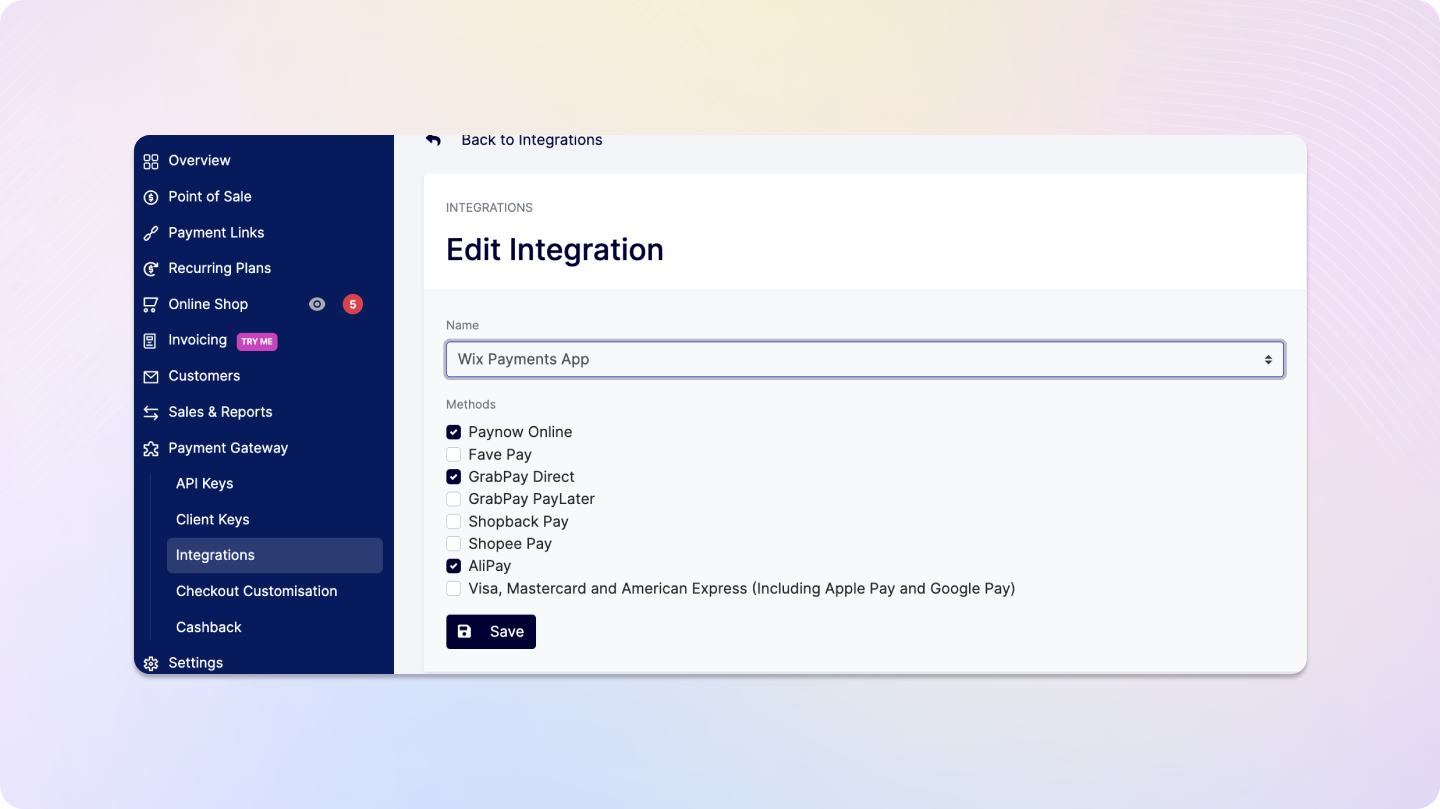
Reconciling Orders between Wix and HitPay
Navigate to Finances > Payments in the Wix Dashboard and click on the download CSV button. Upon downloading the CSV, you will find the HitPay payment reference ID under the column Provider Payment ID. You can match the above ID with Plugin Reference column which can be located from the downloaded Transactions Report by going to Sales and Reports > Transactions in the HitPay Dashboard.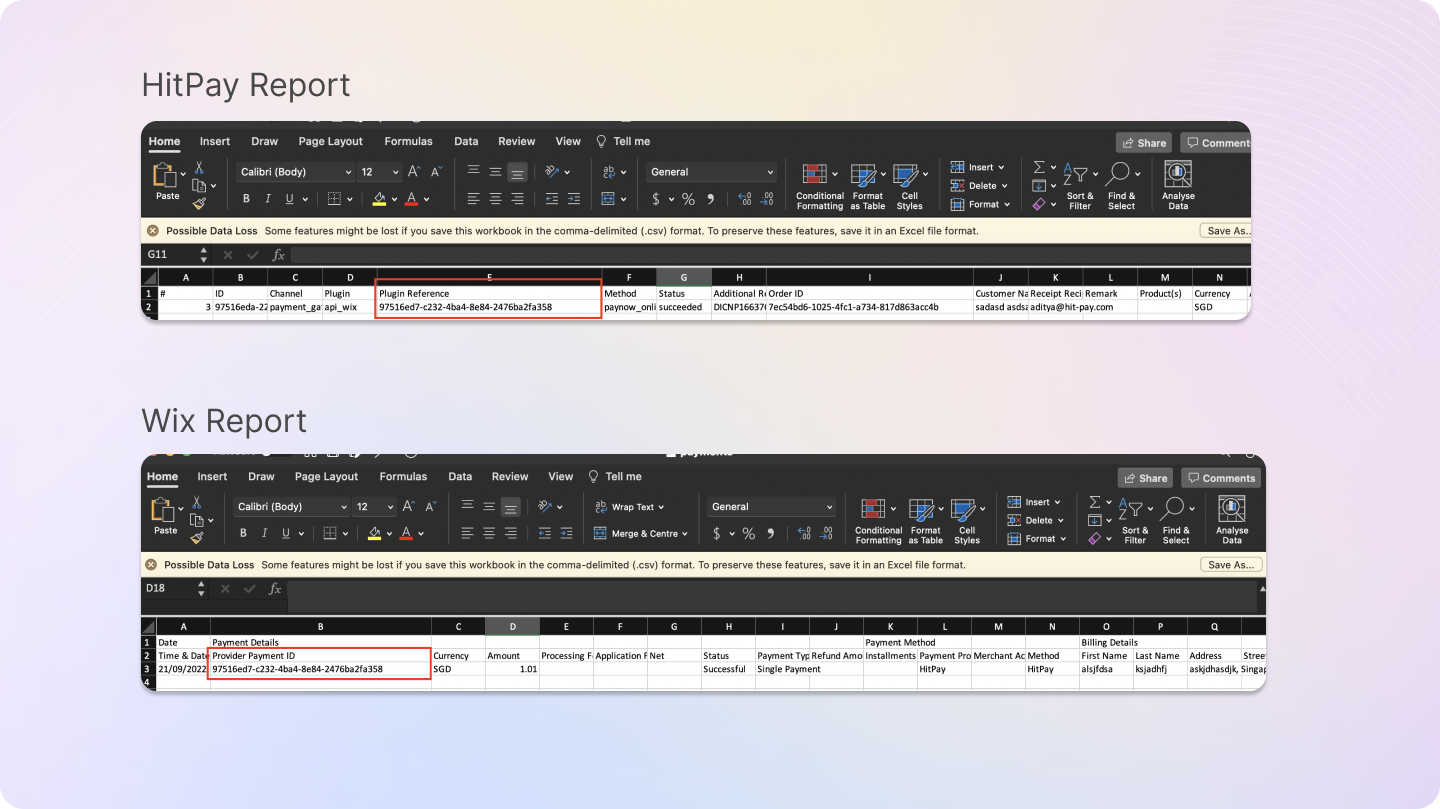
Refunds
Refunds are fully integrated into the Wix dashboard, so you can directly proceed to refund an order from the Wix dashboard, and it will automatically refund the payment back to the customer.Refunds will only be successful if they meet the criteria of the payment method used. Click Here for more details.
If the refund fails, please try to refund directly from the Hitpay dashboard under “Transactions > Select > Refund” to know the exact error.
- Log in to your Wix Admin.
- Navigate to “Orders” in the dashboard.
- Select the order you wish to refund.
- Click the “Refund” button within the order details.
- Specify refund details, including items and amount.
- Choose the refund method (original payment or store credit).
- Check and ensure the order status is updated to “Refunded” or similar.
- Monitor the refund status for completion.
FAQs
Does HitPay send an email after the Wix order is confirmed
Does HitPay send an email after the Wix order is confirmed
No, HitPay does not send an email confirmation to your customer if the payment is made through Wix. This is because Wix, by default, sends an email to your customer with the order details. To avoid sending duplicate emails, HitPay does not send an additional email to your customers. As a merchant, you will receive a payment alert email.
Can I update the payment logos on my Wix checkout page?
Can I update the payment logos on my Wix checkout page?
No, you cannot update the payment logo on your Wix checkout page as it’s a limitation imposed by Wix.
Why don't I see Apple Pay or Google Pay on my checkout page?
Why don't I see Apple Pay or Google Pay on my checkout page?
On the HitPay checkout page, you will see the option for Apple Pay/Google Pay only once you select
CARDS as the payment method.
Additionally, it will work only if the browser supports the respective method:Apple Pay: Only available on the Safari browser. Ensure you have Apple Pay enabled. Here's a guide from Apple on how to enable Apple Pay on your browser.Google Pay: Only available on the Chrome browser. Ensure you have Google Pay enabled on your Google account.
I set up a payment method, but it's not reflecting on my checkout page. Why?
I set up a payment method, but it's not reflecting on my checkout page. Why?
Here are two checks you can perform to ensure the payment method is visible on your checkout page:
- Navigate to
Payment Gateway>Integrations. Ensure that your payment method is enabled for your respective sales channel. - If you have checkout rules, navigate to
Payment Gateway>Checkout Customization>Payment Method Rulesand ensure your payment method is selected.