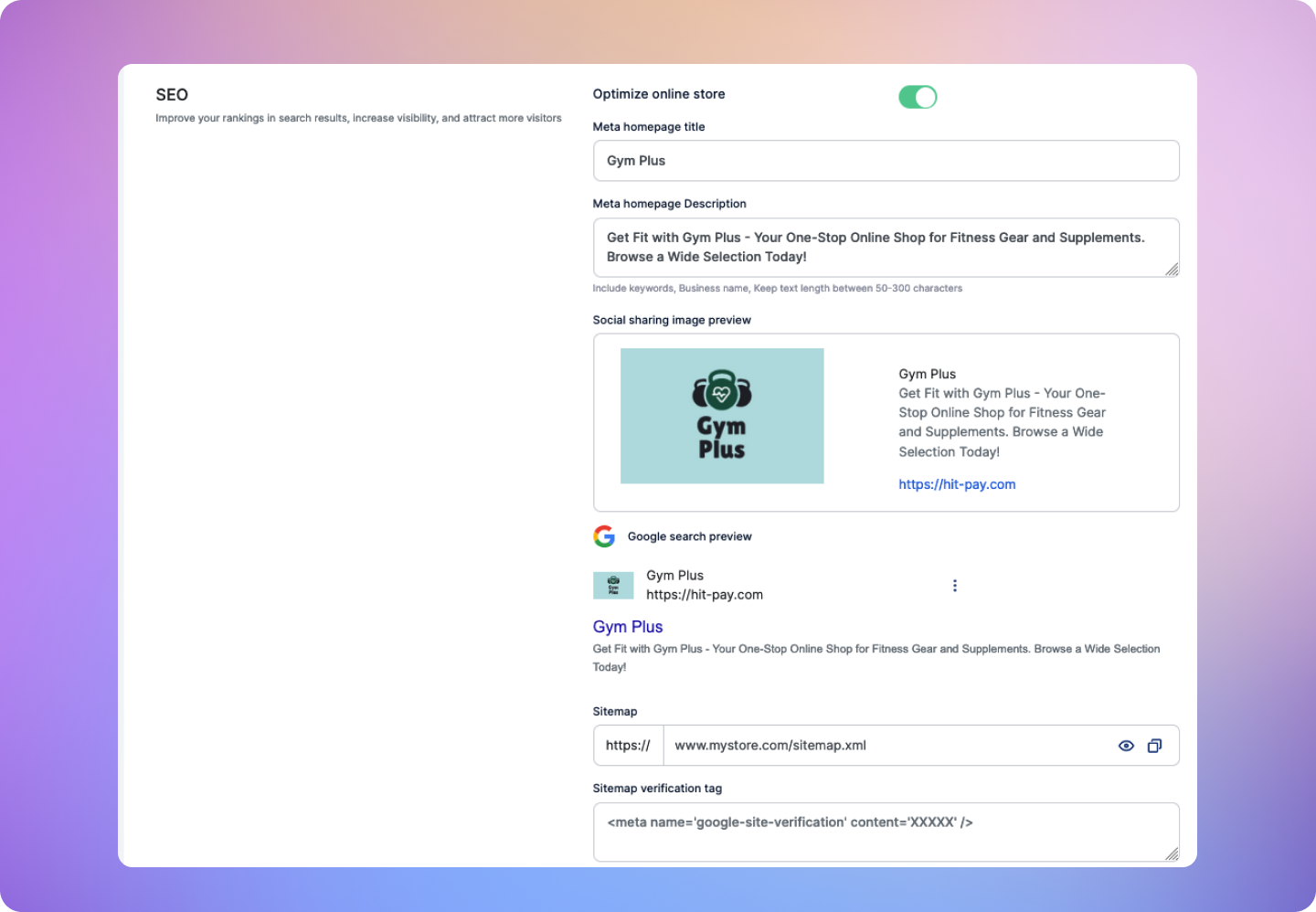Skip to main contentOverview
Optimizing your online shop’s SEO is an important aspect for boosting its visibility on search engines. You can seamlessly enhance your shop’s search engine performance by customizing your meta homepage title and description and submitting your sitemap to Google.
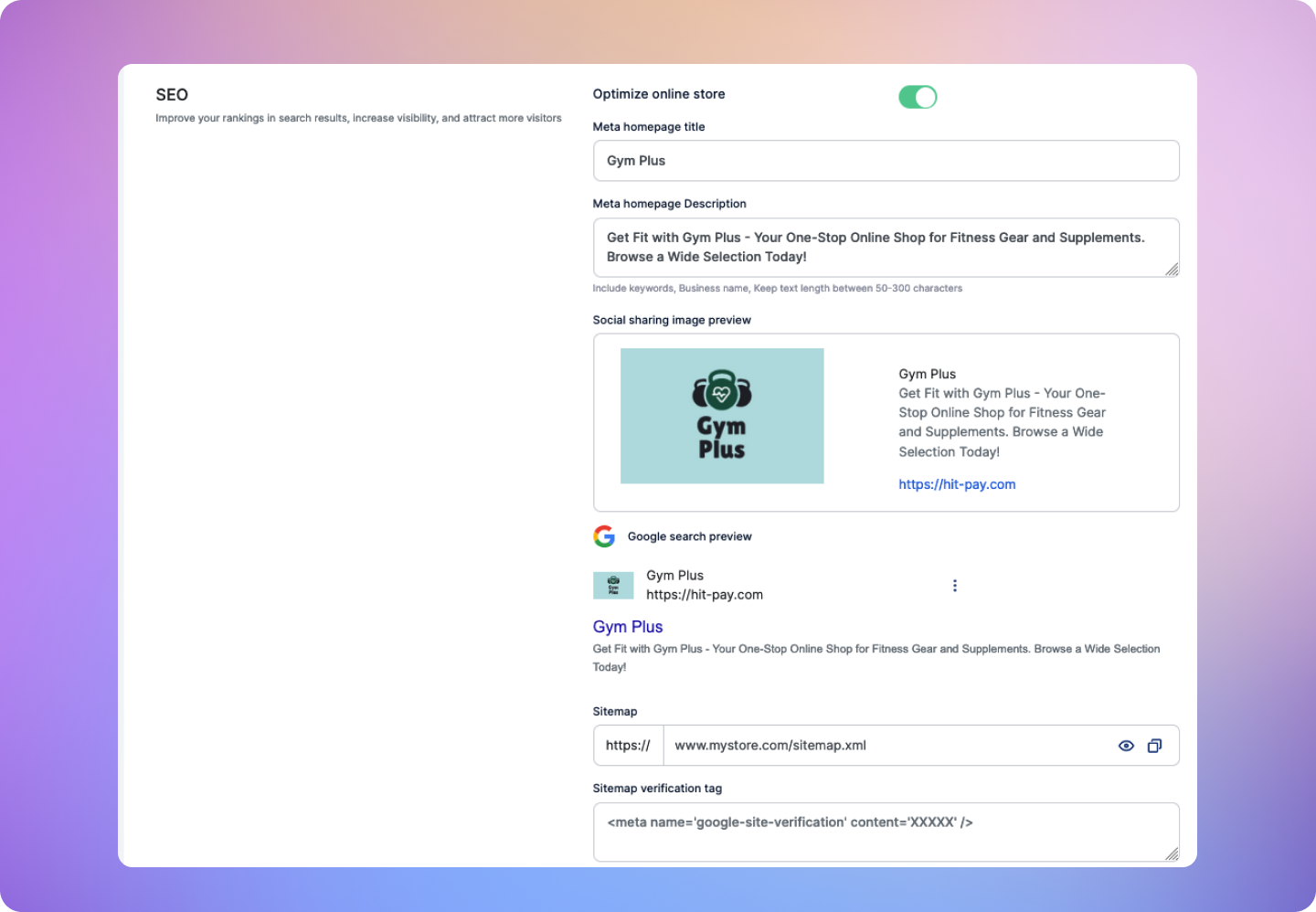 Navigate to Online Shop > Settings > SEO in your dashboard. Click on Optimize online store button to start optimizing your online shop’s SEO
Enter the necessary details:
Navigate to Online Shop > Settings > SEO in your dashboard. Click on Optimize online store button to start optimizing your online shop’s SEO
Enter the necessary details:
- Meta Homepage Title: In the “Meta Homepage Title” field, enter a concise and descriptive title for your homepage. This title will be displayed prominently in search engine results when users discover your shop.
- Meta Homepage Description: In the “Meta Homepage Description” field, provide a brief yet engaging description of your shop’s offerings. This description will appear below the title in search results and should entice users to click on your link.
Preview: As you input your meta title and description, a real-time preview will be displayed, showing you how your shop will appear in Google search results. Utilize this preview to fine-tune your title and description for maximum impact.
Submitting a Sitemap to Google
Verifying Your Online Shop with Google Search Console
Before submitting your sitemap to Google, you must verify your online shop with Google Search Console.
- Visit Google Search Console: Access Google Search Console and sign in with your Google account.
- Enter Your Web Address: In the Google Search Console, enter the web address of your online shop as a “URL prefix property type.” It should look like “https://hitpay.shop/shop_slug”
- Choose the HTML Tag Method: From the list of different verification methods, select the “HTML Tag” method.
- Copy the Meta Code: A meta code will pop up on the screen. Copy this code as it is.
- Open the HitPay Dashboard: In a new browser tab, open your HitPay dashboard and navigate to the “Online Shop > Settings” page.
- Paste Your Meta Tag: Scroll down to the “SEO > Sitemap verification tag” section and paste the meta tag code that you copied from Google Search Console into this field.
- Save the Changes: After pasting the code, click on “Save Changes” button to apply the verification meta tag to your online shop.
Adding a New Sitemap
Now that your online shop is verified on Google Search Console, you can submit your sitemap:
- Access Google Search Console: Log in to Google Search Console and select your online shop property.
- Sitemaps: In the left-hand menu, click on “Sitemaps.”
- Add a New Sitemap: Click the “Add a new sitemap” button.
- Enter Sitemap URL: In the “Add a new sitemap” field, add sitemap.xml to your online shop URL.
- Submit: Click “Submit.”
- Confirmation: Google will confirm the submission of your sitemap. Allow some time for Google to crawl and index your pages.