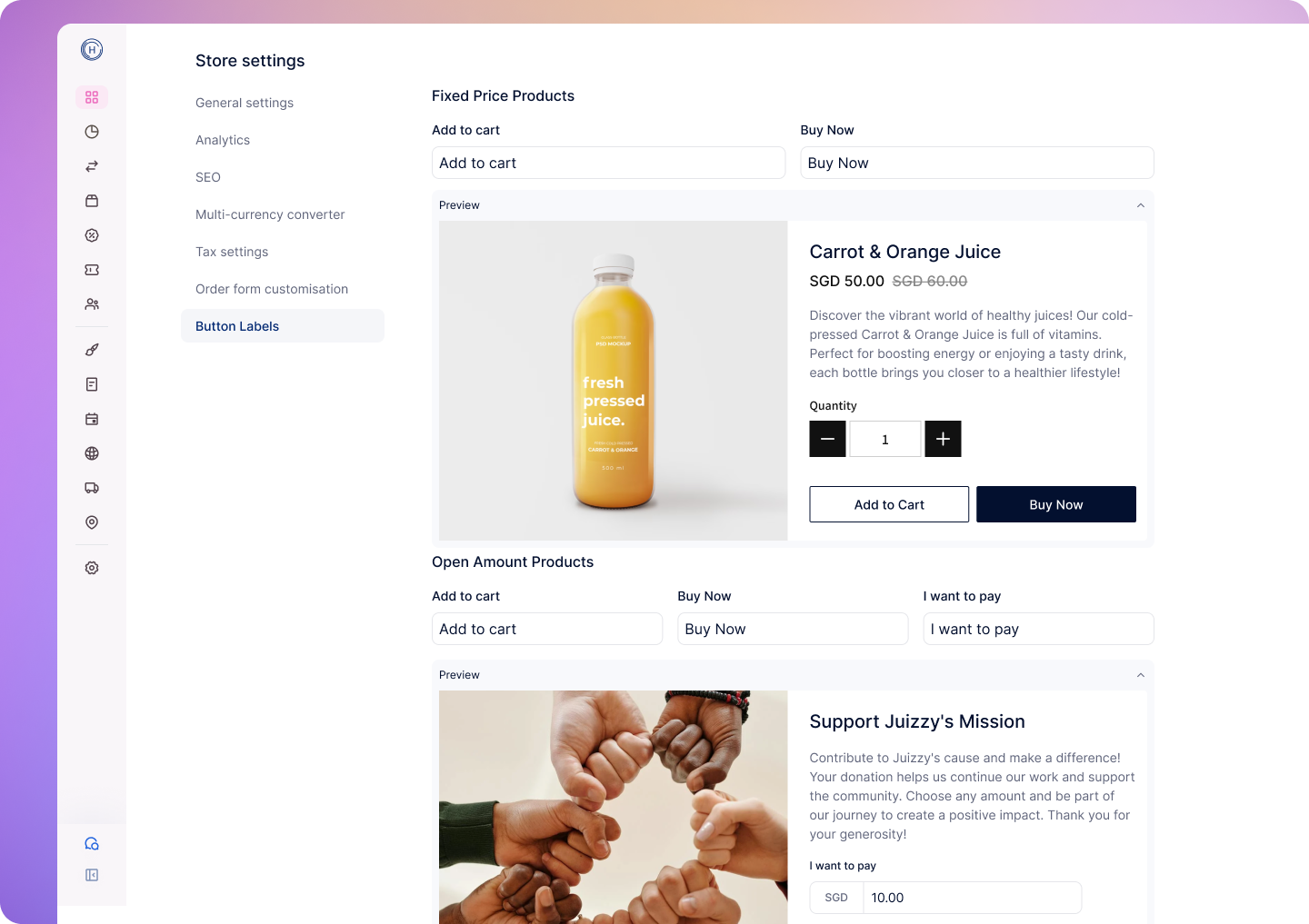Skip to main contentOverview
You can customize the text shown on key buttons across your online store. This allows you to better match your store’s tone, branding, or specific use cases like donations or pay-what-you-want products.
Navigate to Online Store > Settings > Store Settings > Button Labels in your dashboard to get started.
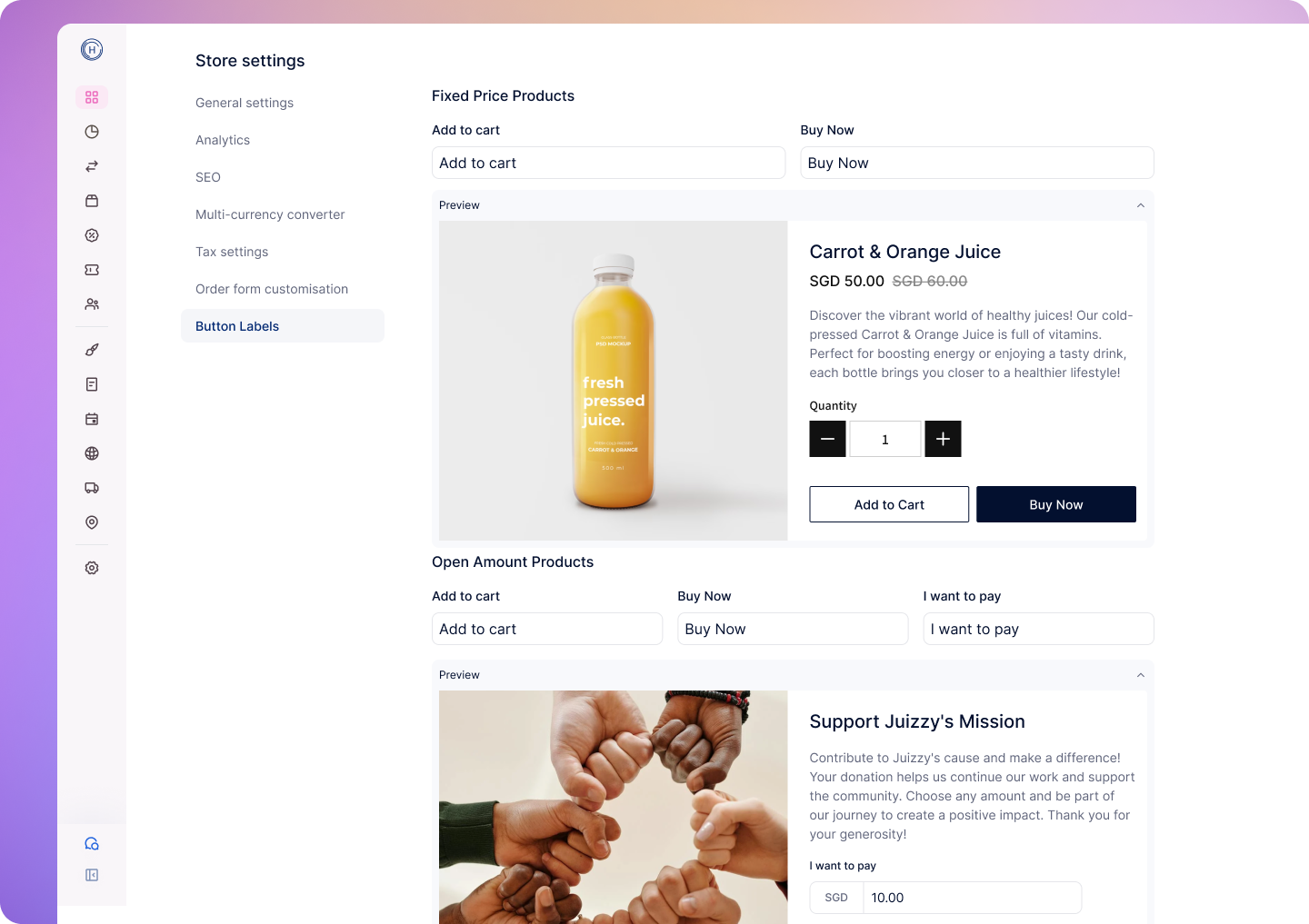 You’ll find separate sections for different product types:
You’ll find separate sections for different product types:
Fixed Price Products
- Add to Cart – Default: “Add to Cart”
- Buy Now – Default: “Buy Now”
Open Amount Products
- Add to Cart – Customize based on your product purpose (e.g. “Donate”, “Contribute”, “Support Now”)
- Buy Now – Useful for single-click checkout scenarios
- Prompt Label Before Amount – Default: “I want to pay”
(Shown above the amount entry field before checkout)
You can change any of the above labels by typing your preferred text into the corresponding field. A preview of the updated button text will be shown.
Where Custom Labels Appear
Custom button labels will automatically appear across your storefront wherever applicable:
- Product detail pages
- One-page checkout
These changes will apply based on product type (Fixed Price or Open Amount), so your store experience remains consistent and clear to customers.
Example Use Cases
- A non-profit store may change buttons to “Donate Now”, “Contribute”, or “Make a Gift”
- A service provider using open amount pricing might use “Pay What You Want” or “Custom Amount”
- An event ticket page could use “Reserve Spot” or “Get Tickets”