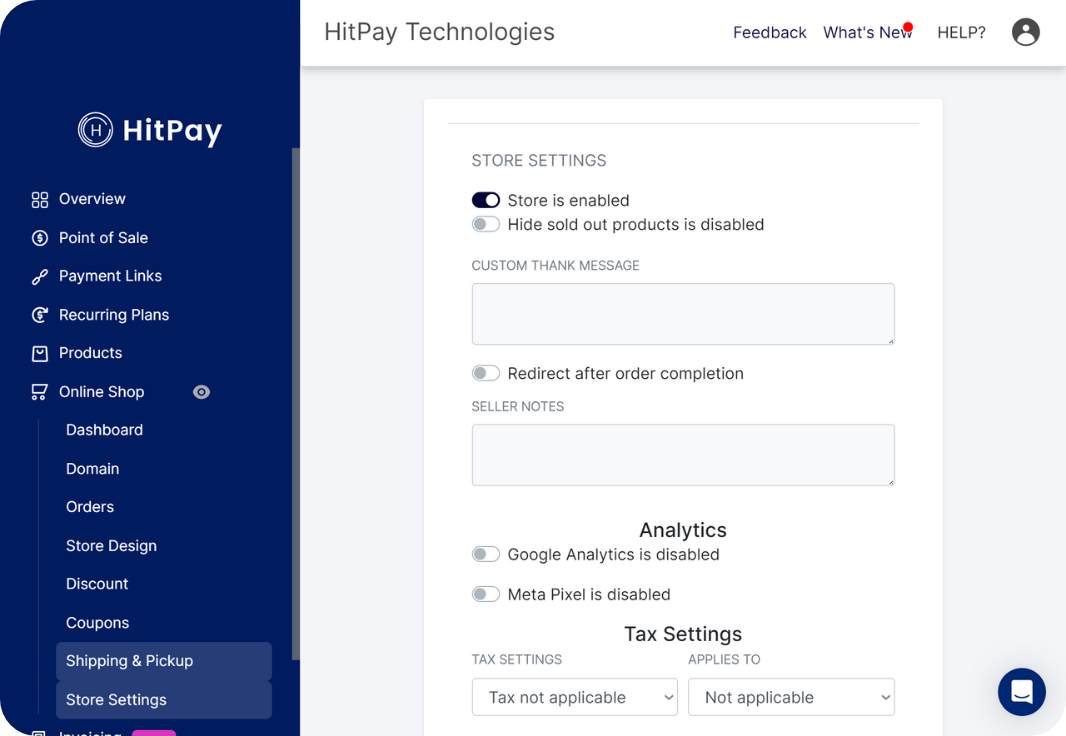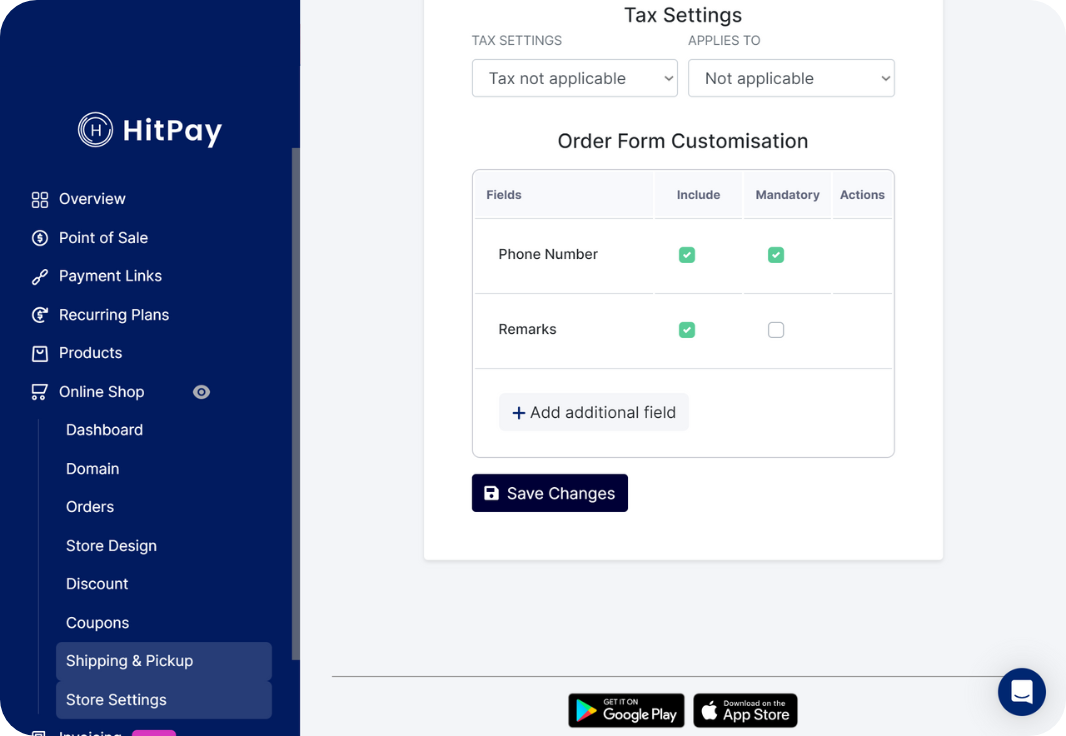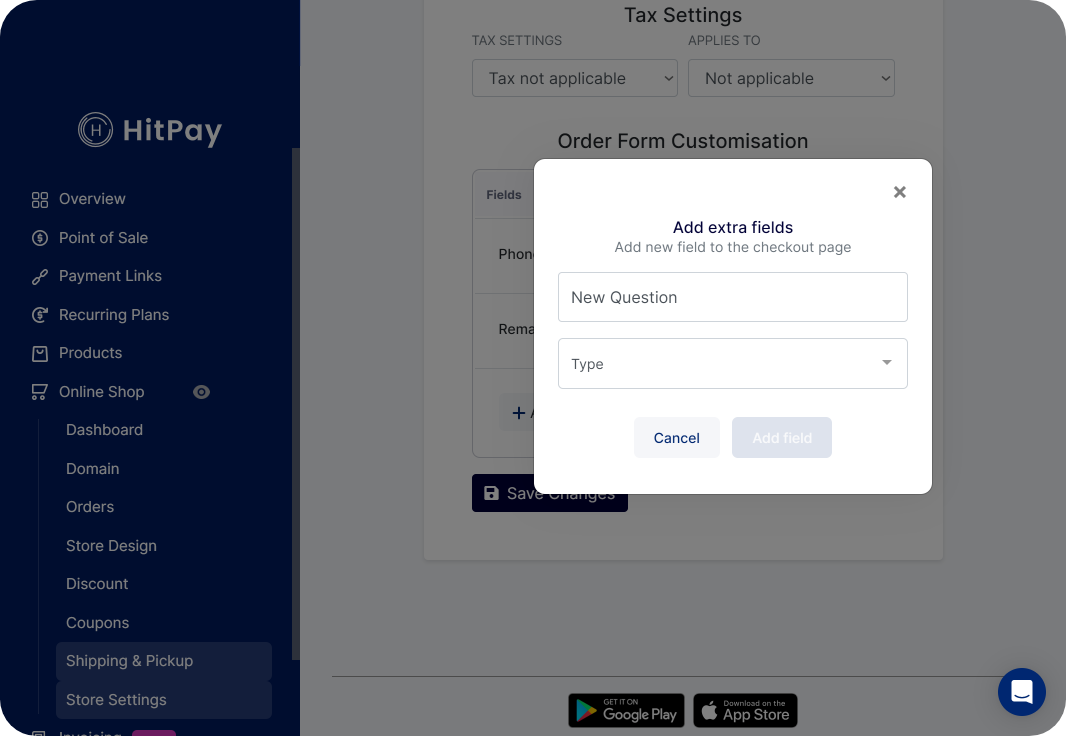Skip to main contentOverview
The order confirmation page is an essential part of your online store as it provides customers with a final overview of their order details before completing the purchase. HitPay allows you to customize this page to suit your business needs, enabling you to add extra questions, adjust phone number and remarks options, and create a tailored experience for your customers.
- Log in to your HitPay Web Dashboard.
- Navigate to Online Shop > Store Settings.
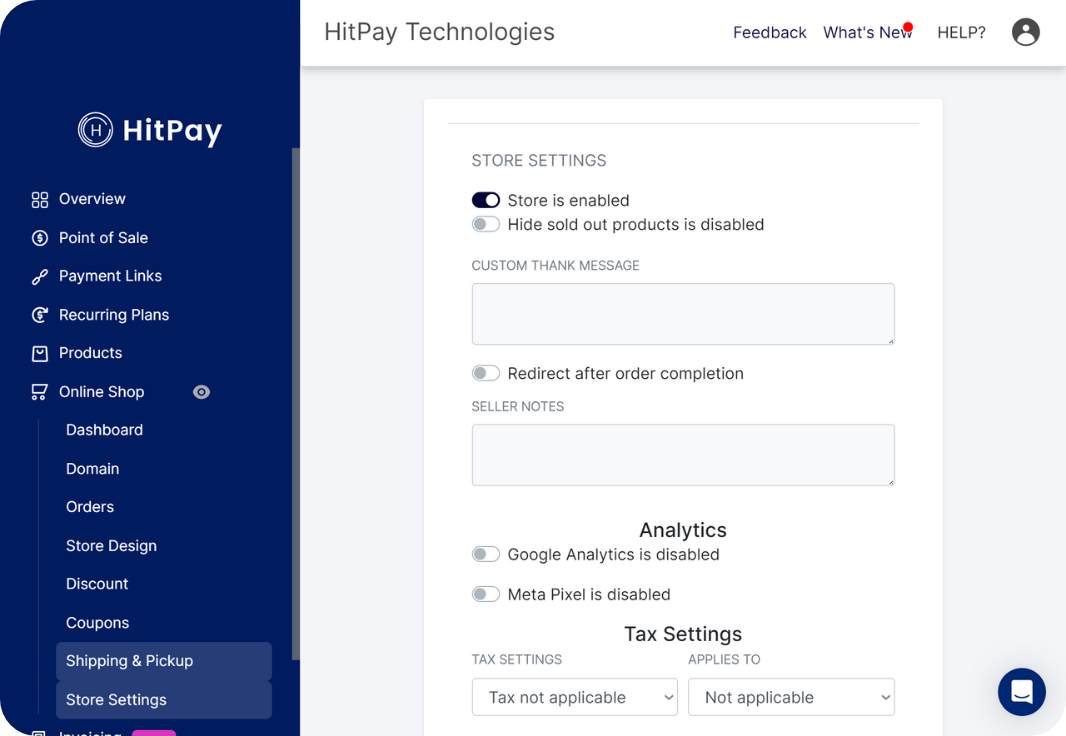
Configuring Phone Number and Remarks Options
- Scroll down to the Order Form Customization section at the bottom of the settings page.
- To include the phone number field on the order confirmation page, check the Include checkbox next to “Phone Number.” This will display the phone number field for customers to fill out.
If you want the phone number field to be mandatory, check the Mandatory checkbox next to “Phone Number.” This ensures that customers must provide their phone number before proceeding.
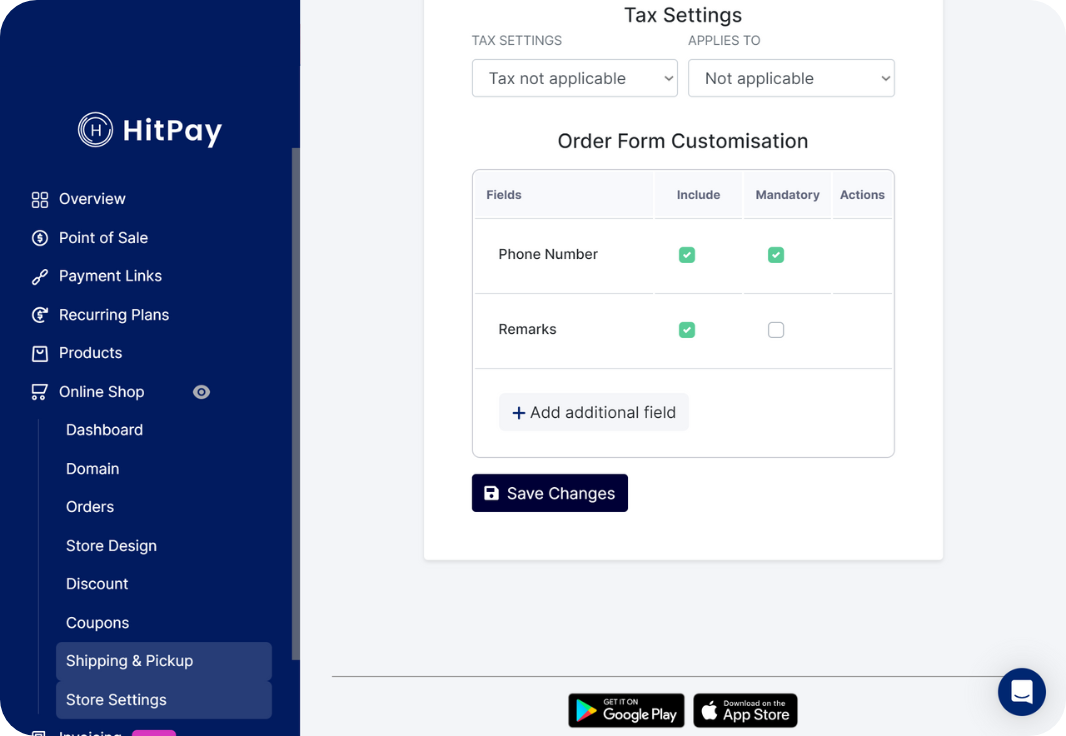
- Similarly, you can adjust the remarks option. Check the Include checkbox if you want to display the remarks field. Check the Mandatory checkbox if you want customers to provide remarks before placing their order.
Adding Additional Questions
To add extra questions to the order confirmation page, click on Add additional field in the Order Form Customization section.
A pop-up window will appear, prompting you to enter a Question Title and select a Question Type from the available options:
- Text: Customers can provide short text-based answers.
- Long Text: Customers can provide longer text-based answers.
- Dropdown: Customers can select an option from a predefined list.
- Radio: Customers can choose a single option from a predefined list.
- Checkbox: Customers can select multiple options from a predefined list.
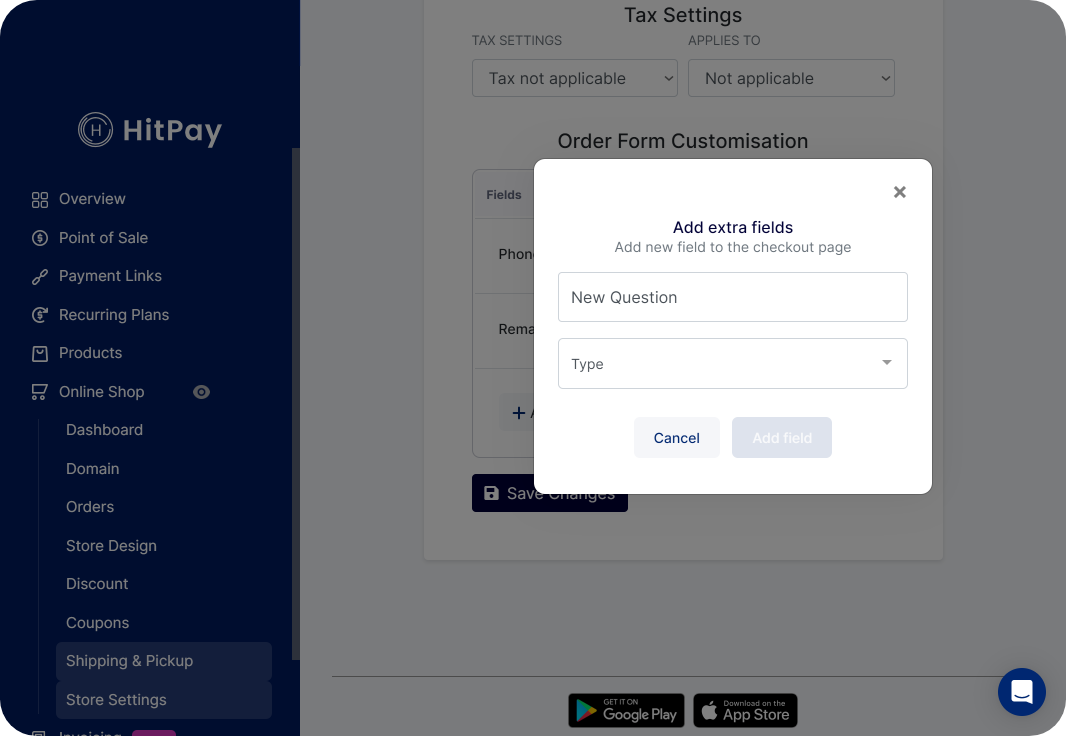 Depending on the selected question type, you can define options, choices, or text fields accordingly.
After configuring the question, you can choose whether the question should be Mandatory or not.
Click Add Field to include the new question on the order confirmation page.
Depending on the selected question type, you can define options, choices, or text fields accordingly.
After configuring the question, you can choose whether the question should be Mandatory or not.
Click Add Field to include the new question on the order confirmation page.
Review and Testing
Once you have made the necessary changes and additions, click Save Changes to save your customizations.
To observe how your customized order confirmation form looks, go to your Storefront and visit the Order Confirmation page.