Overview
HitPay’s online store provides various options for offering discounts and coupons to your customers. These promotions can enhance the shopping experience and boost sales. In this section, we’ll cover how to set up automatic discounts, add shipping discounts, and create store coupons.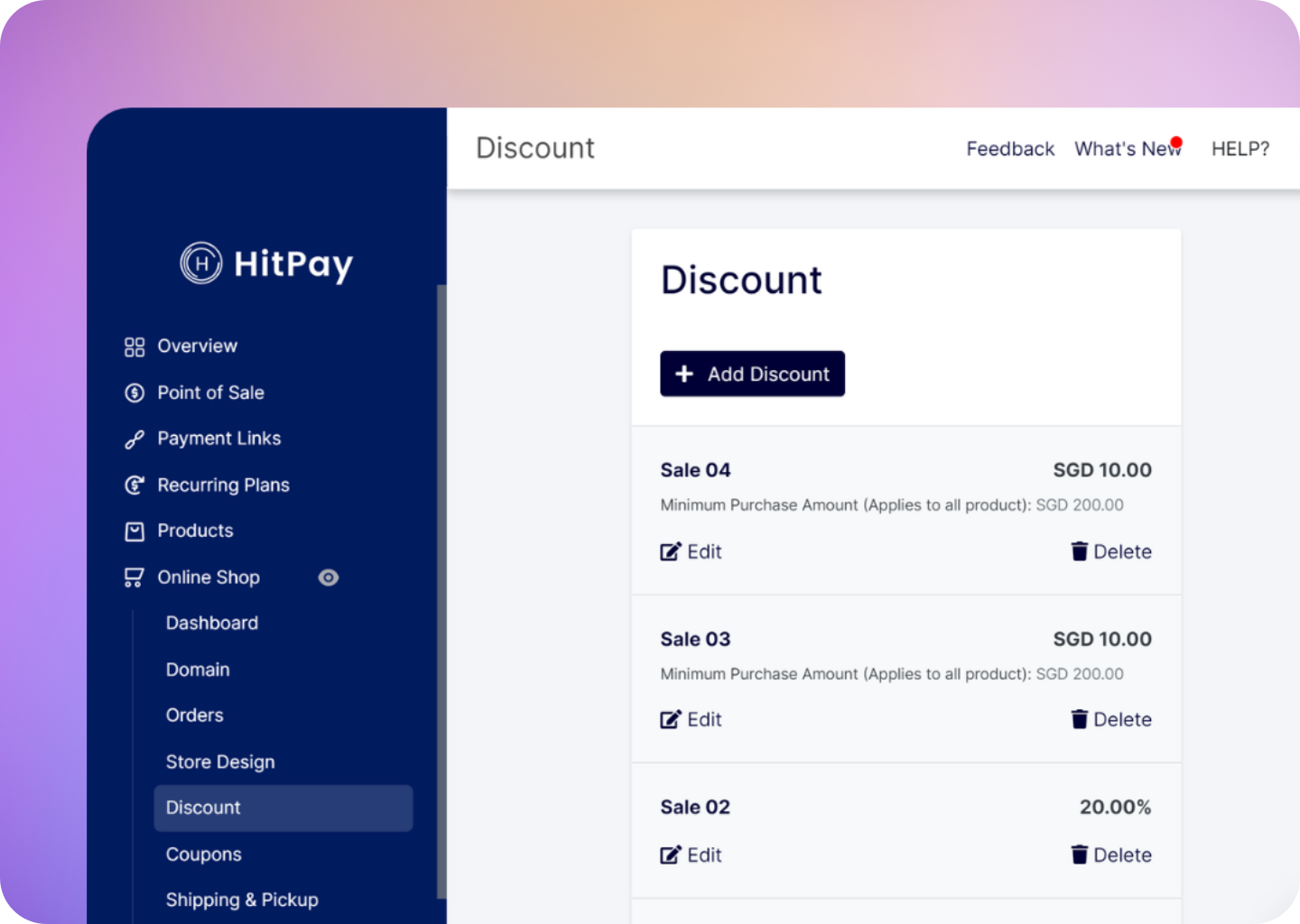
Automatic Discounts
Automatic discounts allow you to provide discounts to customers based on their total order/cart value. Follow these steps to set up automatic discounts: Navigate to Online Shop > Discount and click on Add Discount. Fill out the following discount details:- Minimum Purchase Amount: The threshold amount that triggers the discount.
- Discount Name: The name displayed on the checkout page.
- Discount Type: Choose between percentage (%) or fixed amount ($).
- Discount Value: Enter the percentage or fixed amount of the discount.
- Products or Categories: Specify the products or categories the discount applies to.
- Show as Promo Banner: Choose whether to display the discount as a promotional banner.
Shipping Discounts Based on Order Value
You can offer shipping discounts based on the total order value to incentivize larger purchases. Here’s how to set up shipping discounts: Navigate to Online Shop > Shipping & Pickup and click Add Shipping Discount. Configure the discount settings:- Discount Type: Choose between percentage (%) or fixed amount ($).
- Discount Value: Enter the percentage or fixed amount for the discount.
- Show as Promo Banner: Decide whether to show the discount as a promotional banner.
Note that only one shipping discount rule can be active at a time, and it will apply to all shipping methods.
Store Coupons
Store coupons provide customers with discounts in either a percentage (%) or fixed amount ($). Coupons can be activated by customers using a unique code. Here’s how to create store coupons: Navigate to Online Shop > Coupons and click Add Coupon. Fill out the coupon details:- Coupon Name: Give a name to the coupon.
- Coupon Code: The unique code used on the checkout page.
- Coupon Type: Choose between percentage (%) or fixed amount ($).
- Coupon Value: Enter the value of the coupon discount.
- Products or Categories: Specify where the coupon can be applied.
- Usage Limit: Set the number of times the coupon can be used.
- Show as Promo Banner: Decide whether to display the coupon as a promotional banner.