Overview
Here’s a step-by-step guide on how to install and enable the HitPay plugin on WooCommerce for accepting in-person payments using a card reader.If you are looking for payments, please refer to this guide.
Ideal setup for this plugin
- If you have an existing WooCommerce store and your customers wish to make in-person card payments.
- If you are using a POS plugin for your WooCommerce and want to integrate a card reader. Works well with plugins like wePOS and WooCommerce POS.
Requirements
Before you can start using this plugin, ensure you have the following:- Create a HitPay Account.
- Activate card payment methods.
- Order and set up your card reader.
Procedure
1
Install HitPay WooCommerce Plugin
Search for HitPay in the keyword search field and install the plugin.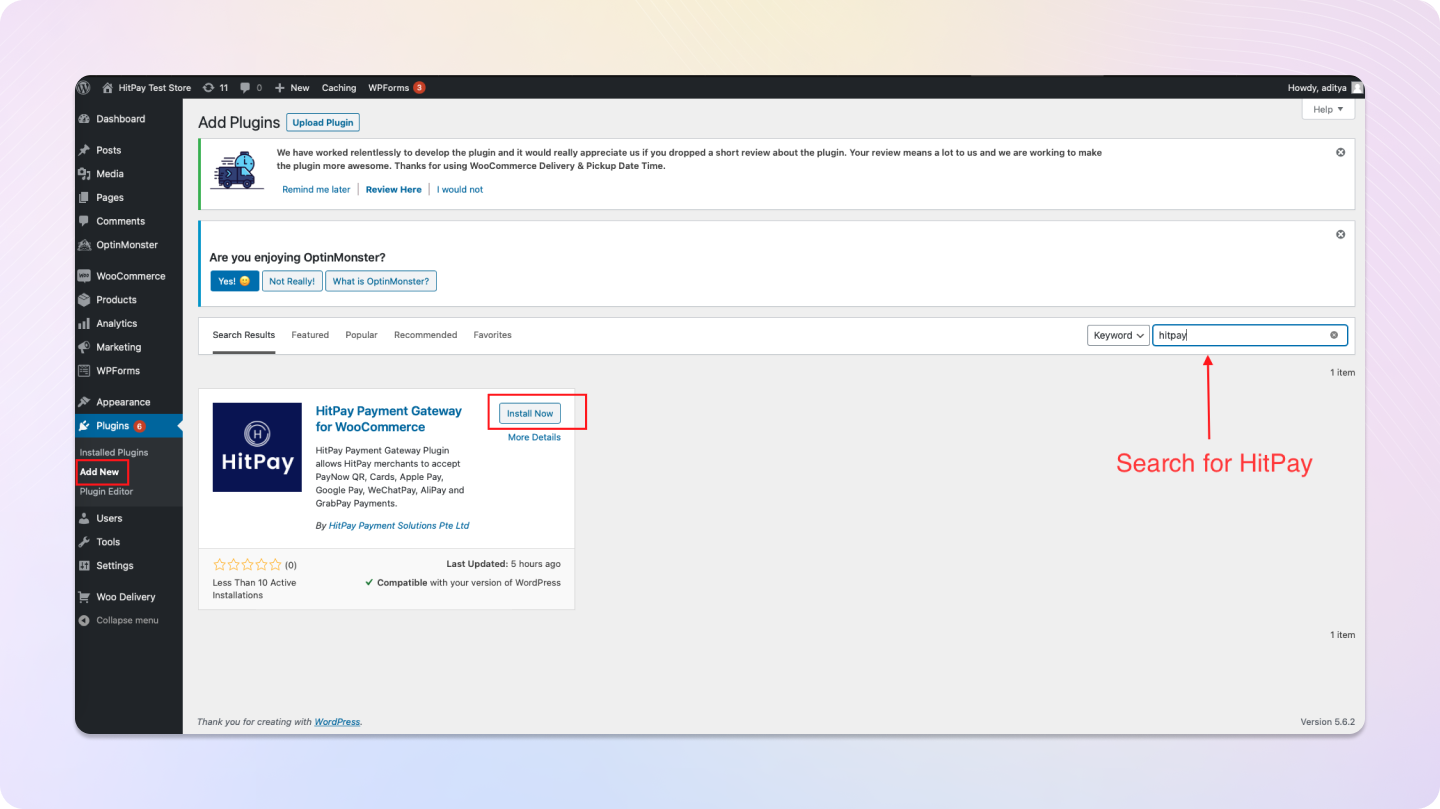
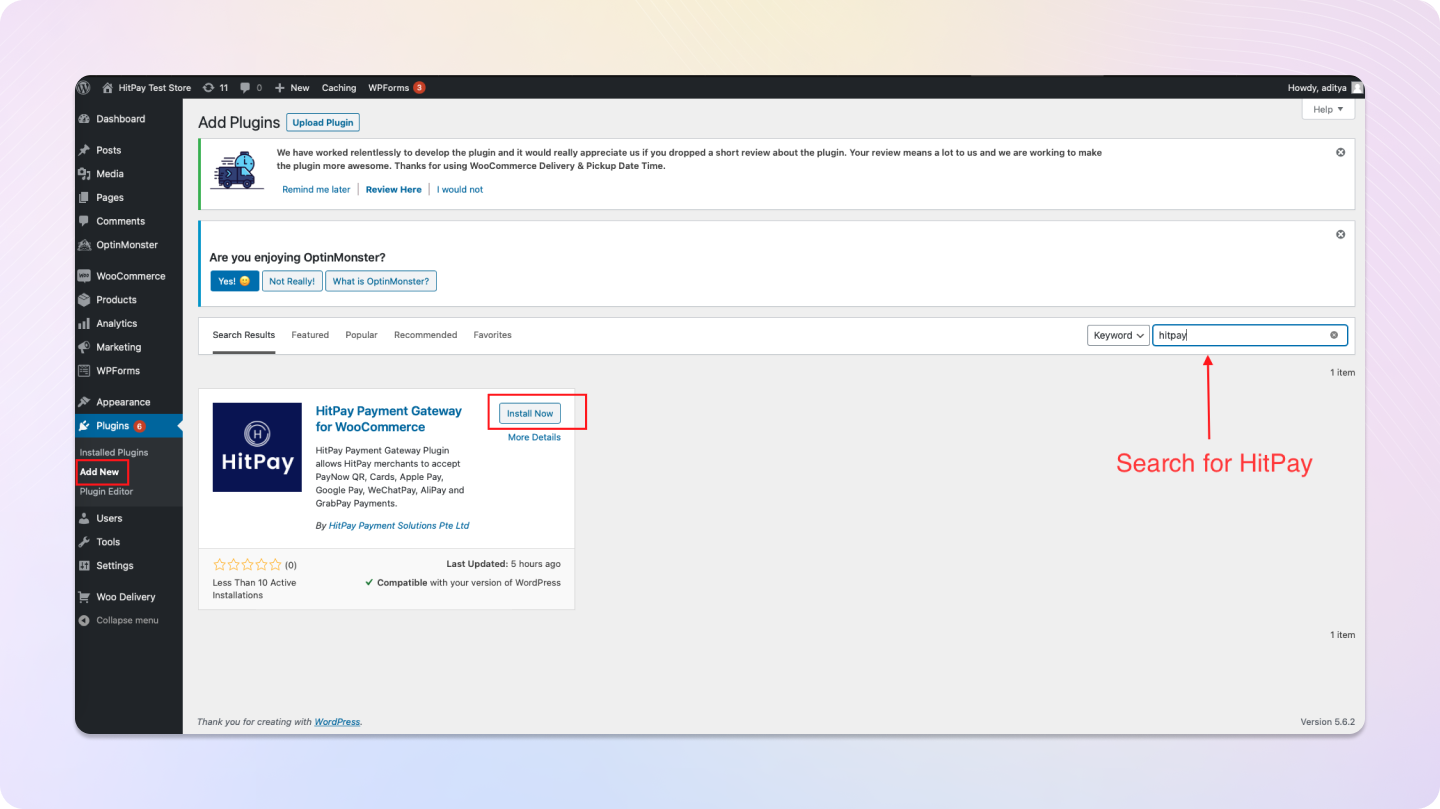
2
Configure Plugin Settings
Navigate to 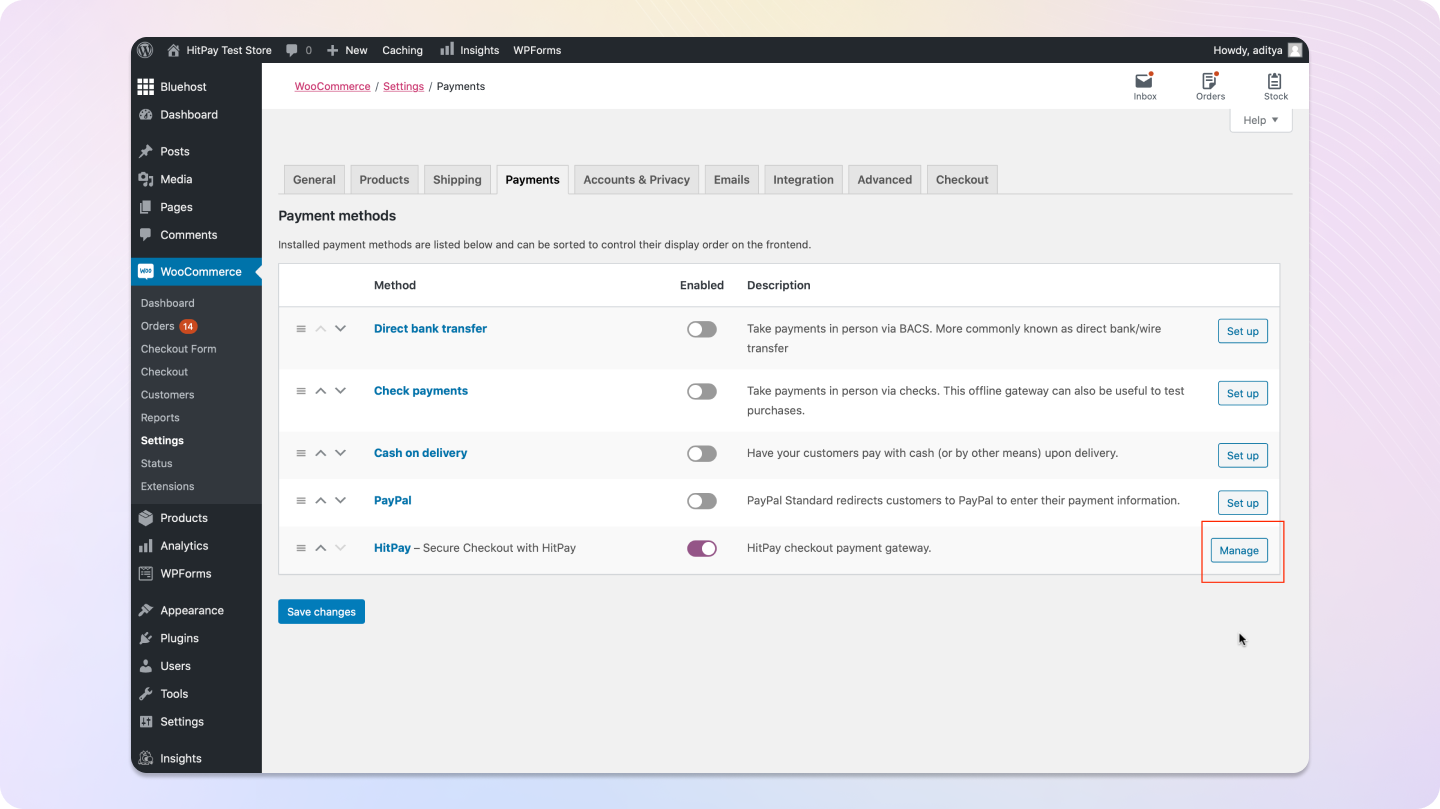
WooCommerce > Settings > Payments > Manage next to the HitPay payment method.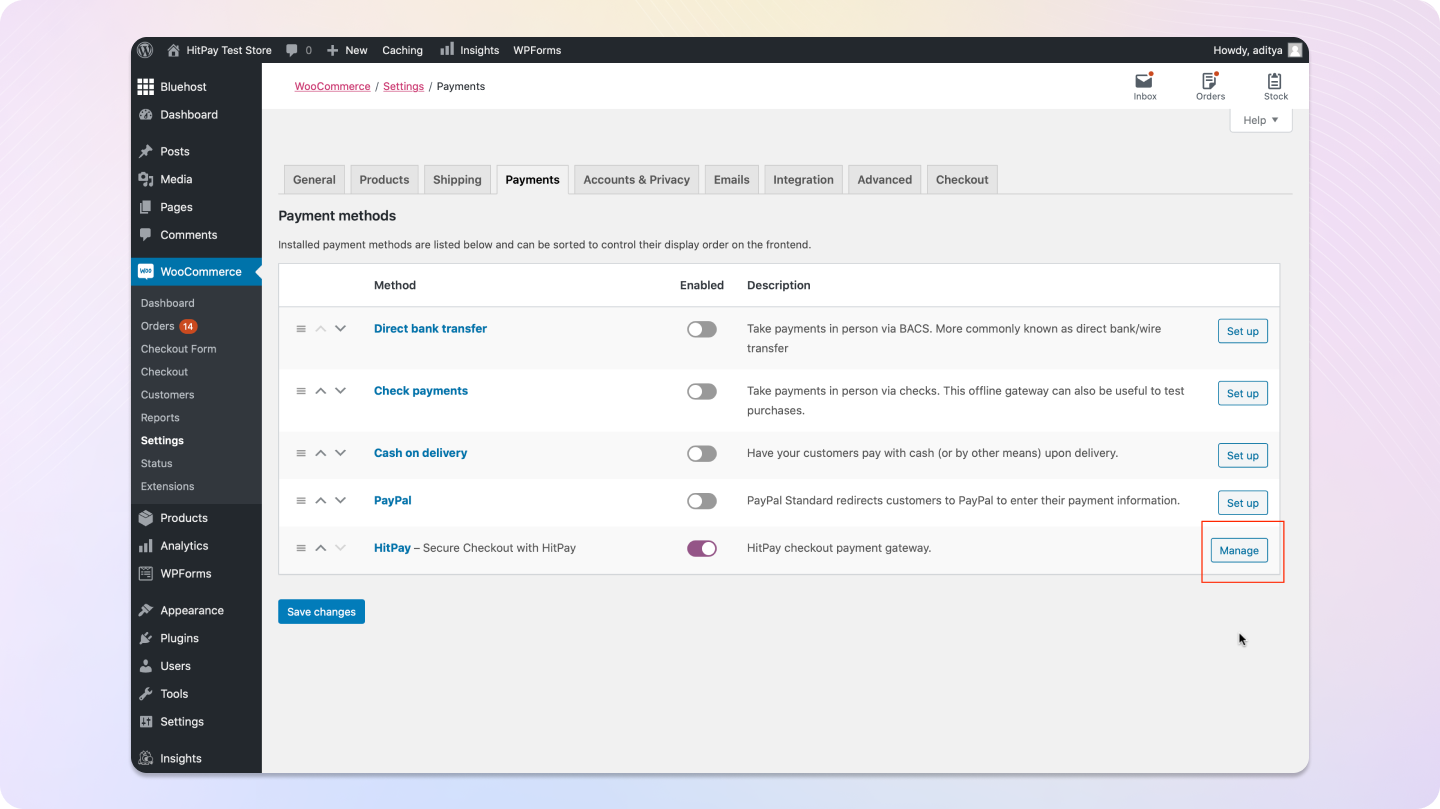
3
Enter API Keys
Copy your API keys from your HitPay dashboard and paste them in the respective fields.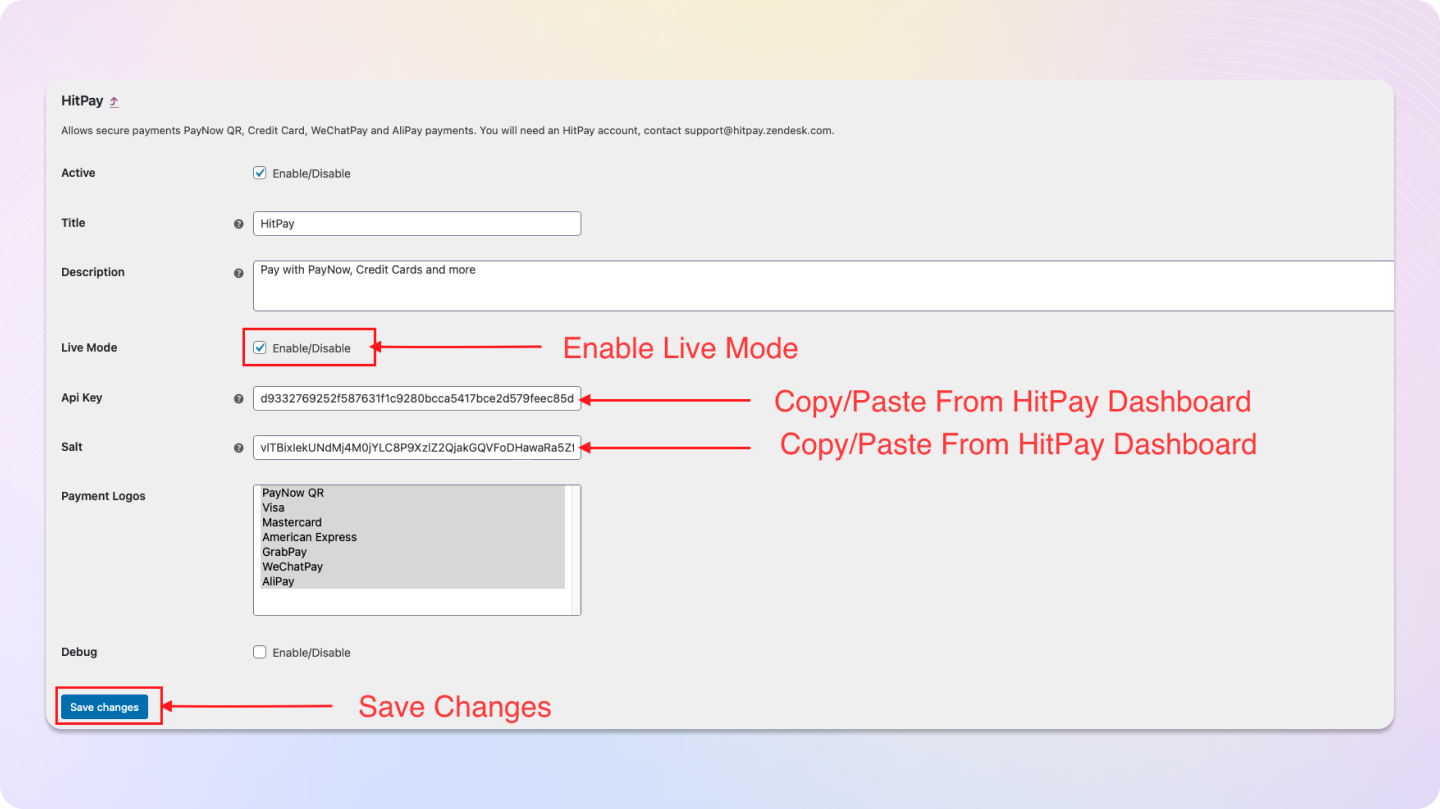
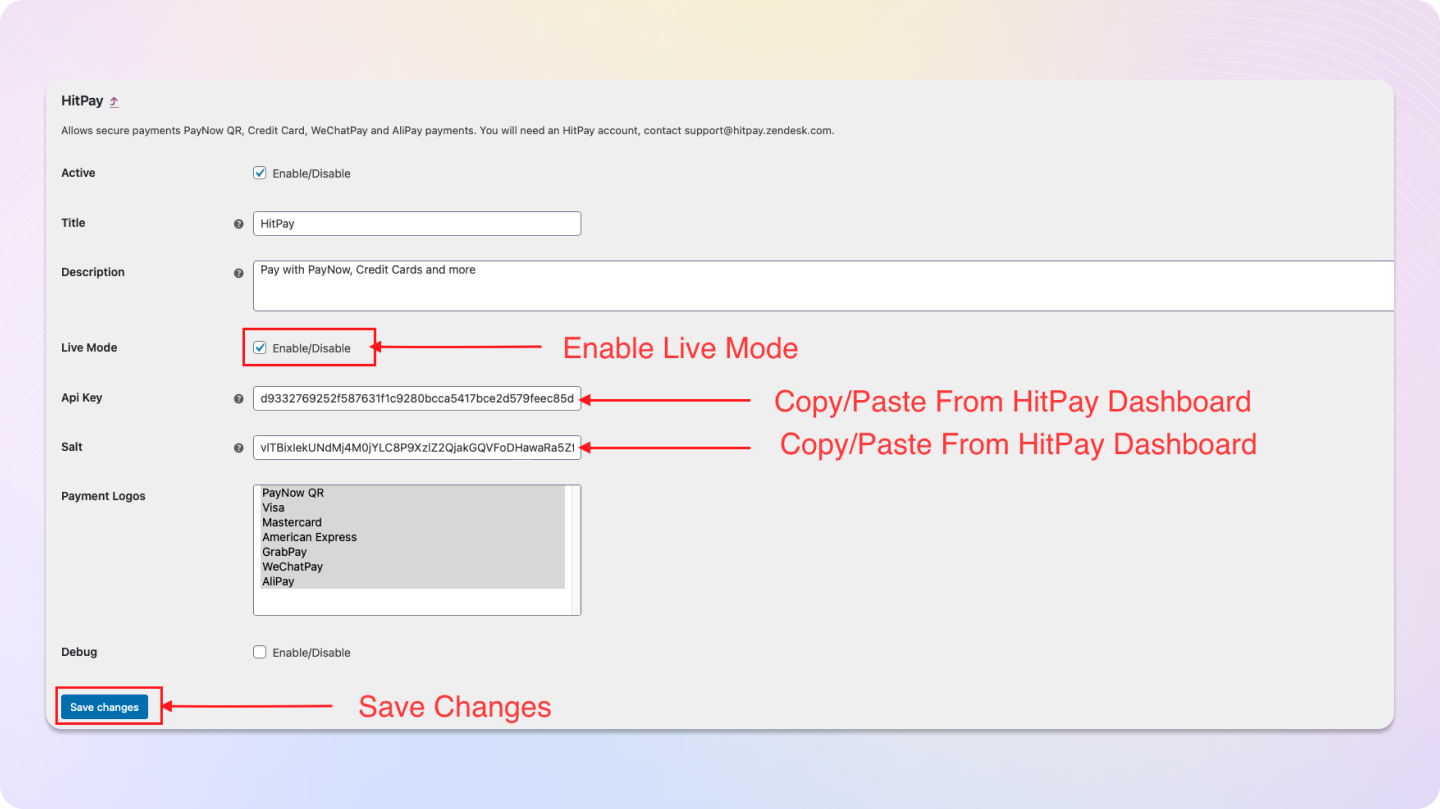
4
Connect Card Reader
Link the card reader to your WooCommerce plugin by copying the terminal ID from your HitPay dashboard and pasting it into your WooCommerce plugin.Enable POS payments in your WooCommerce plugin settings.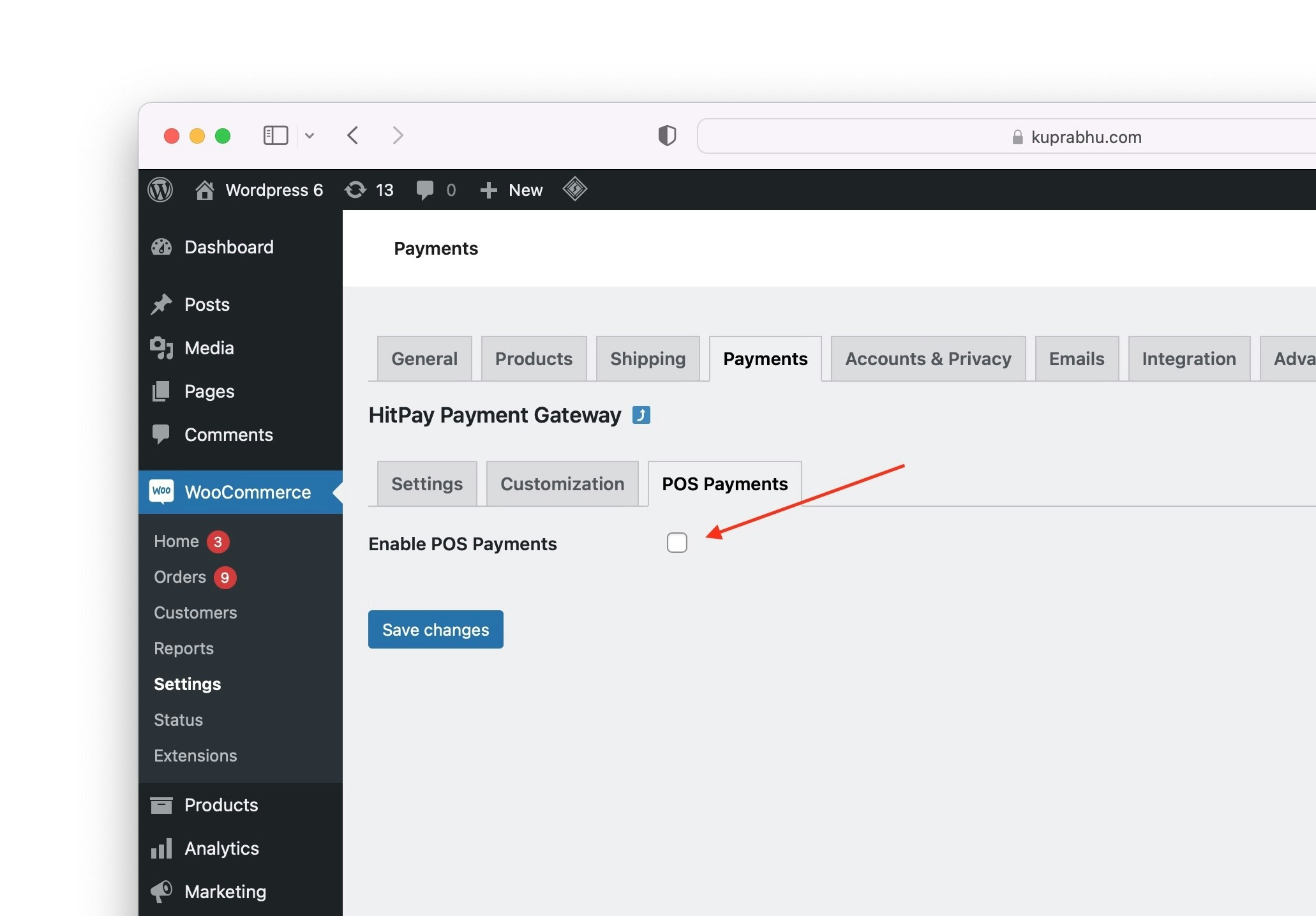
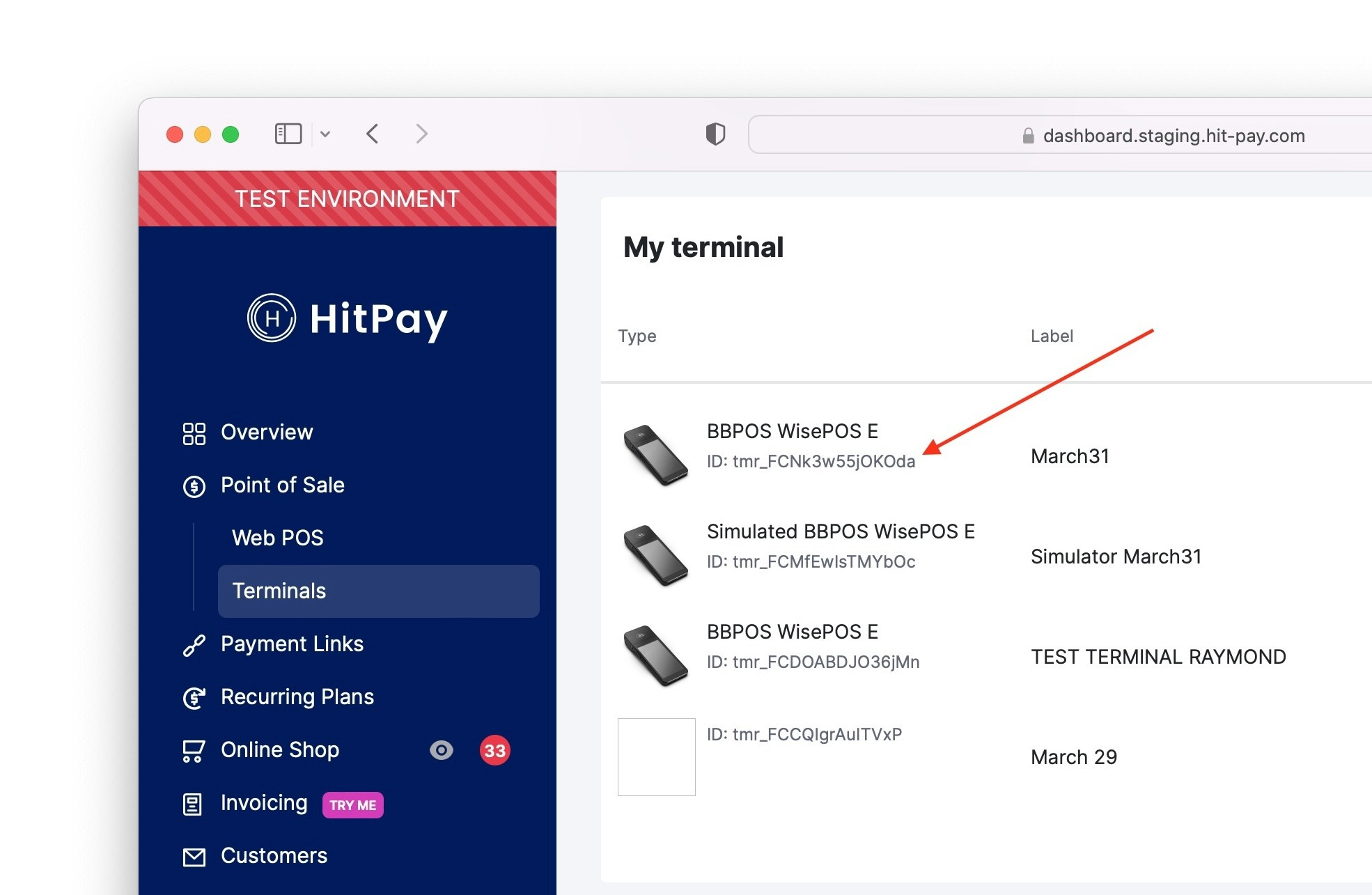
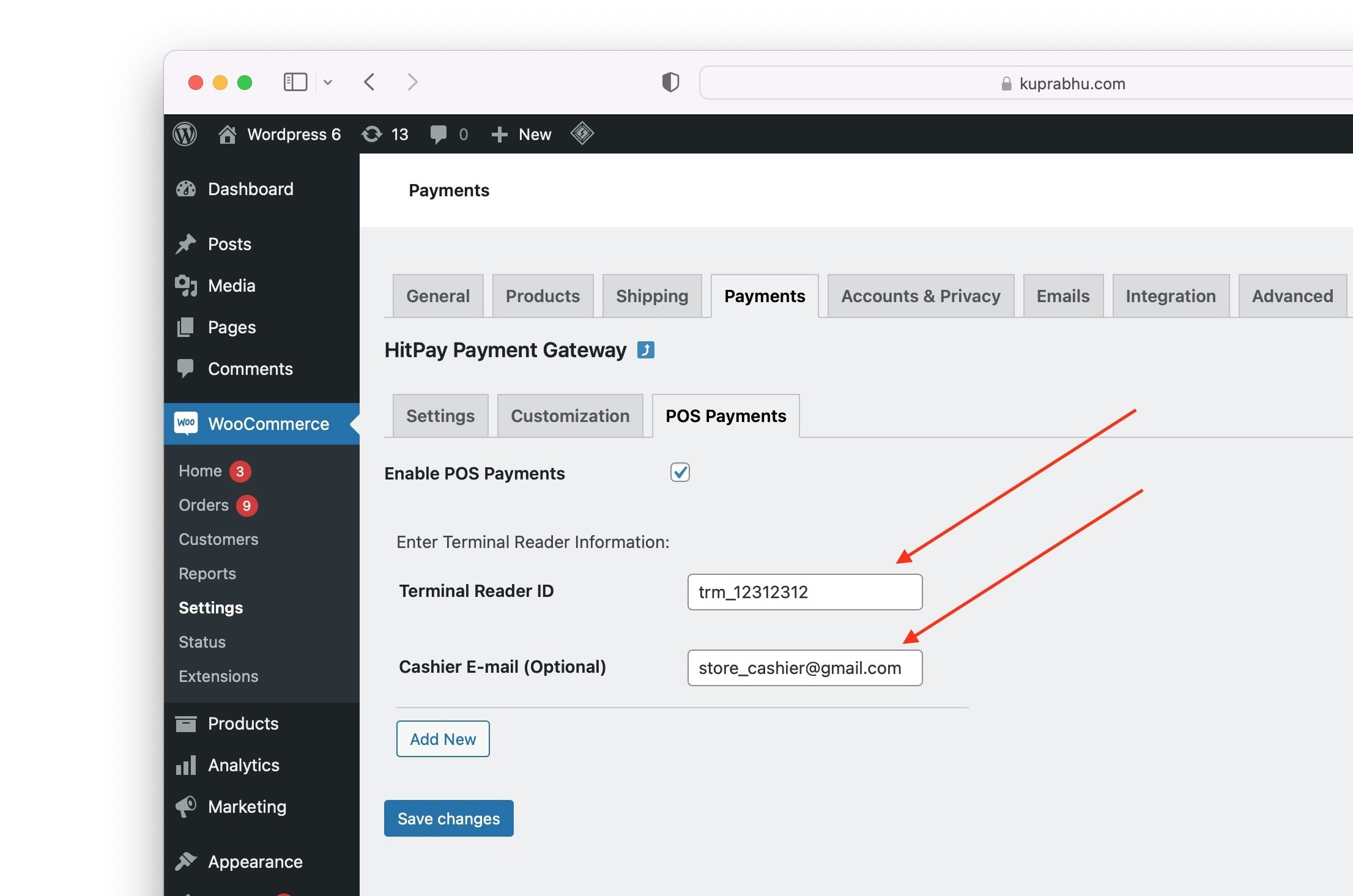
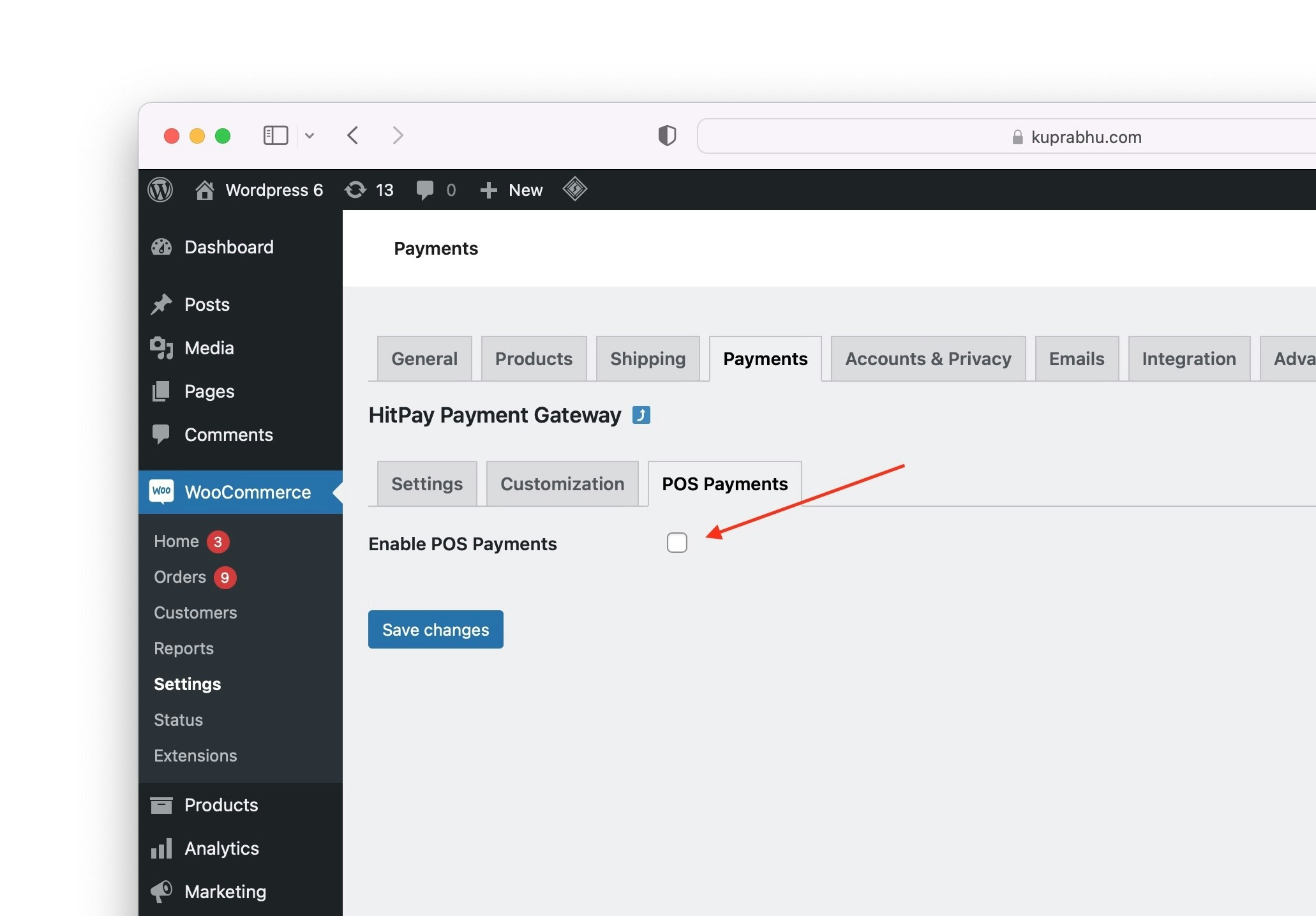
Point of Sale > Terminals from your hitpay dashboard.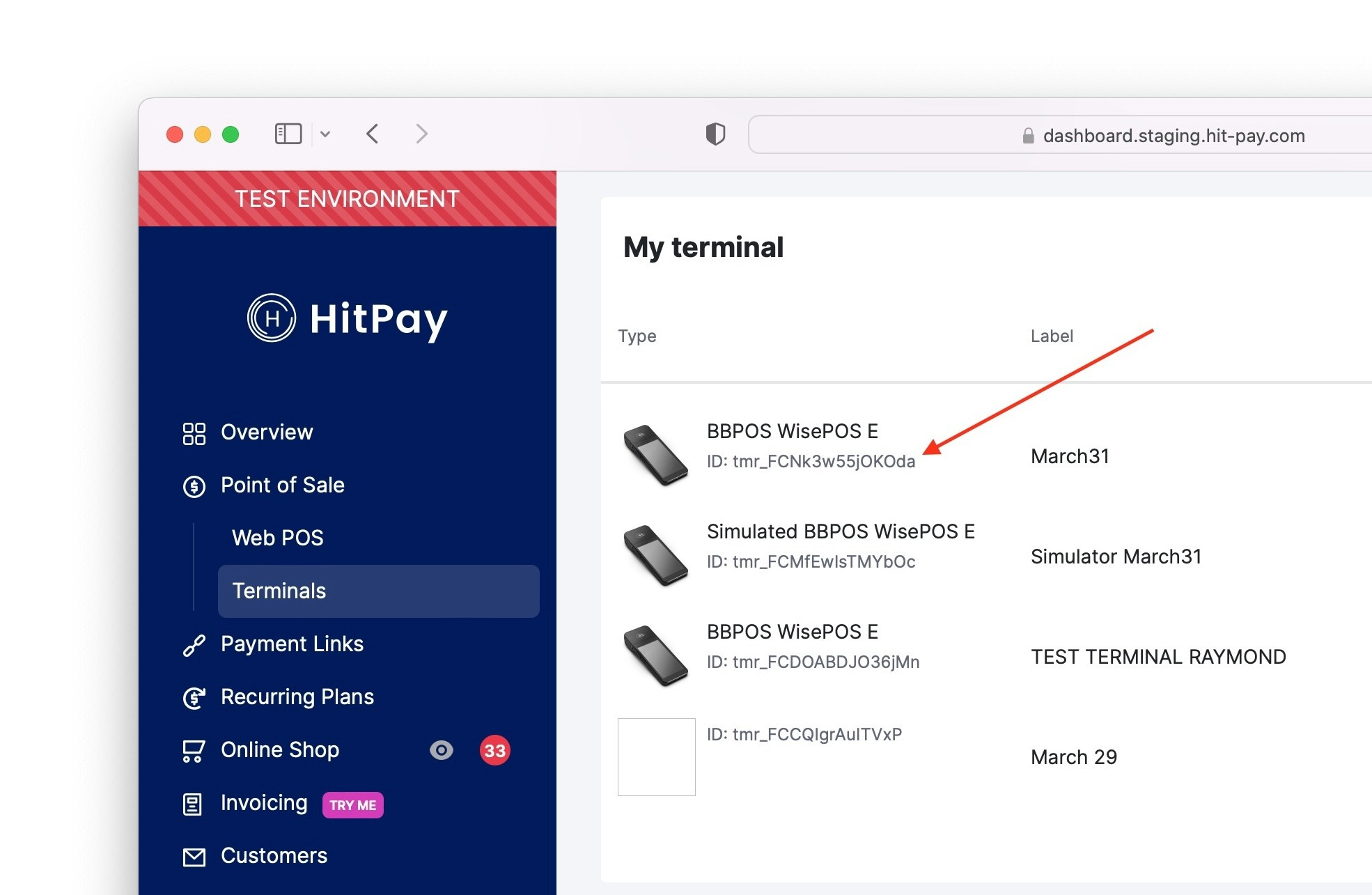
Save Changes.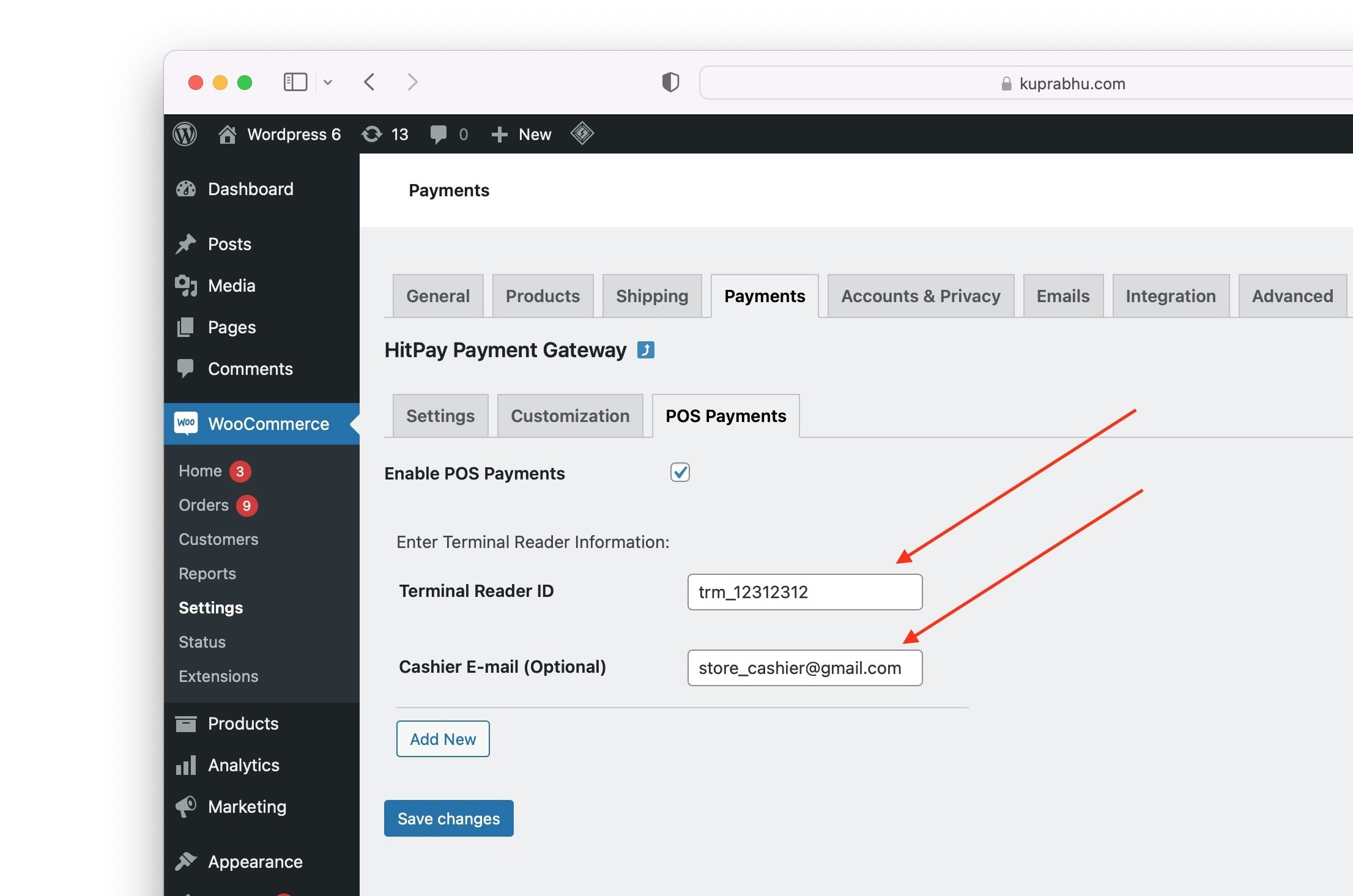
5
Use the Card Reader for Checkout
A new 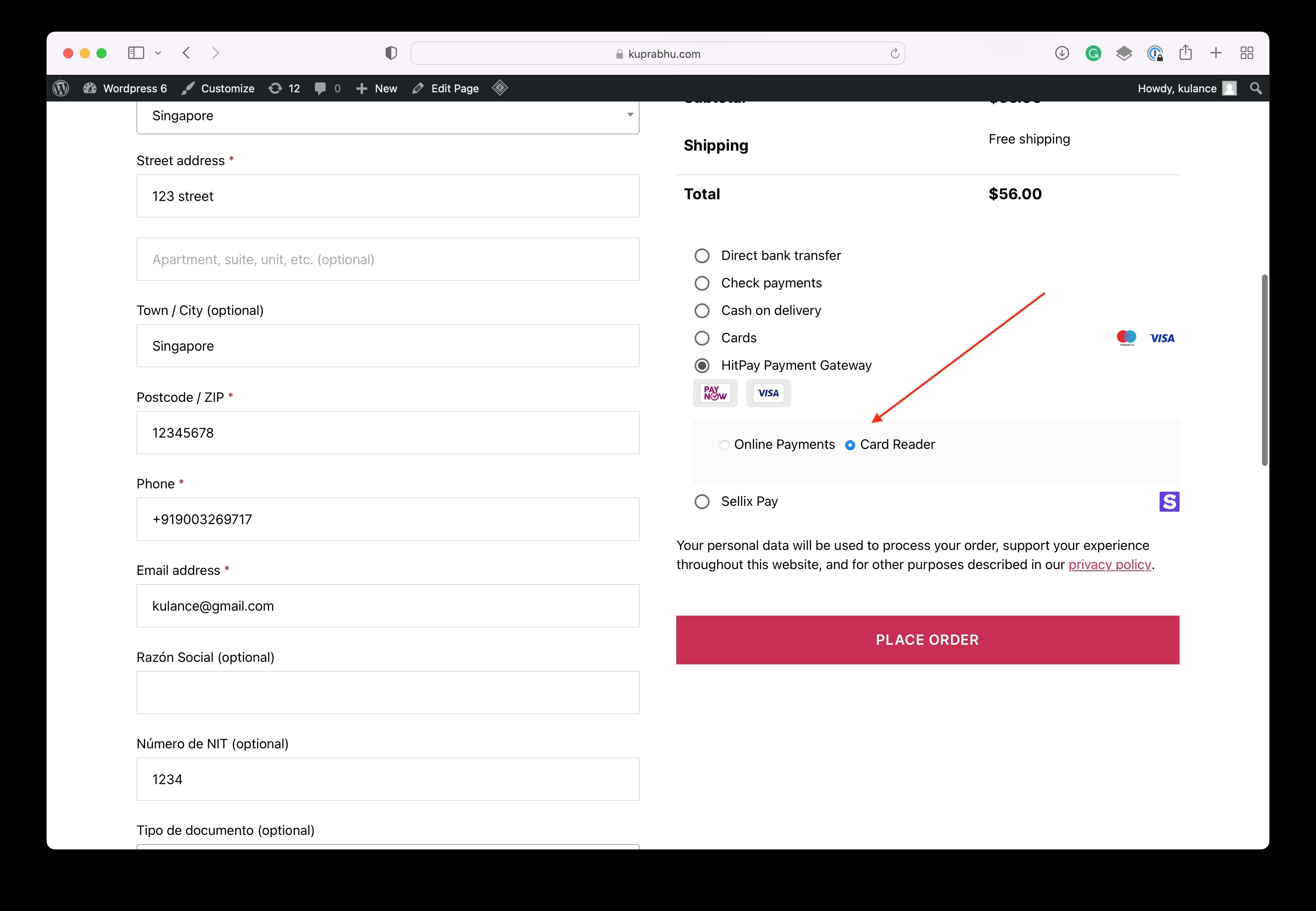
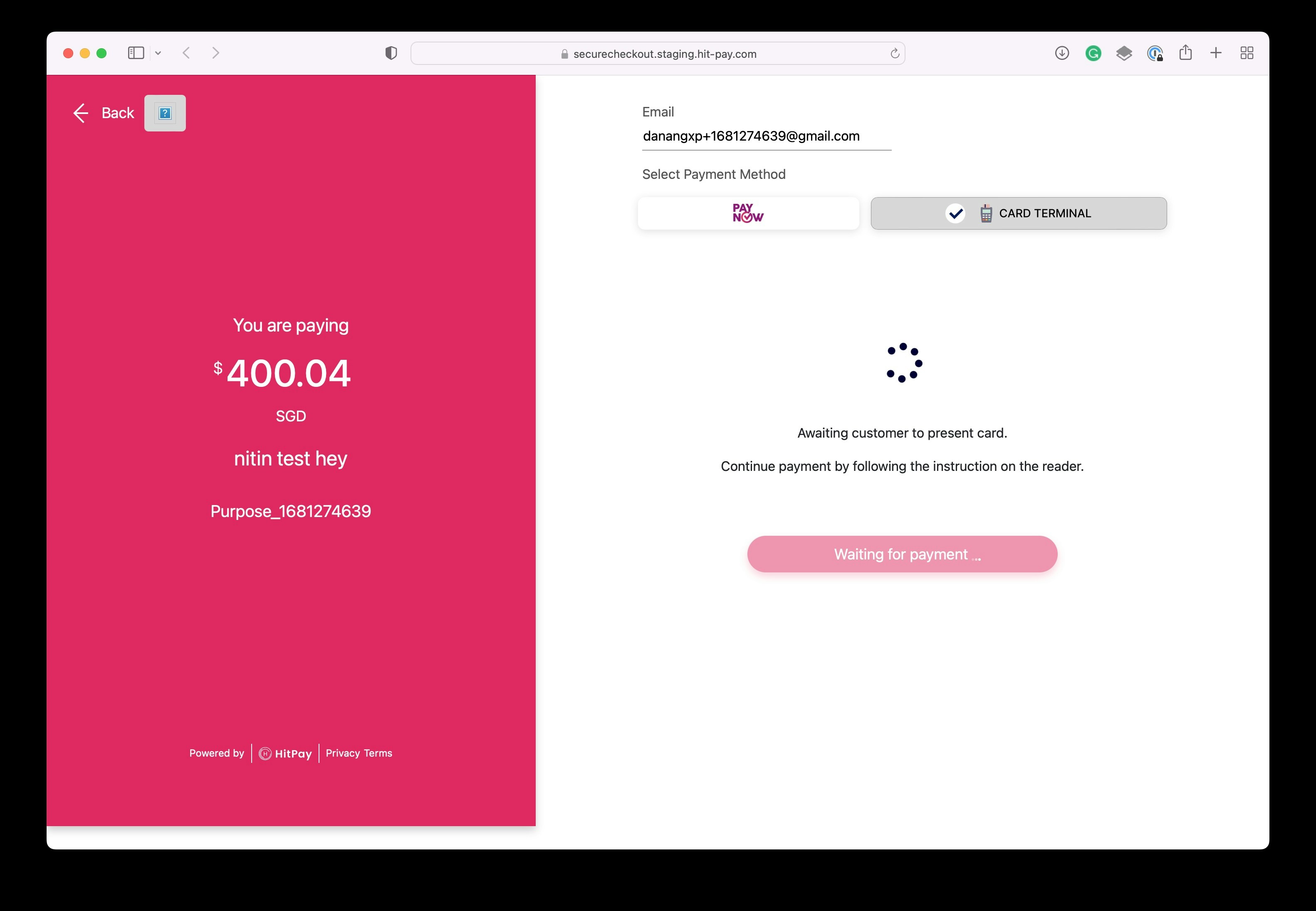
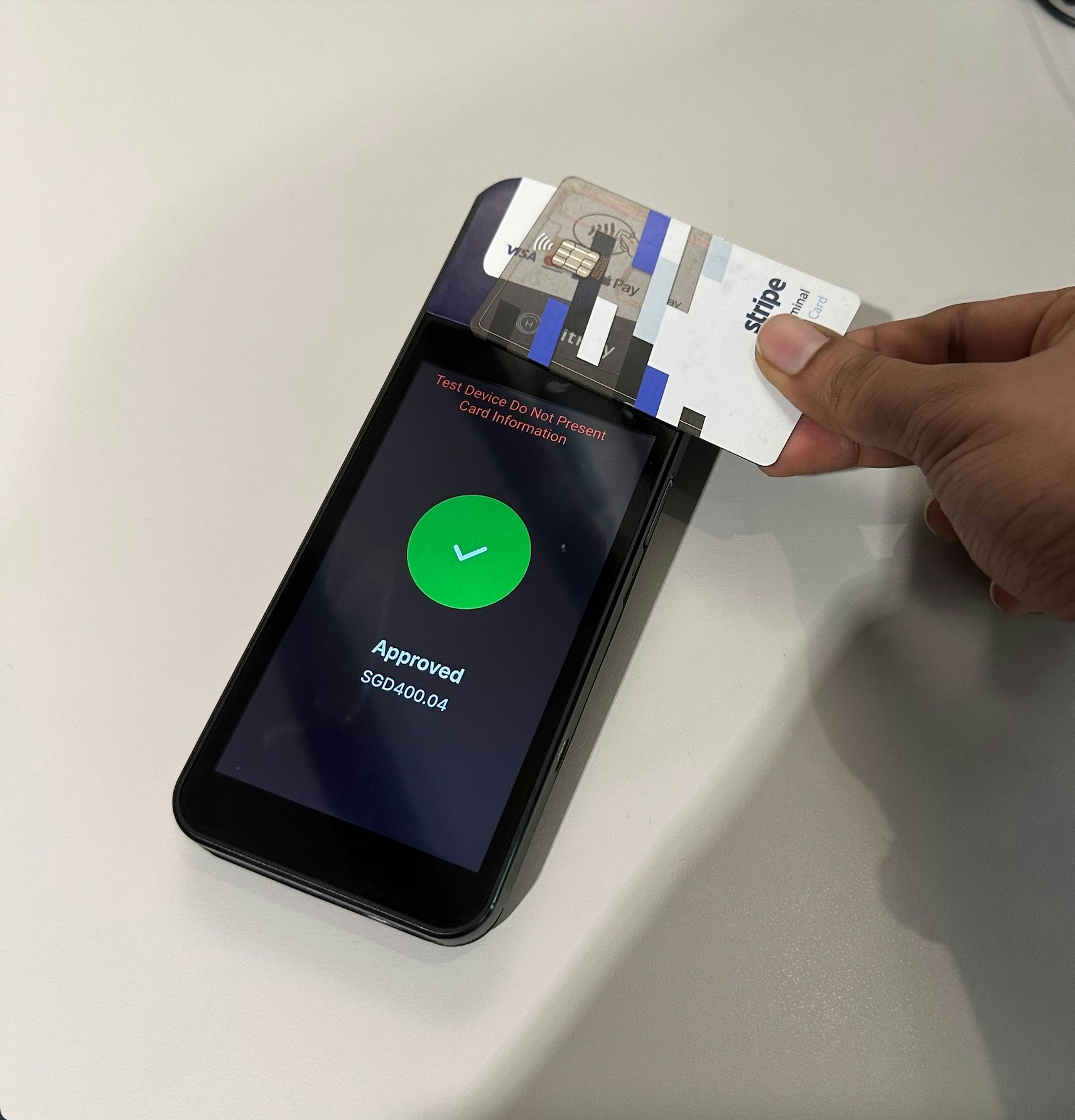
Card Reader option will now appear in the payments section of your checkout page. Select this option and click Place Order to complete the transaction.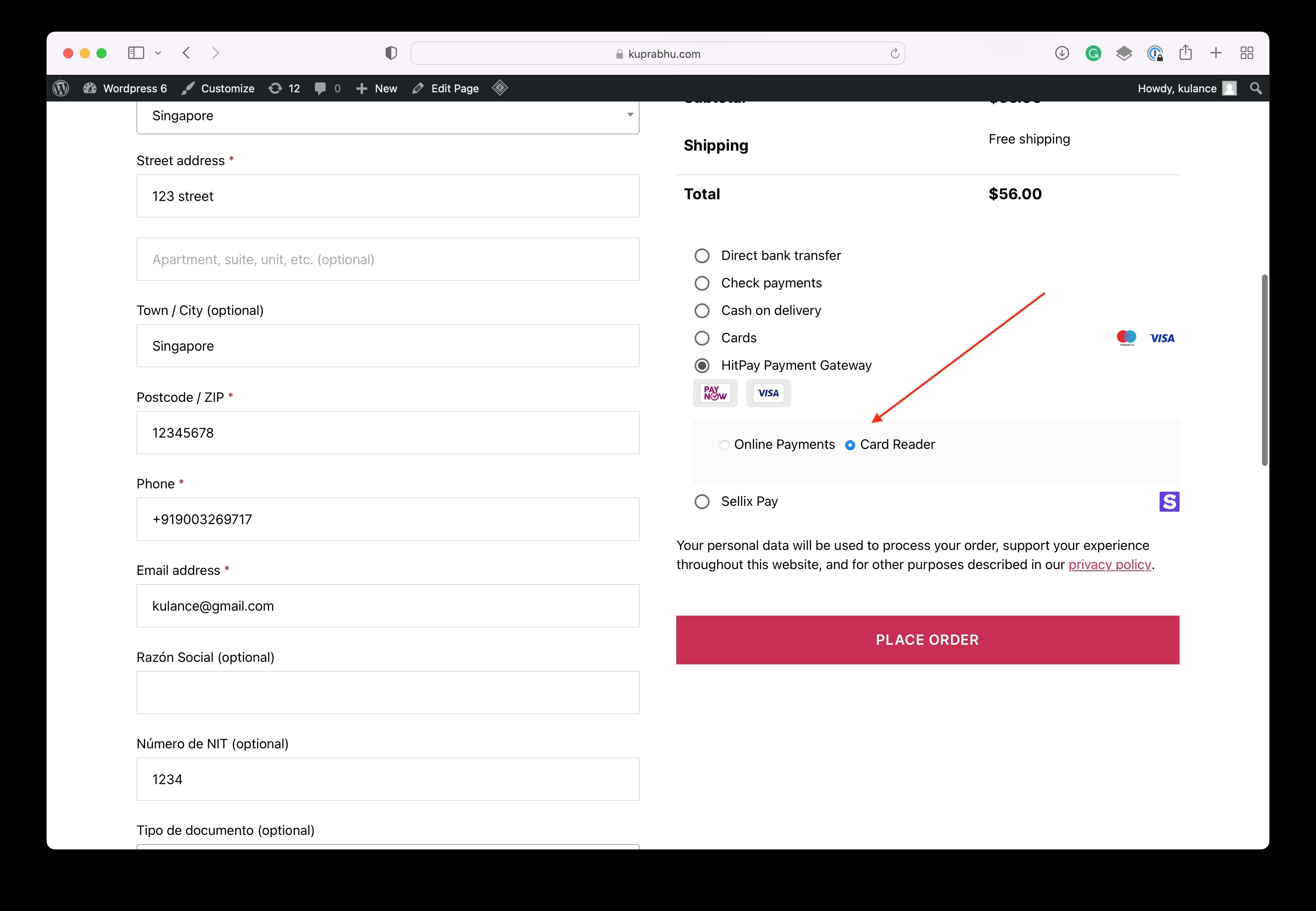
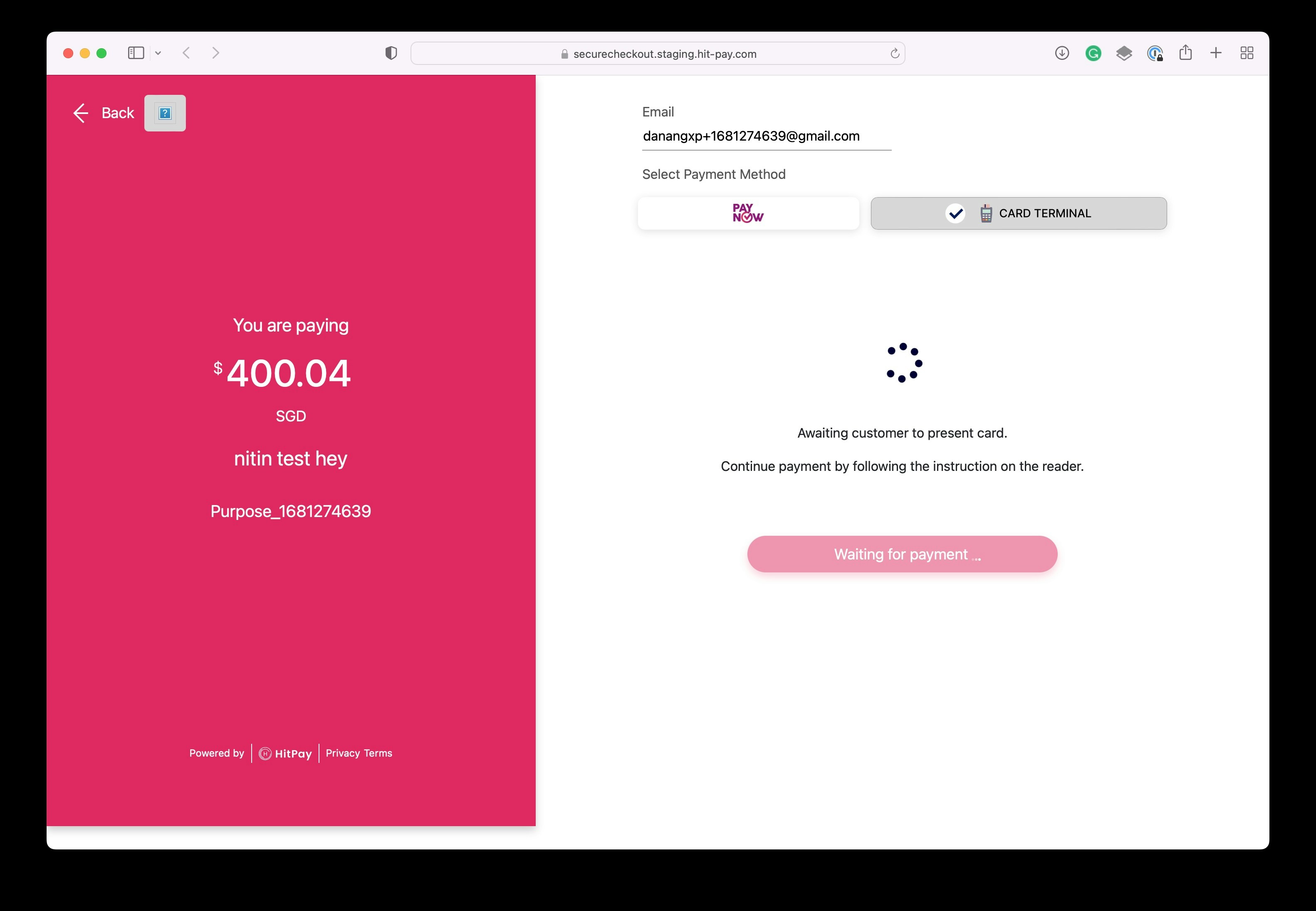
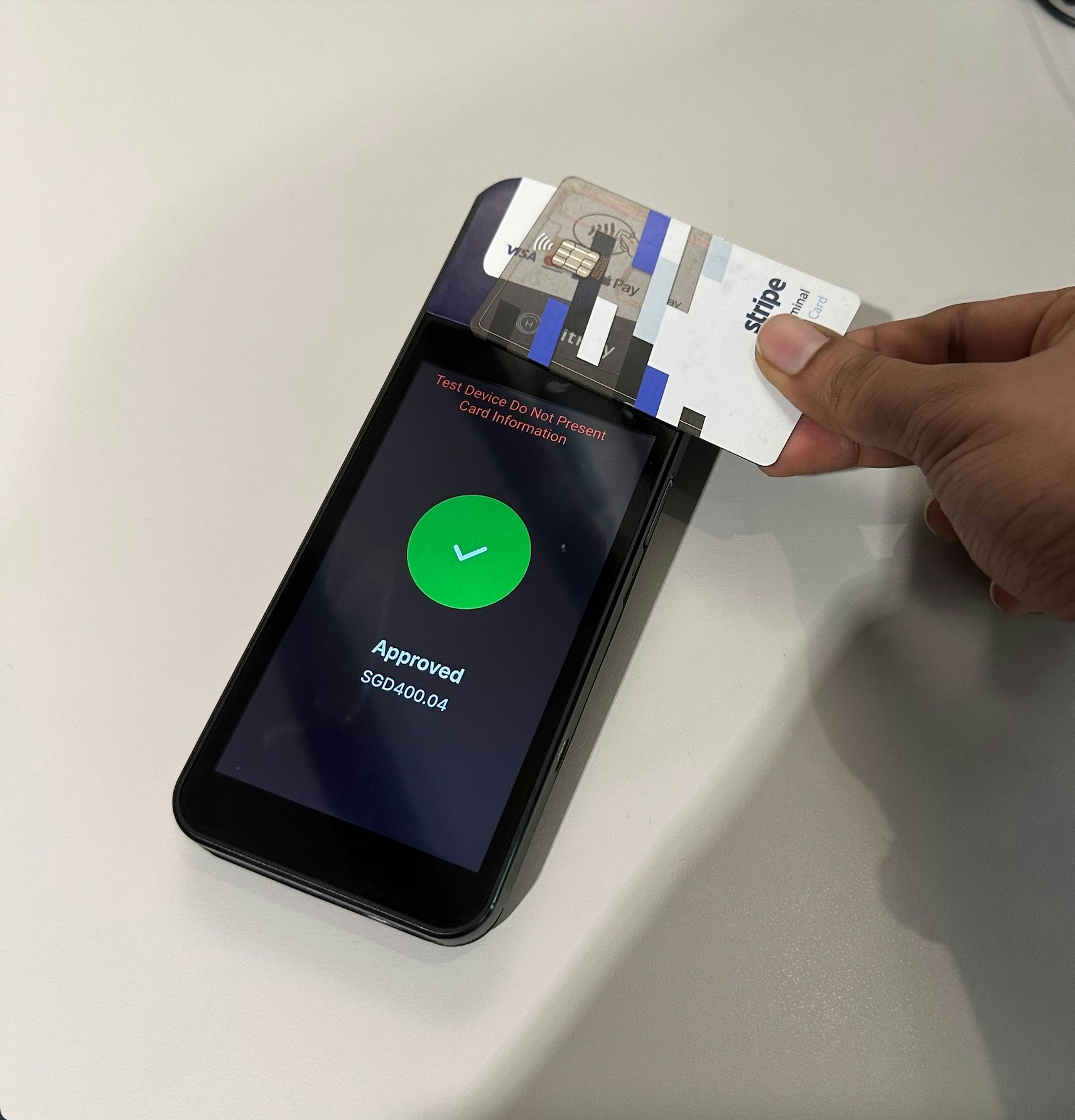
FAQs
When do I use the Cashier E-mail field?
When do I use the Cashier E-mail field?
The cashier’s email is used to determine when to present the card reader option at the checkout:
- If the cashier’s email is entered, the card reader option is only shown if the logged-in user is the cashier. This will also help to avoid showing the card reader option to your online checkout store users.
- If you have more than 1 POS setup in your physical store, the cashier email can be used to map the reader with the POS.
Does HitPay send an email after the WooCommerce order is confirmed
Does HitPay send an email after the WooCommerce order is confirmed
No, HitPay does not send an email confirmation to your customer if the payment is made through WooCommerce. This is because WooCommerce, by default, sends an email to your customer with the order details. To prevent duplicate emails, HitPay does not send an additional email to your customers. As a merchant, you will receive a payment alert email.
Why does my charges `webhook status` show as failed?
Why does my charges `webhook status` show as failed?
If you are using a payment plugin, after every successful payment, a webhook is sent to your store to acknowledge the payment confirmation. Your order is marked as paid through this webhook.A webhook status showing as "failed" indicates that Hitpay failed to communicate with your server. This can happen for the following reasons:
- Your store may have a security feature that blocked Hitpay's request.
- Your server was unavailable during this time.
- Production:
3.1.13.32,52.77.254.34 - Sandbox:
54.179.156.147
How do I send WooCommerce test store access to HitPay?
How do I send WooCommerce test store access to HitPay?
If you are unable to resolve the WooCommerce issues, you can request HitPay support to help with your debugging. But before that, make sure the following checks are completed:
- Ensure that your credentials are correct, both the API Key and Salt.
- Ensure that you are testing with an amount greater than $1 (or equivalent).
- Make sure the webhook in the HitPay dashboard shows “Success.” Please provide the following details to the HitPay team:
- Debug logs from your WooCommerce store.
- Admin access to your WooCommerce test store (Since our team will be debugging, please avoid sending access to your live store).
- SFTP access to your test store. You can send the details to support@hit-pay.com (Approximate debug time would be 3 to 5 business days).