Overview
You can use the xero integration to sync your payments data from HitPay to your accounting software Xero.Integration Guide
-
Log in to your Xero Dashboard, navigate to Accounting > Chart of Accounts > Add Account, and enable the option “Enable payments to this account”.
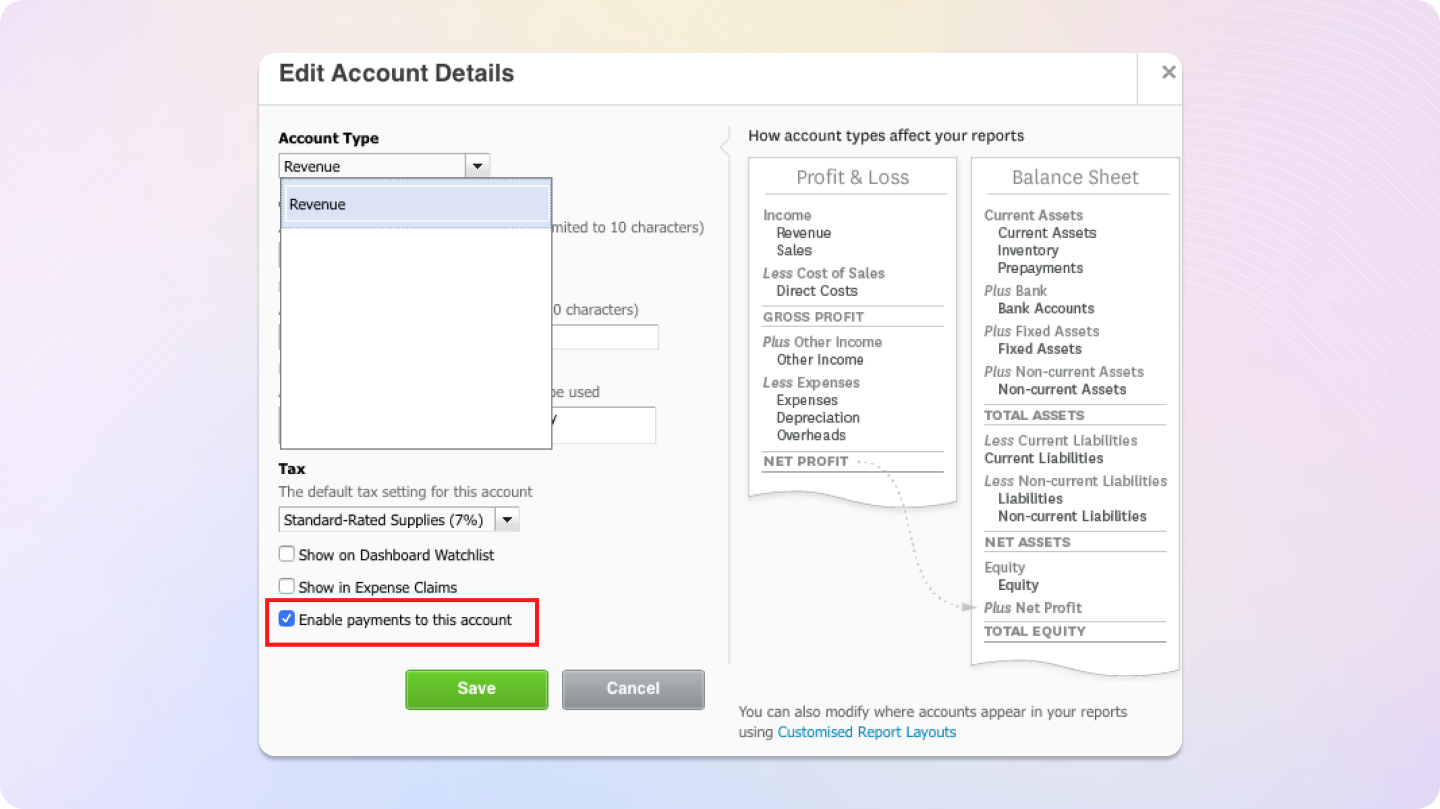
-
Log in to your HitPay Dashboard, click on Settings > Connections > Xero > View Details under the Accounting section:
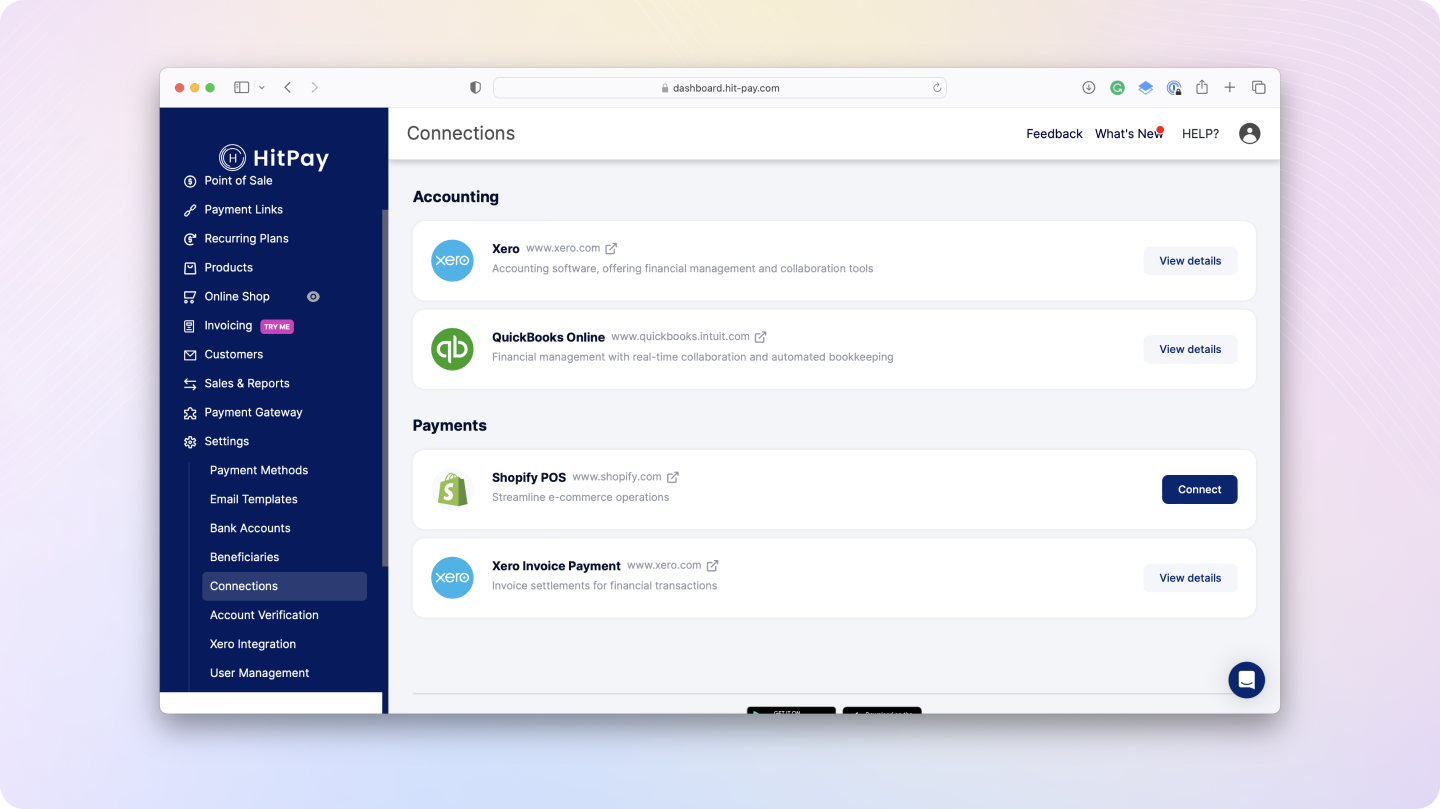
- Click the Connect to Xero button. This will navigate you to the Xero Login screen. Enter your Xero credentials and continue.
-
Upon successful connection, you will see the below success dialogue in the HitPay Dashboard, which displays your Xero Organisation.
By connecting your Xero account to HitPay, a HitPay clearing bank account is automatically created. This clearing bank account allows for automatic reconciliation between HitPay sales and your real bank account credits.
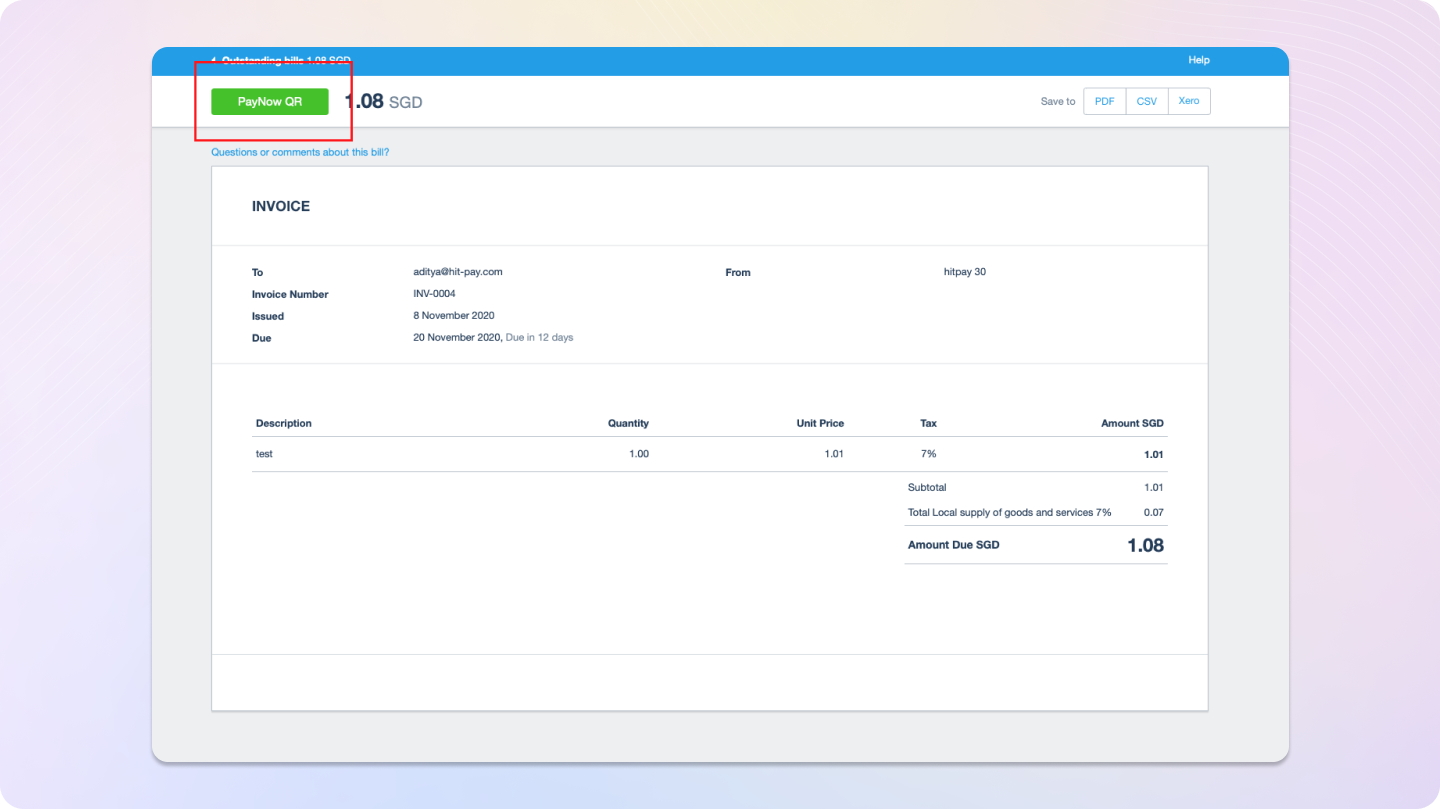
Feed Sales Data to Xero
This connection will also allow you to feed HitPay sales data into your Xero account. This will automatically create a Sales invoice for Total HitPay Sales (excluding Xero Invoice Payments and Total HitPay Fees).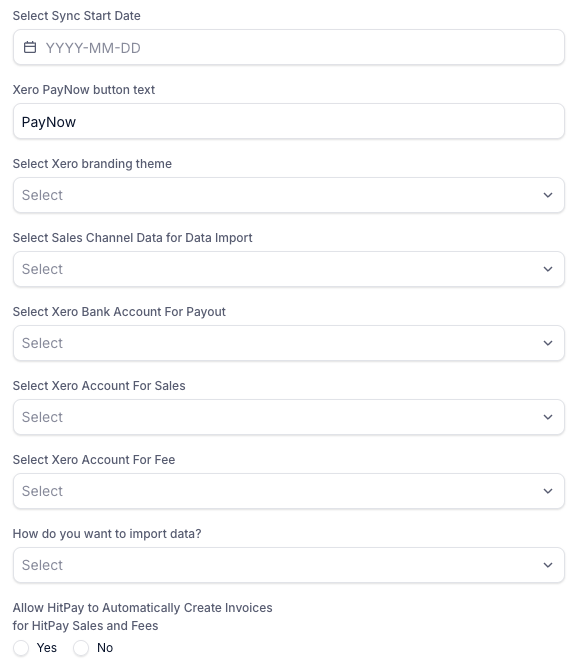
- Select Xero Branding Theme: Select Standard from the dropdown options.
- Select Sales Channel Data for Data Import: You will allow which channel to import / create invoice on Xero
- Select Xero Bank Account for Payout: Choose your bank account set up in Xero. This is your ‘real’ bank account linked in HitPay for PayNow payment acceptance and in Stripe for other payment methods.
The selected bank account enables automatic daily reconciliation between the HitPay bank clearing account and your ‘real’ bank account. The example below shows a daily bank transfer between HitPay clearing account and your ‘real’ bank account. The transfer amount equals total HitPay sales minus Total HitPay fees.
- Select Xero Account For Sales
- Select Xero Account For Fee
- How do you want to import data?
- Lumpsum for each day: Only one invoice will be created per day, and it will be a sum of all transactions
- By individual transaction: An invoice will be created on Xero for each transaction
- Allow HitPay to Automatically Create Invoices for HitPay Sales and Fees:
- Yes: it means that you want HitPay transactions to be created as Invoices on Xero.
- No: it means that you want HitPay transactions to be created as Invoices on Xero.
Integrating Payments to Xero
After you finish steps above, click on Plugins Integration > New Integration. The page will show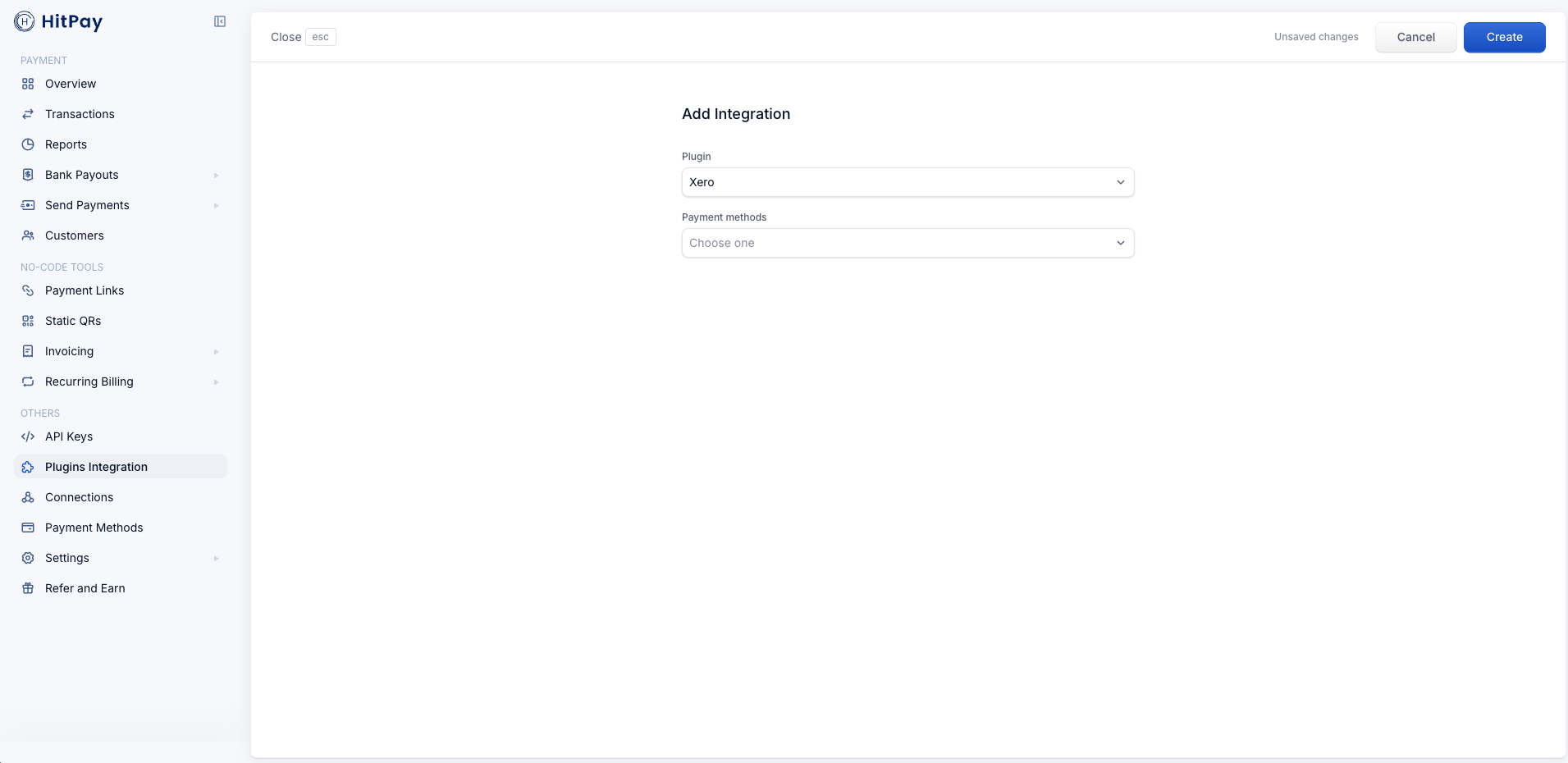
- Plugin: choose Xero
- Payment methods: You can choose any payment methods that you allow to show in HitPay Checkout page
- Then click Create