Overview
Integrating your OpenCart site with HitPay allows you to accept payments via the HitPay Payment Gateway. The extension offers seamless integration allowing the customer to pay on your website without being redirected. This allows the extension to work across all browsers and ensures compatibility with the latest version of OpenCart. Currently, we support the following versions of OpenCart with separate extensions: OpenCart 3 OpenCart 2.x below 2.3 OpenCart 2.3 and above Other Open Cart Versions: Extension Link (requires copying files into the store root folder)Account Setup
Before you begin integrating HitPay payments into your OpenCart store, you need to set up your HitPay account and ensure some prerequisites are met:- If you haven’t already, create an account on HitPay.
- Ensure that you have the necessary payment methods activated in your HitPay account.
- Make sure the payment methods you want to offer are enabled in your OpenCart sales channel.
Integration Guide
Follow these steps to seamlessly integrate HitPay payments into your OpenCart store:- Install the Plugin
- Upload the extension file under Installer as shown below
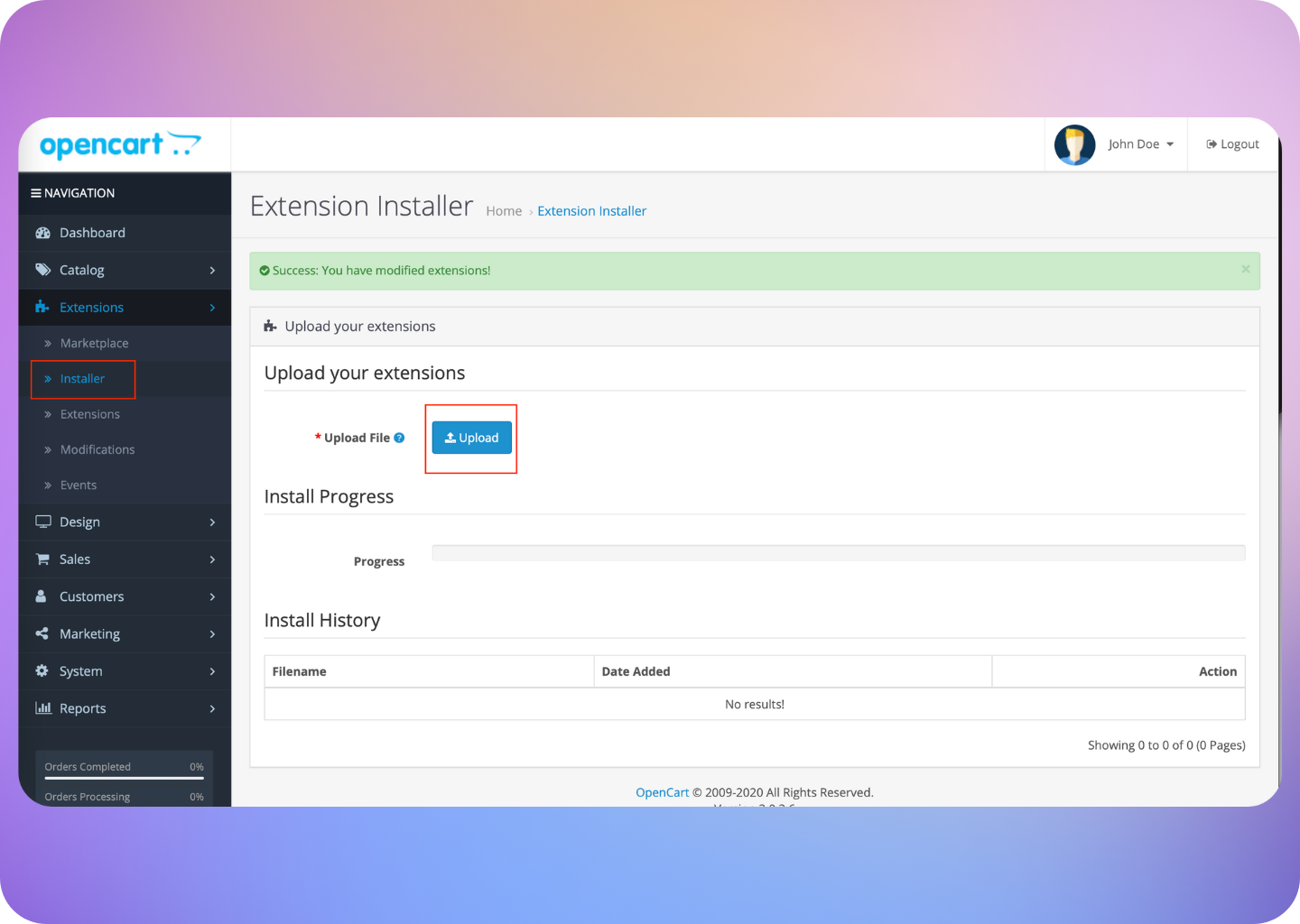
- Navigate to Extensions, choose extensions type as Payment Gateway
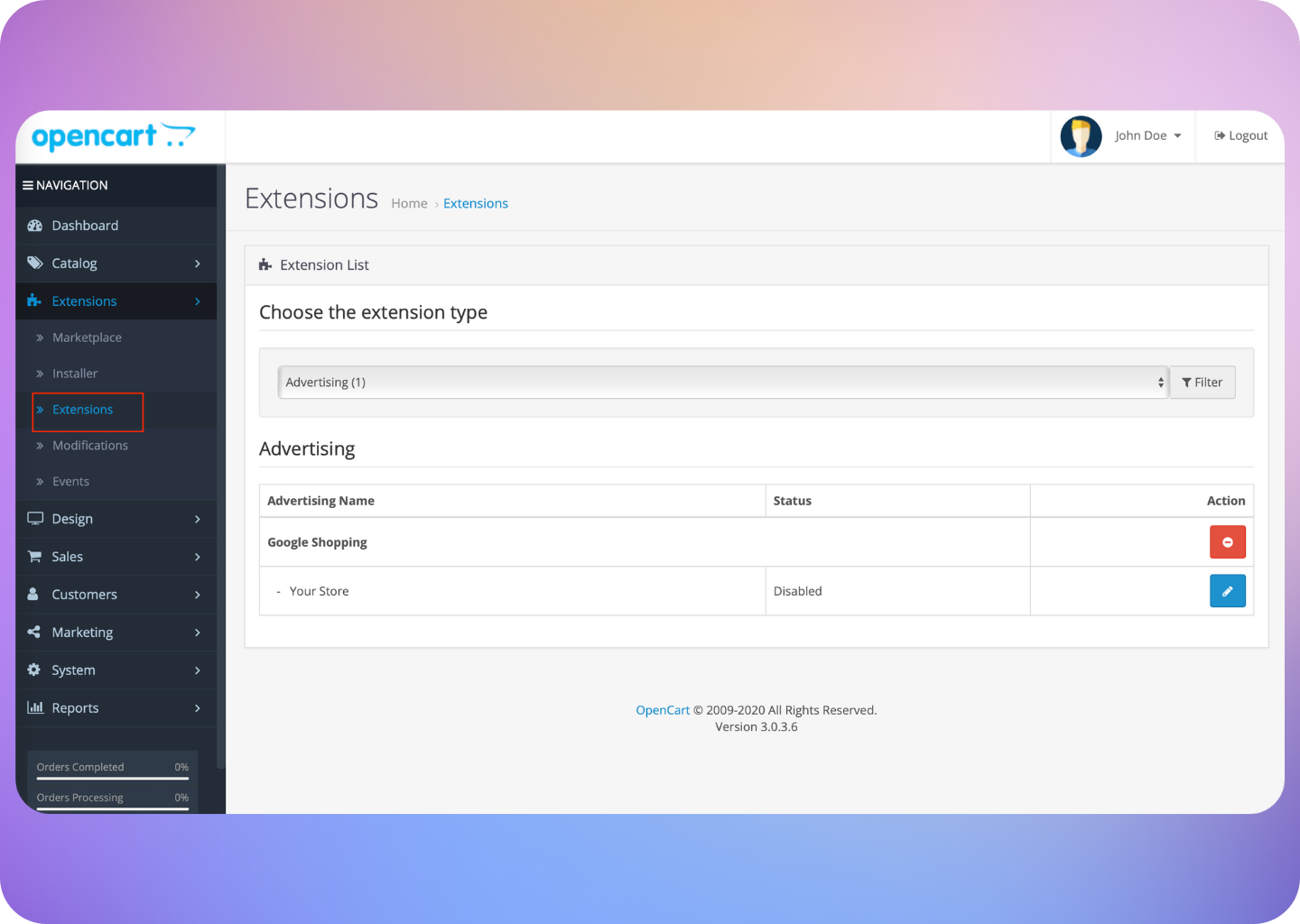
- Click on the Install button (in green) next to HitPay:
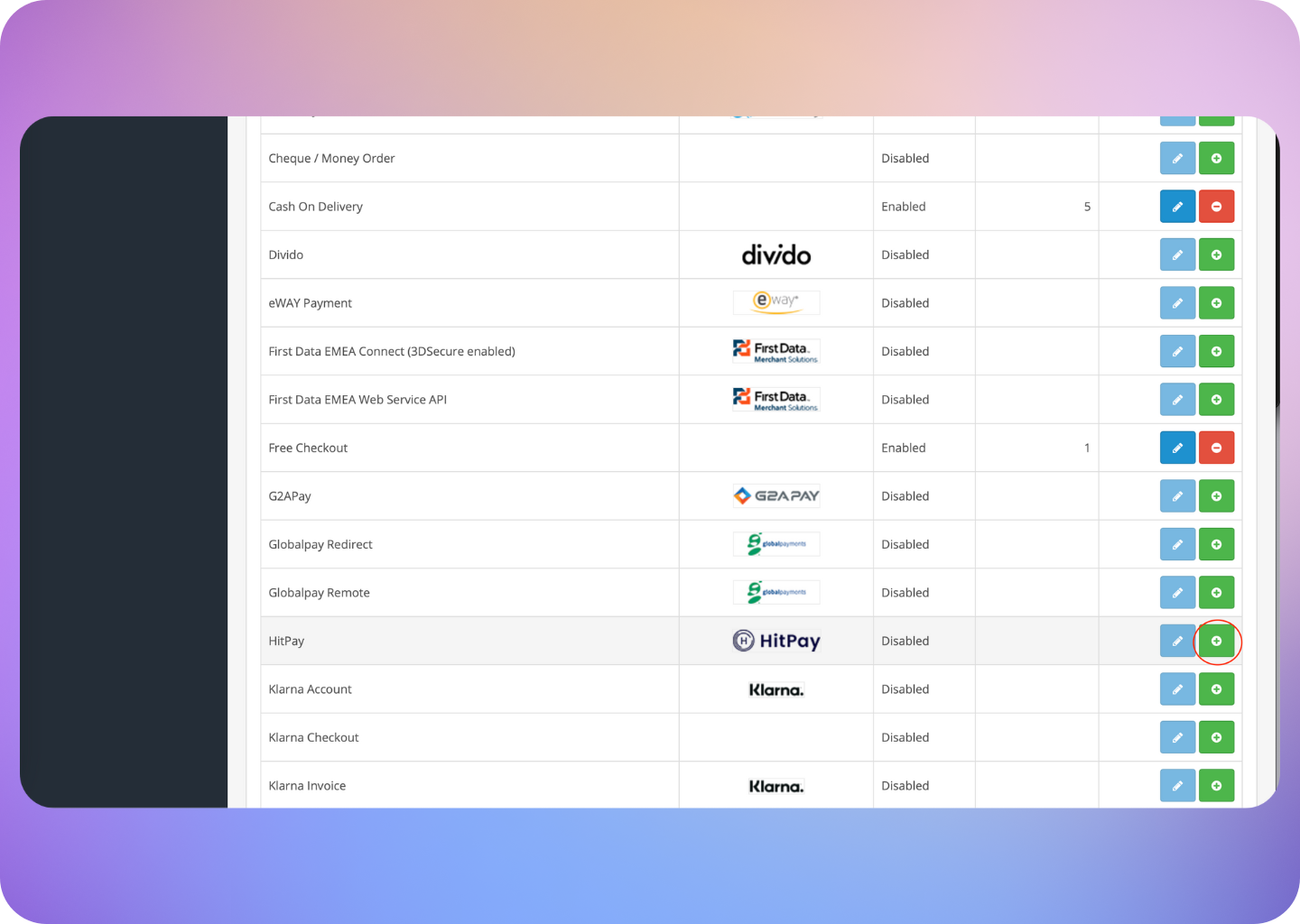
- Click on the Edit button
- Configure the HitPay Settings in Open Cart and click on Save
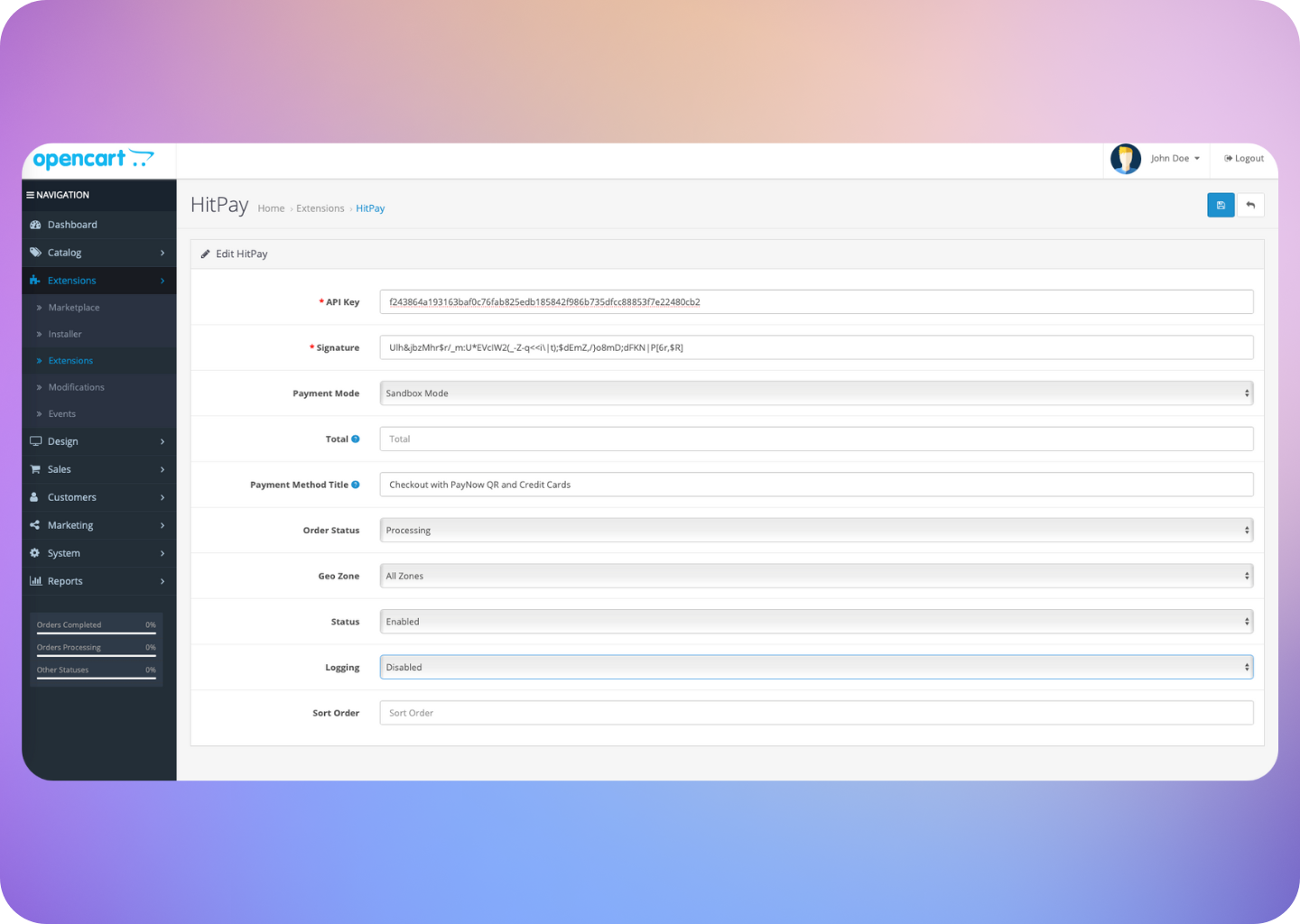
- Enable/disable the payment methods for your OpenCart Checkout by updating your Integration Settings for OpenCart:
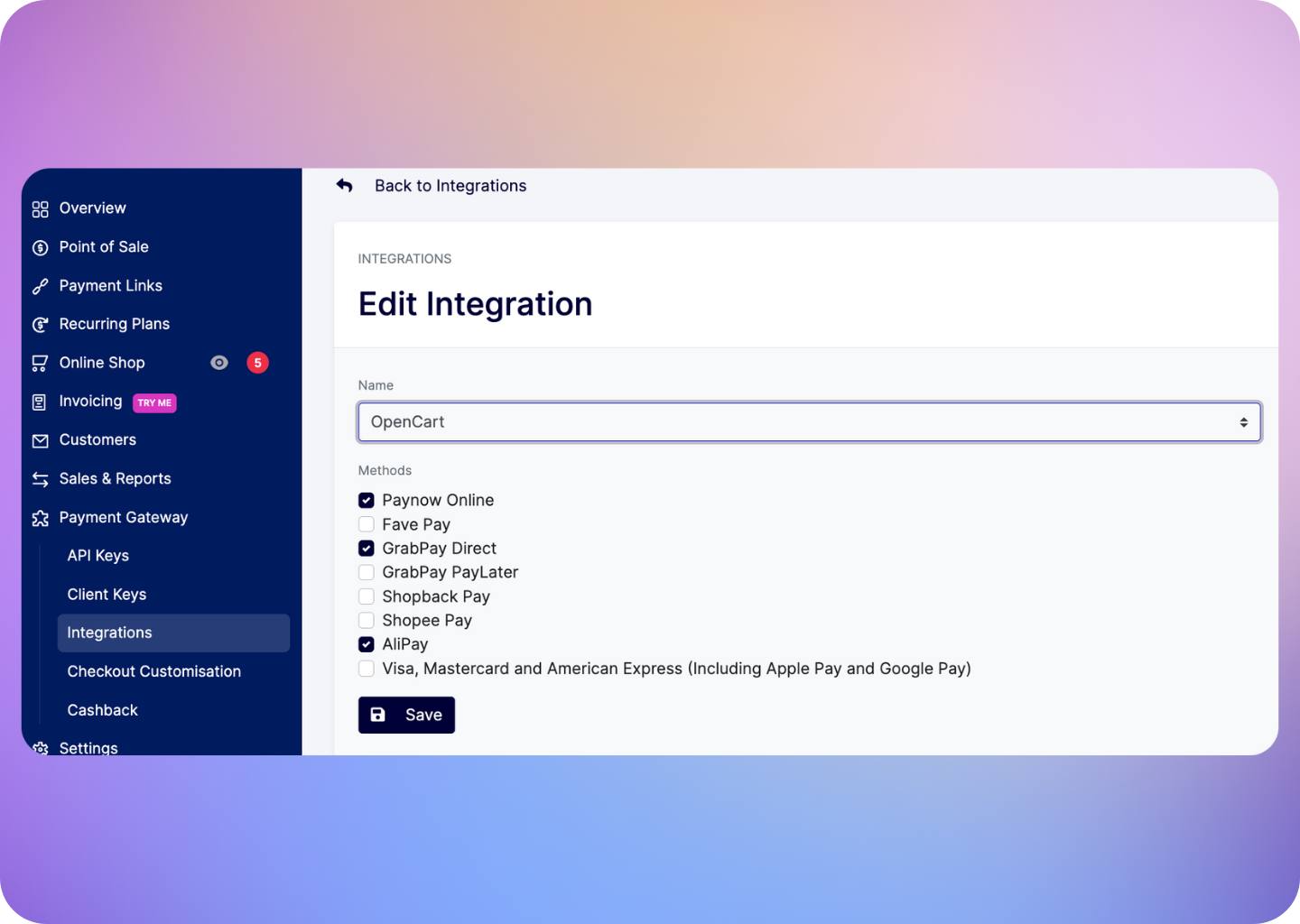
FAQs
Does HitPay send an email after the OpenCart order is confirmed
Does HitPay send an email after the OpenCart order is confirmed
No, HitPay does not send an email confirmation to your customer if the payment is made through OpenCart. This is because OpenCart, by default, sends an email to your customer with the order details. To prevent duplicate emails, HitPay does not send an additional email to your customers. As a merchant, you will receive a payment alert email.
Why does my charges `webhook status` show as failed?
Why does my charges `webhook status` show as failed?
If you are using a payment plugin, after every successful payment, a webhook is sent to your store to acknowledge the payment confirmation. Your order is marked as paid through this webhook.A webhook status showing as "failed" indicates that Hitpay failed to communicate with your server. This can happen for the following reasons:
- Your store may have a security feature that blocked Hitpay's request.
- Your server was unavailable during this time.
- Production:
3.1.13.32,52.77.254.34 - Sandbox:
54.179.156.147
Why don't I see Apple Pay or Google Pay on my checkout page?
Why don't I see Apple Pay or Google Pay on my checkout page?
On the HitPay checkout page, you will see the option for Apple Pay/Google Pay only once you select
CARDS as the payment method.
Additionally, it will work only if the browser supports the respective method:Apple Pay: Only available on the Safari browser. Ensure you have Apple Pay enabled. Here's a guide from Apple on how to enable Apple Pay on your browser.Google Pay: Only available on the Chrome browser. Ensure you have Google Pay enabled on your Google account.
I set up a payment method, but it's not reflecting on my checkout page. Why?
I set up a payment method, but it's not reflecting on my checkout page. Why?
Here are two checks you can perform to ensure the payment method is visible on your checkout page:
- Navigate to
Payment Gateway>Integrations. Ensure that your payment method is enabled for your respective sales channel. - If you have checkout rules, navigate to
Payment Gateway>Checkout Customization>Payment Method Rulesand ensure your payment method is selected.