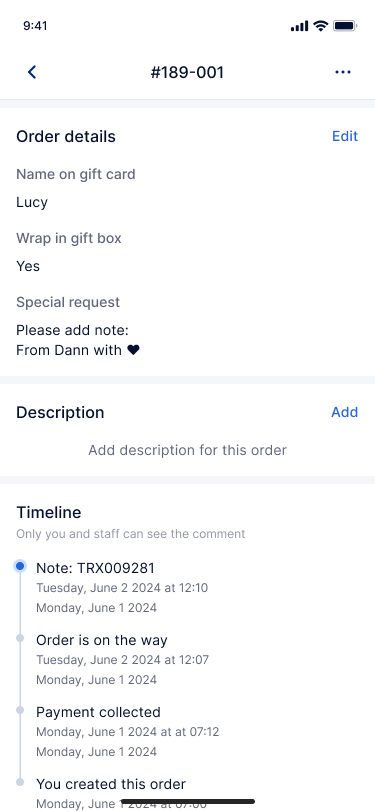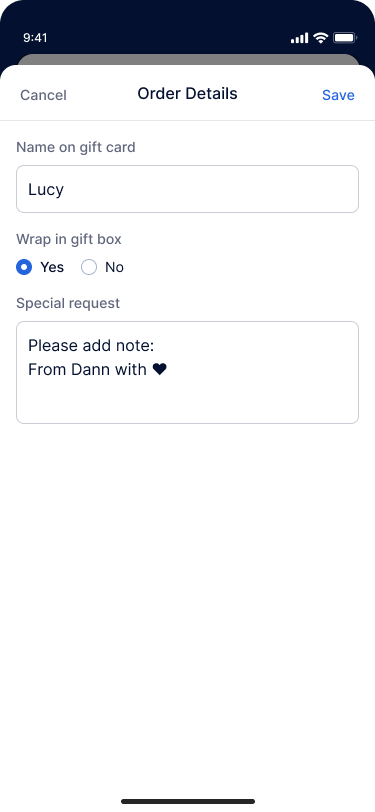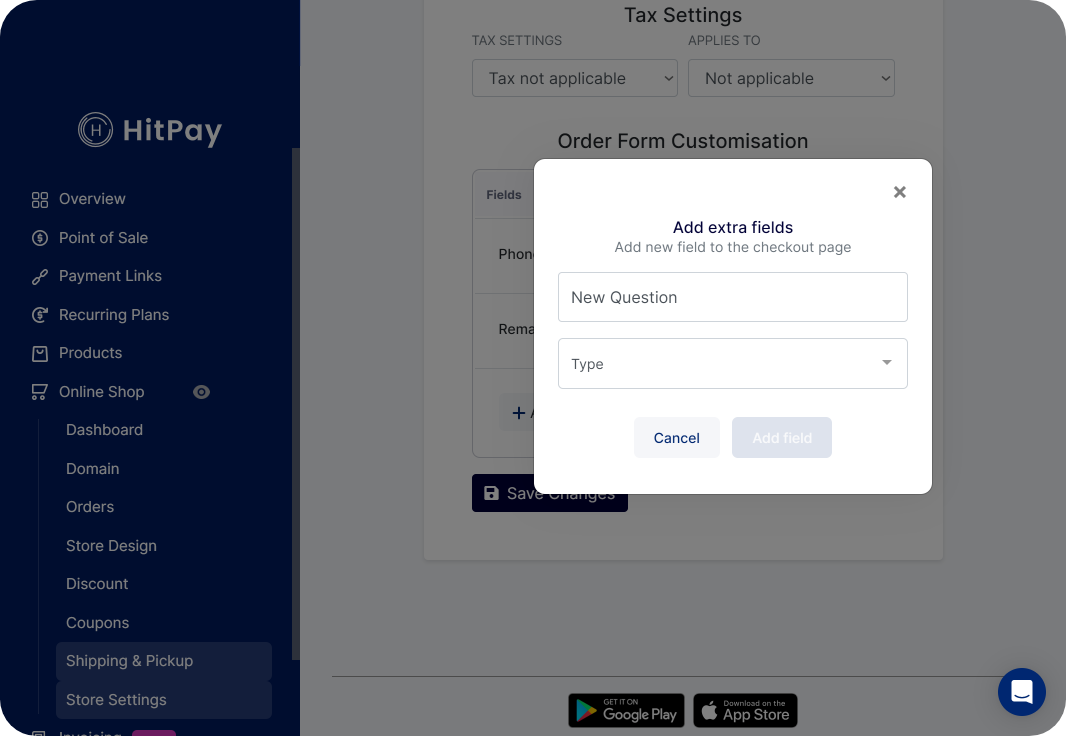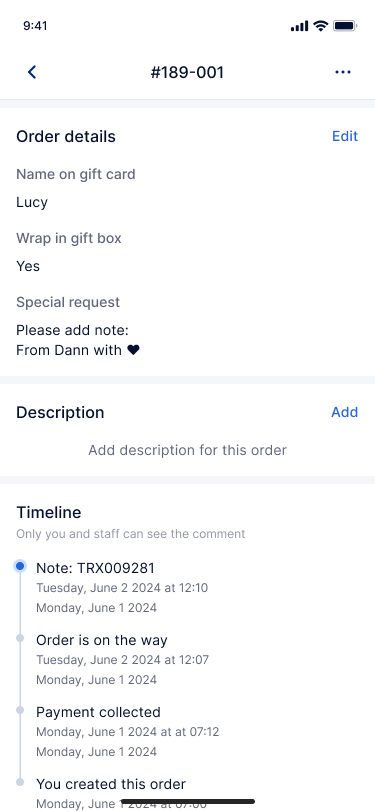Overview
The order confirmation gives POS users a flexible form that can be filled up before completing the purchase. HitPay allows you to customize this page to suit your business needs, enabling you to add extra questions, adjust phone number and remarks options, and create a tailored experience for your customers.
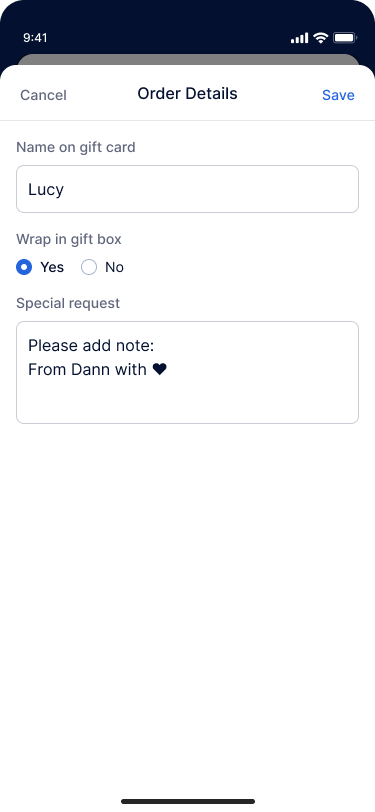
Order form customisation can currently only be configured from web HitPay dashboard
- Navigate to your POS app > Tools > Orders > Settings.
- Ensure that “Enable order form on POS” toggle is on.
Accessing Order Customisation settings
From the Web :
- Log in to your HitPay Web Dashboard.
- Navigate to Online Shop > Store Settings.
From the App :
- Log in to HitPay app
- Navigate to Tools > Orders > Settings
Adding Questions
To add extra questions to the order confirmation page, click on Add additional field in the Order Form Customization section.
A pop-up window will appear, prompting you to enter a Question Title and select a Question Type from the available options:
- Text: Customers can provide short text-based answers.
- Long Text: Customers can provide longer text-based answers.
- Dropdown: Customers can select an option from a predefined list.
- Radio: Customers can choose a single option from a predefined list.
- Checkbox: Customers can select multiple options from a predefined list.
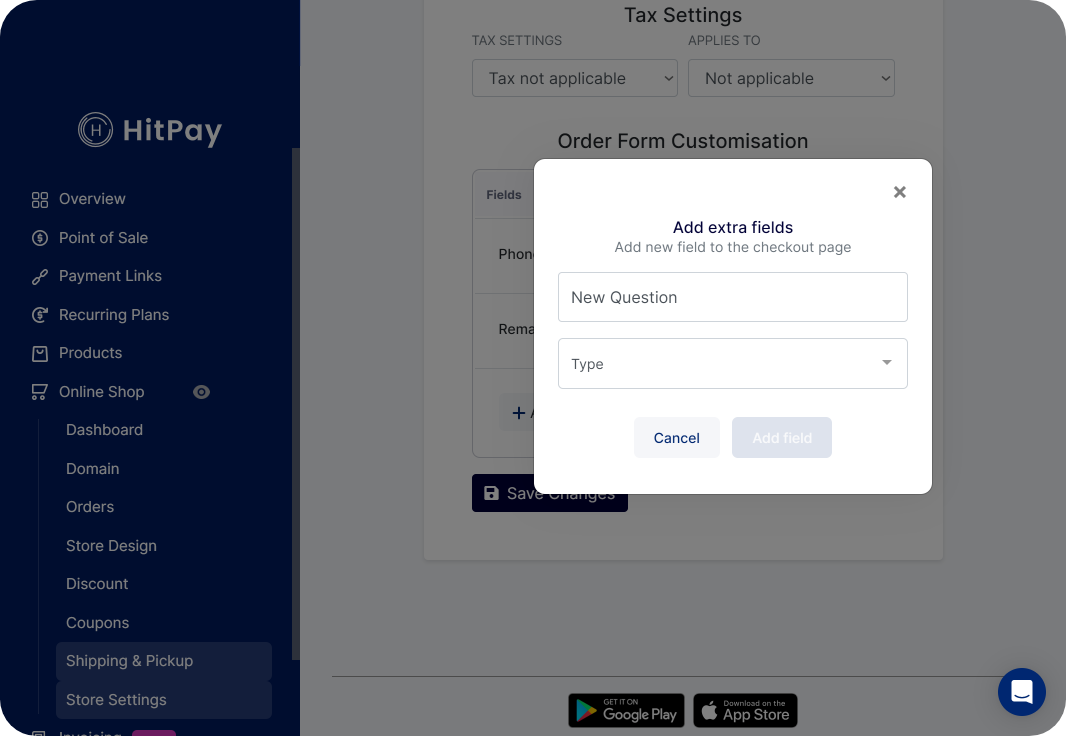 Depending on the selected question type, you can define options, choices, or text fields accordingly.
After configuring the question, you can choose whether the question should be Mandatory or not.
Click Add Field to include the new question on the order confirmation page.
Depending on the selected question type, you can define options, choices, or text fields accordingly.
After configuring the question, you can choose whether the question should be Mandatory or not.
Click Add Field to include the new question on the order confirmation page.
Review and Testing
Once you have made the necessary changes and additions, click Save Changes to save your customizations.
To observe how your customized order confirmation form looks, go to your Storefront and visit the Order Confirmation page.
- If shipping / pickup enabled, order form displayed on click of “Next”
- If sihping /pickup not enabled, order form button will be displayed
- click on order form, the order form will dynamically display list of questions and options based on your settings
- After completing the order, you will be able to view the order information in the Order details