Overview
This section elaborates on how you can integrate HitPay payments into your Xero invoices store. With this integration, your customers can pay your Xero invoices using HitPay payment methods like PayNow, Credit Card, etc. To get started, make sure you have the following:- Fully verified HitPay account.
- Make sure the payment methods you want to offer are enabled in your Xero sales channel.
Integration Guide
Follow these steps to seamlessly integrate HitPay payments into your Xero Invoice:-
Log in to your Xero Dashboard, navigate to Accounting > Chart of Accounts > Add Account, and enable the option “Enable payments to this account”.
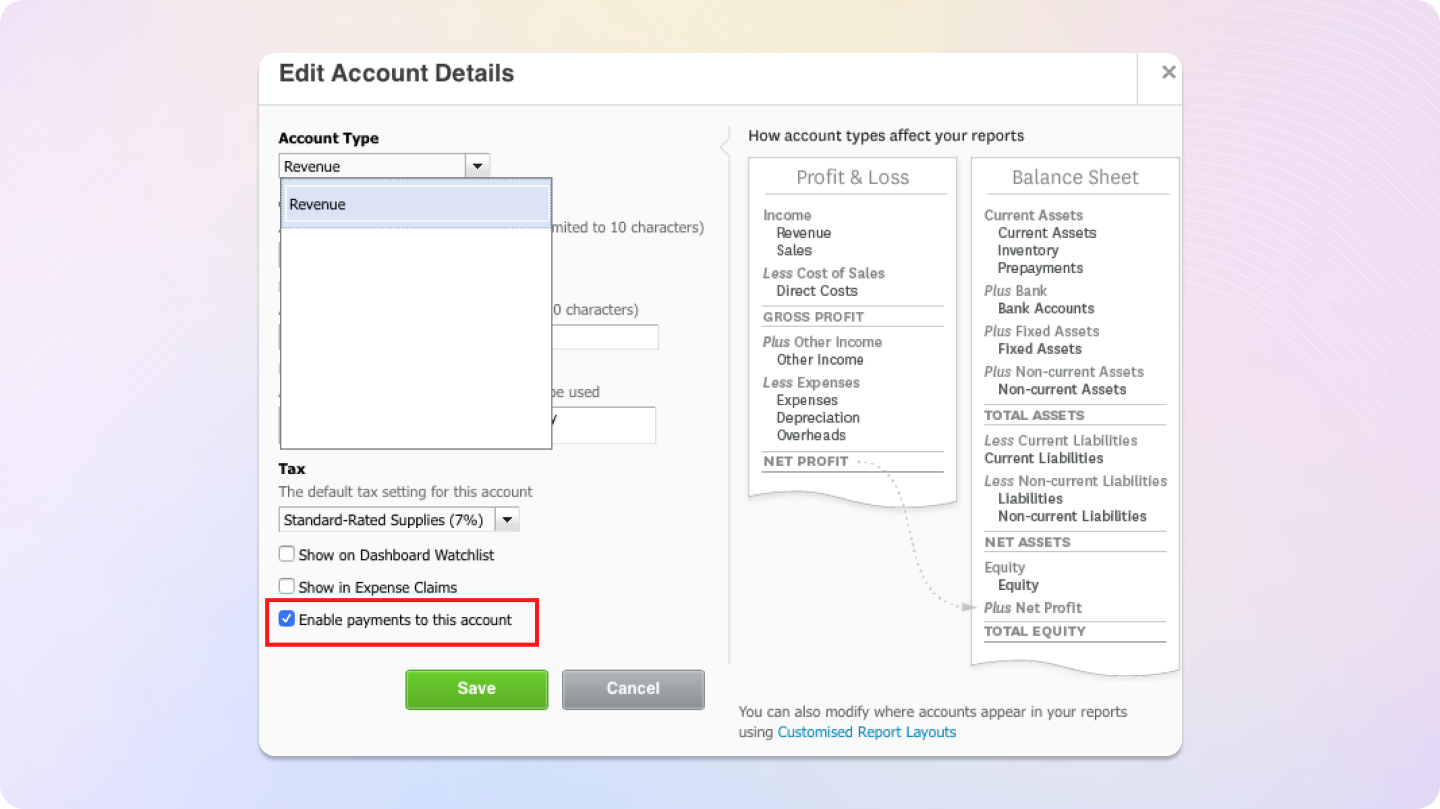
-
Log in to your HitPay Dashboard, click on Settings > Connections > Xero > View Details under the Payments section:
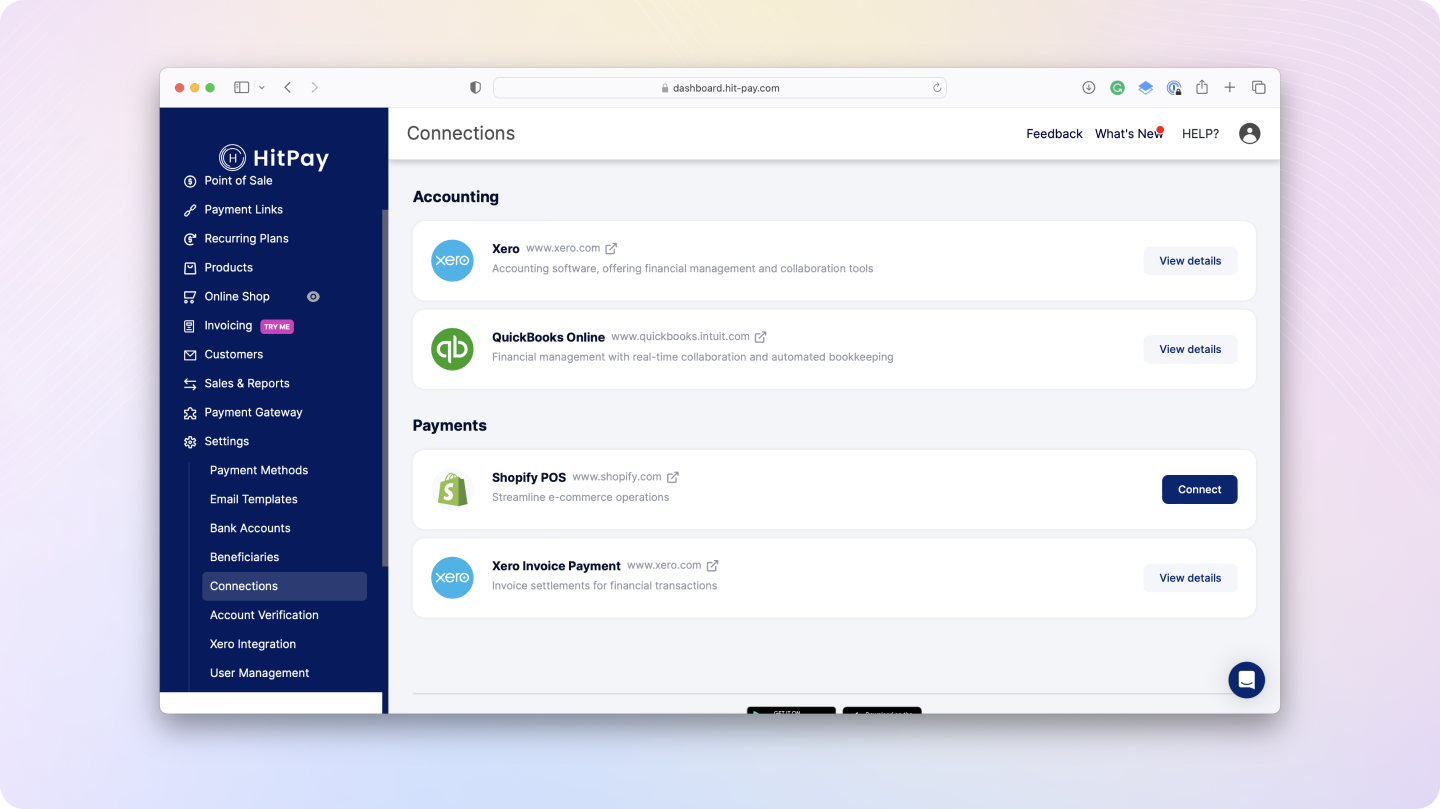
- Click the Connect to Xero button. This will navigate you to the Xero Login screen. Enter your Xero credentials and continue.
-
Upon successful connection, you will see the below success dialogue in the HitPay Dashboard, which displays your Xero Organisation.
Note: By connecting your Xero account to HitPay, a HitPay clearing bank account is automatically created. This clearing bank account allows for automatic reconciliation between HitPay sales and your real bank account credits.
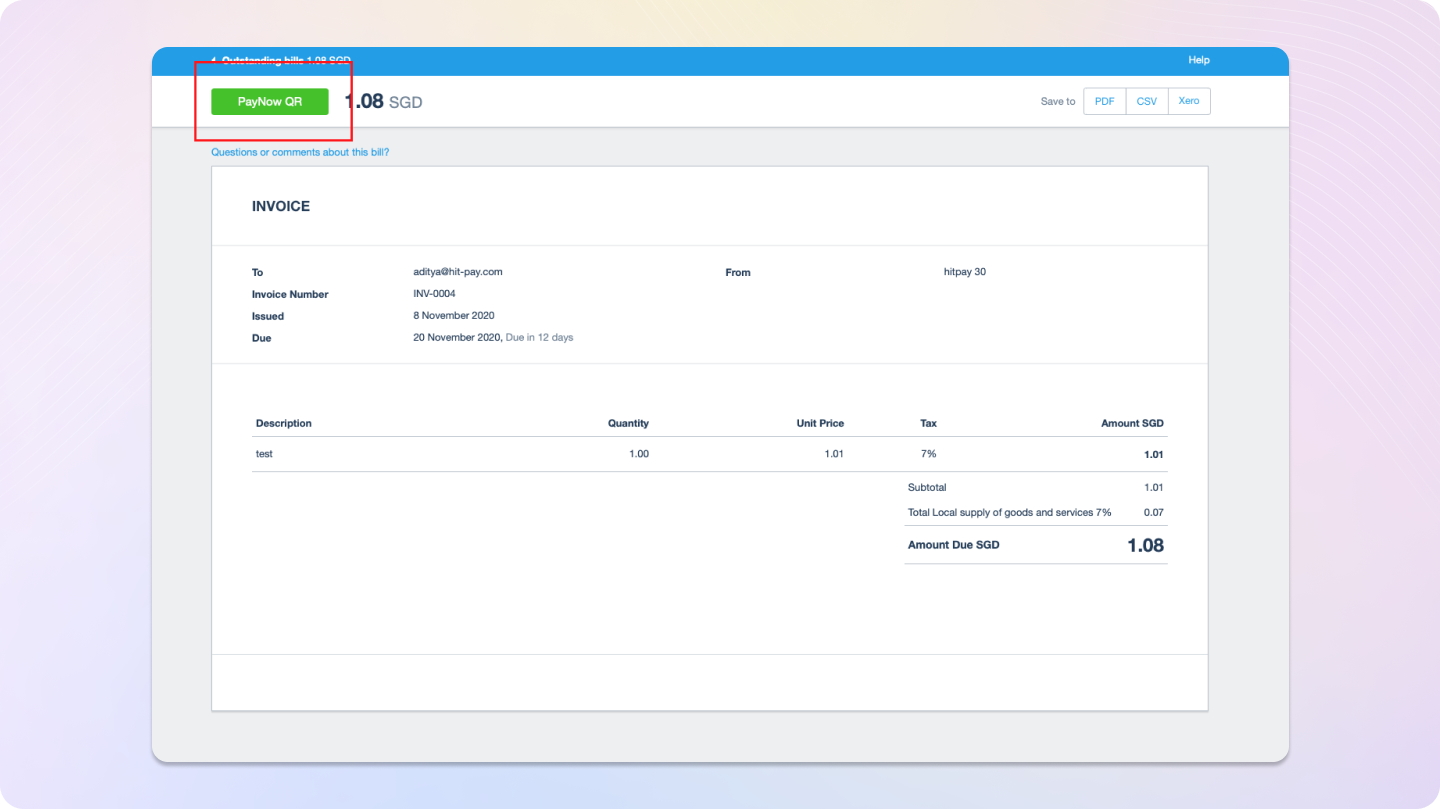
Feed Sales Data to Xero
Note: This feature is optional and only necessary if you wish to feed all payment data to your Xero account.This connection will also allow you to feed HitPay sales data into your Xero account. This will automatically create a Sales invoice for Total HitPay Sales (excluding Xero Invoice Payments and Total HitPay Fees). To enable this sync, select a Sync Start Date. You can also configure the following details:
- Select Xero Branding Theme: Select Standard from the dropdown options.
- Select Xero Bank Account for Payout: Choose your bank account set up in Xero. This is your ‘real’ bank account linked in HitPay for PayNow payment acceptance and in Stripe for other payment methods.
Info: The selected bank account enables automatic daily reconciliation between the HitPay bank clearing account and your ‘real’ bank account. The example below shows a daily bank transfer between HitPay clearing account and your ‘real’ bank account. The transfer amount equals total HitPay sales minus Total HitPay fees.
FAQs
Does HitPay send an email after the Xero invoice is paid?
Does HitPay send an email after the Xero invoice is paid?
Yes, HitPay does not send an email confirmation to your customer if the payment is made through Xero.
Why don't I see Apple Pay or Google Pay on my checkout page?
Why don't I see Apple Pay or Google Pay on my checkout page?
On the HitPay checkout page, you will see the option for Apple Pay/Google Pay only once you select
CARDS as the payment method.
Additionally, it will work only if the browser supports the respective method:Apple Pay: Only available on the Safari browser. Ensure you have Apple Pay enabled. Here's a guide from Apple on how to enable Apple Pay on your browser.Google Pay: Only available on the Chrome browser. Ensure you have Google Pay enabled on your Google account.
I set up a payment method, but it's not reflecting on my checkout page. Why?
I set up a payment method, but it's not reflecting on my checkout page. Why?
Here are two checks you can perform to ensure the payment method is visible on your checkout page:
- Navigate to
Payment Gateway>Integrations. Ensure that your payment method is enabled for your respective sales channel. - If you have checkout rules, navigate to
Payment Gateway>Checkout Customization>Payment Method Rulesand ensure your payment method is selected.